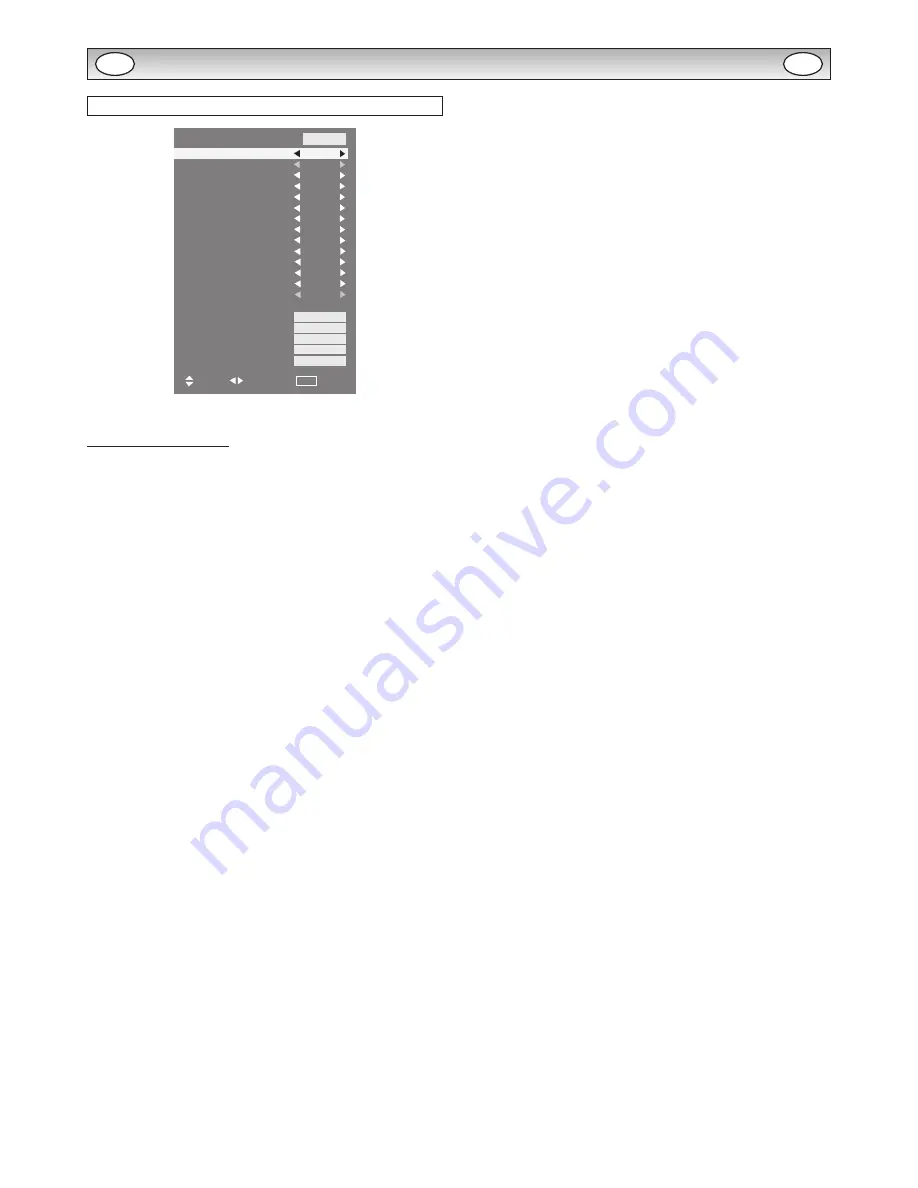
11
INSTALLATION MODE
Installation Mode
Installation Mode
On program
Tuner Menu
Max Volume
Winter mode
RC inhibition
Child Lock
Address
Baud rate
Panel protection
AV Auto shut off
Network Standby
On Timer Function
LED light setting
DCR
Network initial
Temperature Error
IP Address
Subnet
Gateway
DNS
Off
Off
63
Off
Off
Off
0
19200
Off
Off
On
Off
Off
Off
>>>
0
000000000000
000000000000
000000000000
000000000000
G2.02 0000
Select
Adjust
MENU
Exit
This LCD monitor allows you to set up the following:
SETTING PROCEDURE
1. Press and hold the GREEN button on the remote control for 5
seconds. (Installation Mode will appear)
2. Use the
5
or
6
button to highlight each option, use the
1
or
2
button to adjust each option. Press the MENU button to exit
the mode.
n
On Program
Select ON program using the
5
or
6
button, select the start up
position using the
1
or
2
buttons.
(Off/AV1/RGB/AV2/AV3/PC/DVI or Network)
n
Max Volume
Select Max volume using the
5
or
6
button, use the
1
or
2
buttons to set the maximum volume required.
n
Winter mode
This Function can be activated when the LCD monitor is used dur-
ing cold temperature conditions, approximately 38˚F/4˚C or below to
maintain picture performance.
Using the
5
or
6
button select winter mode, once highlighted you
can select ON or OFF by pressing the
1
or
2
button.
IMPORTANT: The AC cord should not be disconnected during the
operation of Winter mode function.
When in winter mode, power consumption is higher than normal
standby consumption. This is entirely due to the operation of heating
circuitry. We strongly recommend to turn off Winter mode when the
ambient temperature is above 38˚F/4˚C.
n
RC inhibition
You can prevent unwanted remote control operation by selecting RC
Inhibition.
Select using the
5
or
6
button. Press the
1
or
2
button to
select On or Off.
To re-instate RC operation press and hold the green button on the
remote control and select RC inhibition OFF.
n
Child Lock
You can prevent unwanted operation of the LCD monitor via the
buttons on the rear of the monitor.
Select using the
5
or
6
button. Press the
1
button to select
On or OFF. The “Child Lock” OSD will appear if buttons are pressed
when child lock is On.
✐
Standby operates normally when childlock is set “On”.
n
Address
Set the address for the LCD monitor (0 ~ 999).
¡
Setting the monitor address in RS232 mode
Each monitor can have a specific Address, which helps command
that monitor individually and will not effect to other monitors con-
nected to a controlling PC Address format command.
The addressing format command is used for operating multiple
monitor sets from a single PC via the RS232C command line.
n
Baud rate
Select Baud rate using the
5
or
6
button. To set transmission
speed RS232 or LD-NET communication for 19200 or 9600 Baud rate
by pressing the
1
or
2
button.
n
Panel protection
To prevent image sticking which may occur showing still picture for a
long time, select “Panel Protect” using the
5
or
6
button, once
highlighted you can select ON or OFF by pressing the
1
or
2
button.
n
AV Auto shut off
With no picture input signal to AV1, RGB, AV2(YPbPr), AV3, DVI,
Network, set turns off automatically. Select “AV Auto Shut Off” using
the
5
or
6
button, once highlighted you can select On or Off by
pressing the
1
or
2
button.
n
Network Standby
You can save power consumption selecting “Off” at Network Standby
in Installation mode, both RS232C and LD-NET do not functional. To
make them functional, select “ON” in this menu.
n
On Timer Function
You can save power consumption selecting “Off” at On Timer function
in Installation mode. On Timer in Time menu does not functional. To
make them functional, select “ON” in this menu.
n
LED Light setting
Select LED Light setting using the
5
or
6
button, once highlight-
ed you can select On or Off by pressing the
1
or
2
button.
n
DCR
The picture contrast improved while DCR is ON. Select DCR using
the
5
or
6
button, once highlighted you can select On or Off by
pressing the
1
or
2
button.
n
Network Initial
This function automatically installs the IP Address, Subnet, Gateway
and DNS information.
n
Temperature Error
The recorded number of abnormal temperature is occurred is indi-
cated here.
n
IP Address/Subnet/Gateway/DNS
These 4 items display the LD-Net information. If LD-NET is NOT con-
nected, all the items would be displayed as “000000000000”.
✐
Disconnecting the mains supply before exiting Installation Mode
will cancel the following features On program, RC inhibition, Ad-
dress and Baud Rate.
GB
GB




















