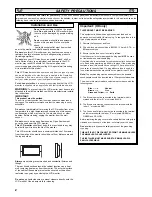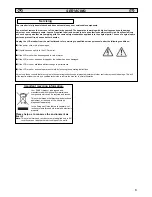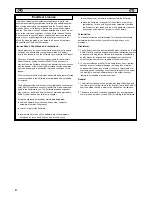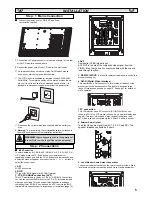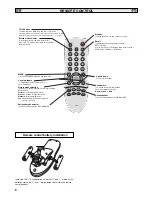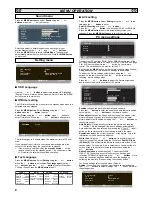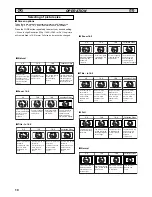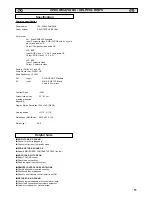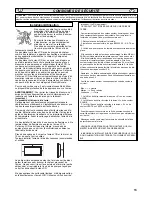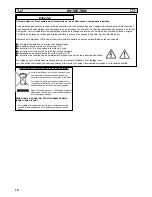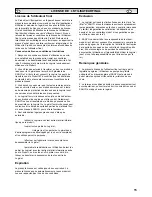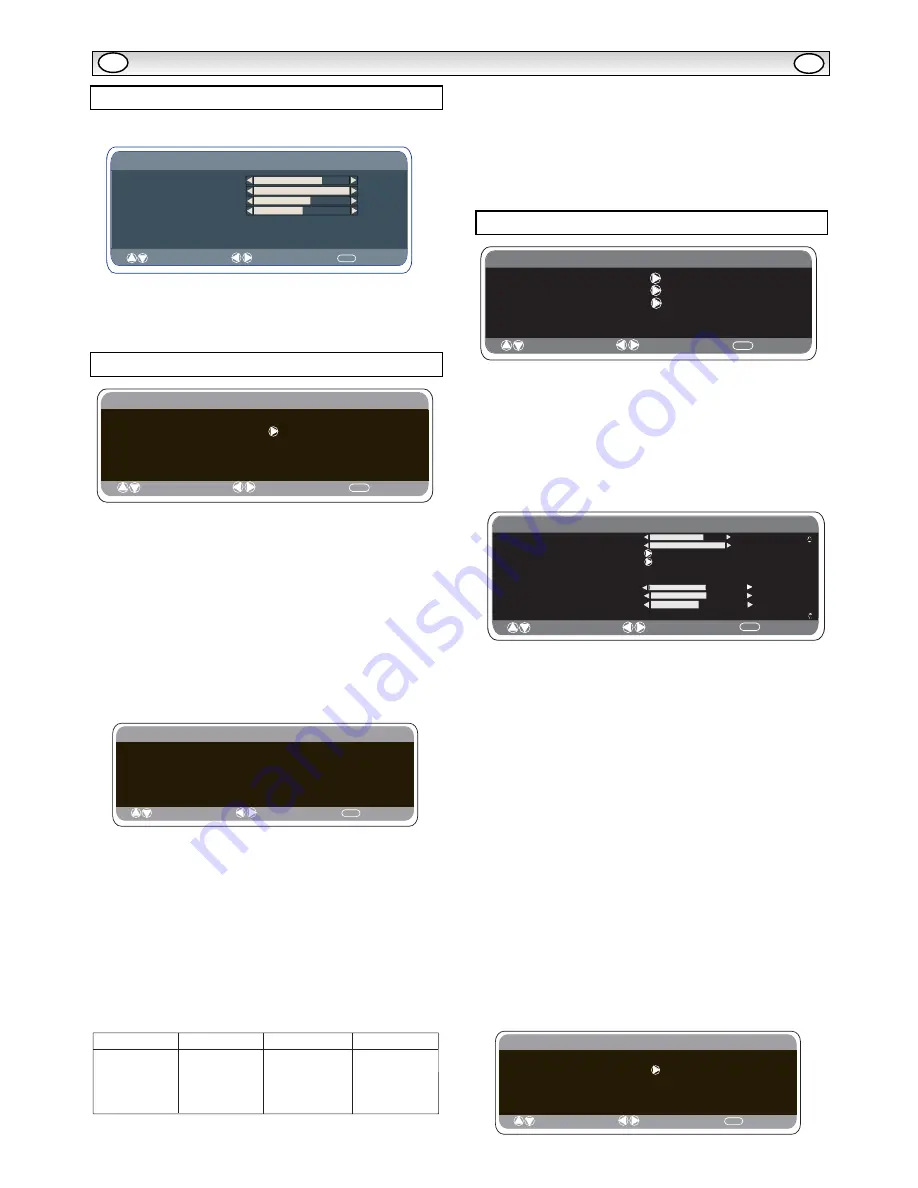
8
MENU OPERA
MENU OPERA
TION
TION
GB
GB
Press the MENU button and select Sound using the
5
or
6
buttons, press the
1
button to enter.
Select and adjust to obtain the best sound settings for your
environment using the
5
or
6
and
1
or
2
buttons.
Press the MENU button to return to Main Menu. These settings
automatically store when you exit the menu.Press the MENU button
to exit menu.
■
OSD Language
Use the
1
or
2
button to select the prefered OSD language
(English, French, German, Italian, Spanish, Dutch). Press the MENU
button to return to main menu.
■
Off-timer setting
The Off timer will switch the monitor into the standby mode when the
selected time has elapsed.
Press the MENU button. Select Setting using the
5
or
6
button press the
1
button to enter.
Select Timer using the
5
or
6
button, press
1
button to
enter Timer Menu. Press the
1
or
2
button to change time.
The time changes in 5 minute steps.The maximum time is 120 min-
utes.
If you have set the off timer, a count down display appears in the
corner of the screen when the recall button is pressed.
✐
If the monitor is switched off by the standby button
4
on the
remote control or by the standby switch
4
on the bottom of the
LCD monitor the timer settings will be cancelled.
■
Text Language
Press the MENU button. Select Setting using the
5
or
6
button
press the
2
button to enter.Select Text language using the
5
or
6
button.Press the
1
or
2
button to select West, East,
Cyrillic or Greek.Press the MENU button to exit.
■
AV2 setting
Press the MENU button. Select Setting using the
5
or
6
but-
ton press the
1
button to enter.
Select AV2 setting using the
5
or
6
button.
Press the
1
or
2
button to select either Y,Pb,Pr or RGB H/V.
Press the MENU button to exit, this automatically stores your
changes. Press the MENU button again to exit the main menu.
Connect your PC to either PC-IN, DVI or RGBHV on the rear of the
set. Once connected select PC mode, DVI or AV2 (RGBHV, see page
5 for AV2 input settings) via the
v
button on your remote
control. The set will become a monitor for the PC.
By pressing the MENU button on the remote control a menu window
will appear on screen, this allows the settings to be adjusted.
To adjust the Picture settings select picture using the
5
or
6
buttons on the remote control then the
1
button to enter the
following picture settings menu.
Press the
1
or
2
buttons to adjust the Picture brightness
and the same to adjust the contrast of the picture.
Position changes the picture horizontally and vertically.
Press the
1
button to enter the sub menus, adjustment is carried
out using the
1
or
2
buttons on the remote control.
Video adjust changes the Phase and the clock of the screen. If the
picture is blurred or grainy this function will adjust it to a clearer
picture, adjustment is carried out using the
1
or
2
buttons on
the remote control.
Auto Adjust will automatically centralize the picture by using the
1
button. This will change all the above settings automatically.
Auto adjust can also be achieved by pressing the
/recall
button on the remote control without having to select the menu.
Resolution displays the current resolution of the picture. This is for
information only and cannot be adjusted.
White tone: Using the
1
or
2
buttons it is possible to adjust
the colour tone of the picture using the White tone Red(R) / Green
(G)/ Blue(B). This will adjust the picture to show more or less of the
chosen colour. For example if red is selected you can adjust the pro
portion of red in the picture to increase or decrease using the
1
or
2
buttons.
Native Resolution is used when the PC can output WXGA
1366 x 768. The setting on your Monitor set can be changed
to receive XGA/WXGA signal using the
1
or
2
buttons . Once
the native resolution has been selected, save the settings by
switching the monitor off then on using the standby button.
For Sound settings refer to sound menu (Page 8).
Setting: Press the menu button on your remote control and using
the
5
or
6
buttons to select Settings. The
1
button will enter
the settings menu.
rD
: S
elect
: Adjust
MENU
: Exit
Setting
OSD Language English
Timer
AV2 setting Y,Pb,Pr/RGB, H/V
Text Language
Greek/ East/West/ Cyrillic
Setting menu
MENU
Timer
OFF TIMER 5 ~ 120
: S
elect
: Adjust
: Exit
PC menu settings
Main Menu
Picture
: Select
: Adjust
MENU
: Exit
Setting
Sound
Picture
: Select
: Adjust
MENU
: Back
Brightness
C
o
ntrast
Position
Video Adjust
Auto Adjust
Resolution
White Tone R
White Tone G
White Tone B
1024 X 768 @60Hz
Native Resolution
XGA / WXGA 1366 x 768
Sound menu
Sound
Volume
Balance
Bass
Treble
Preset Personal / Talk / Music / Normal
Surround OFF / Mid / Max
: Select
: Adjust
MENU
: Back
T
S
E
W
H
C
E
Z
C
T
S
A
E
N
A
I
T
A
O
R
C
K
E
E
R
G
C
I
L
L
I
R
Y
C
N
A
M
R
E
G
N
A
I
L
A
T
I
N
A
I
R
A
G
N
U
H
H
S
I
N
A
P
S
H
S
I
L
G
N
E
H
S
I
K
R
U
T
H
C
N
E
R
F
H
S
I
N
N
I
F
H
S
I
D
E
W
S
H
S
I
L
O
P
N
A
I
N
A
M
O
R
N
A
I
K
A
V
O
L
S
N
A
I
N
O
T
S
E
H
S
I
N
N
I
F
H
S
I
L
G
N
E
H
S
I
N
A
D
N
A
M
R
E
G
H
S
I
D
E
W
S
N
A
I
R
A
G
N
U
H
H
C
N
E
R
F
N
A
I
L
A
T
I
H
S
I
K
R
U
T
N
A
I
N
E
V
O
L
S
K
E
E
R
G
N
A
I
N
E
V
O
L
S
H
S
I
L
O
P
N
A
M
R
E
G
N
A
I
S
S
U
R
N
A
I
T
A
O
R
C
N
A
I
T
A
O
R
C
H
S
I
T
T
E
L
N
A
I
N
E
V
O
L
S
N
A
M
R
E
G
H
S
I
N
A
D
E
S
E
U
G
U
T
R
O
P
: S
elect
: Adjust
MENU
: Exit
Setting
OSD Language English
Timer
AV2 setting Y,Pb,Pr/RGB, H/V
Power save
ON/ OFF
Содержание CE32LM5R
Страница 64: ...64 RS 232C COMMAND TABLES ...
Страница 65: ...65 ...
Страница 66: ...66 ...
Страница 67: ...67 ...
Страница 68: ...68 Part No 1KA6P1P0379 N4HR Printed in U K ...