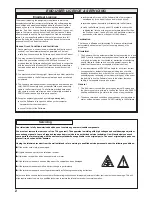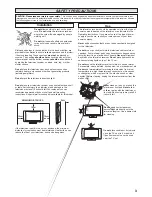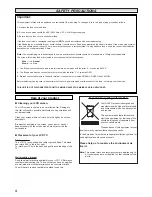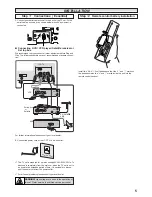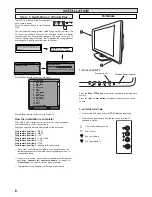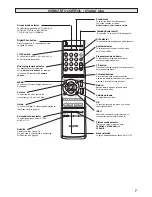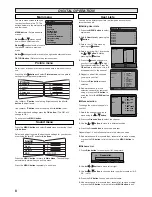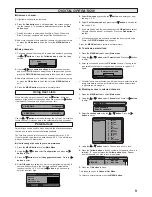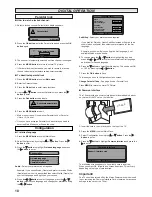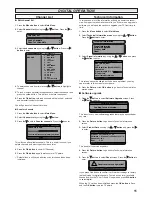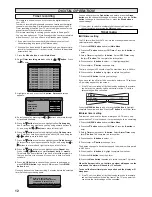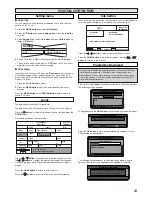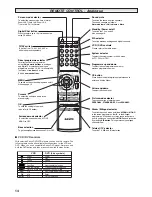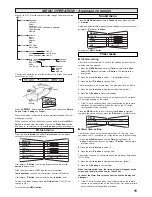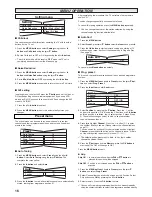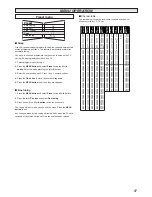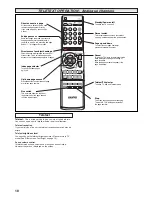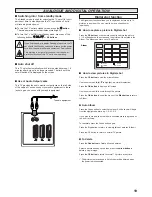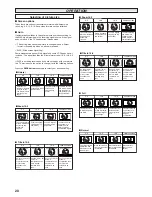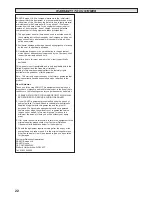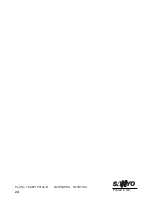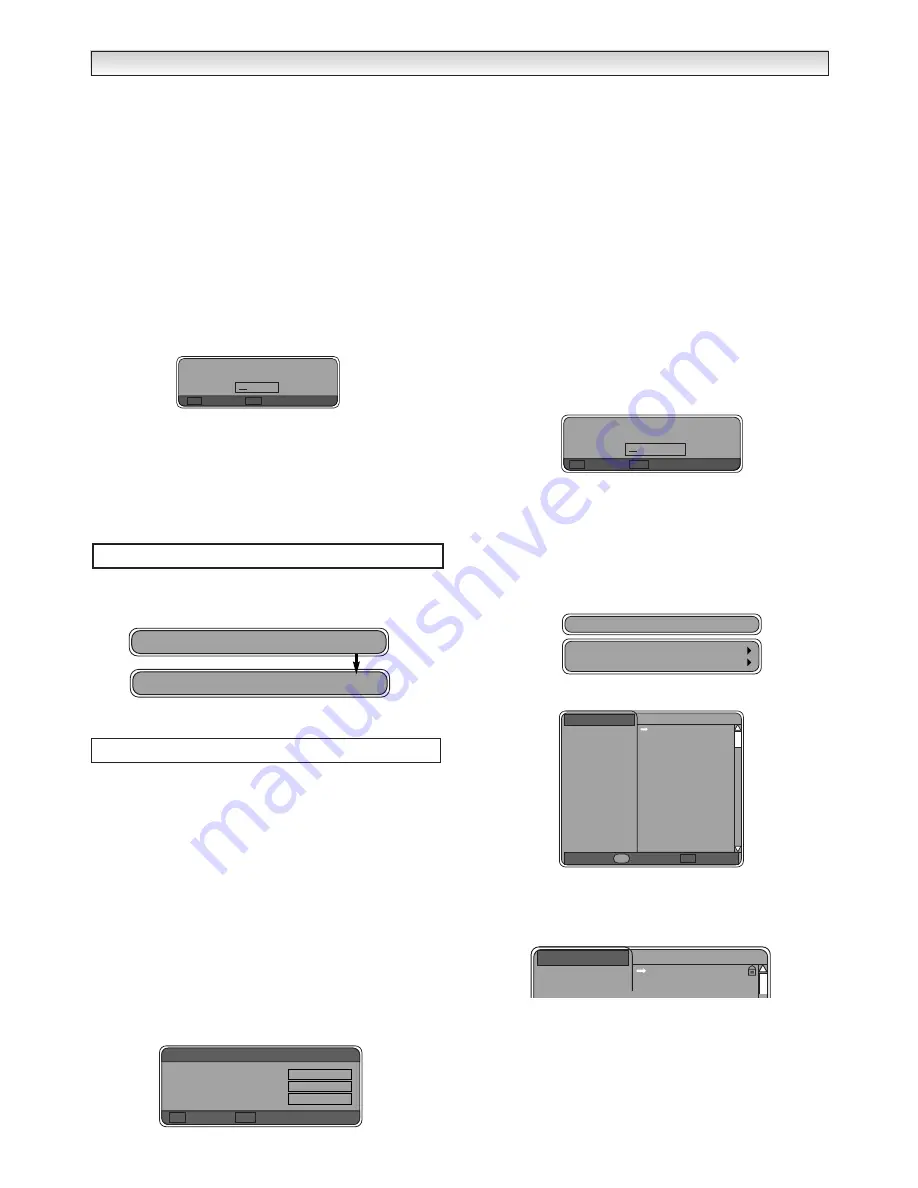
9
■
Remove a channel.
1.
Highlight a channel to be removed.
2.
Press the
Red button
and it will be deleted, the screen shows a
red line through it. To deselect a deleted channel press the
Red
button
again.
✐
Red button refers to coloured buttons Red, Green, Yellow and
Blue. Do not get confused with larger Red Standby button.
3.
Add more channels, move selection, rename list, remove or swap
or press the
OK button
to finish the list or the
MENU button
to
exit.
■
Swap channels.
1.
Choose a channel that you wish to swap with another by pressing
the
e
or
d
buttons
. Press the
Yellow button
to enter the Swap
screen.
2.
Use the
7
,
8
and
numeric buttons
to enter channel number
and press the
OK
button to swap.(When in swap screen you can
press the
RETURN button
repeatedly to take you back a screen).
3.
Add more channels, move selection, rename list, remove or swap
or press the
OK button
to finish the list or the
MENU button
to
exit.
4.
Press the
MENU button
to return to normal picture.
When watching a digital channel. Press the
8
button.
A title bar
appears at the bottom of the screen with each press of the
8
button
it will select All channels and all your set user lists.
Use the
e
or
d
buttons
to browse through the list, the TV will switch
to this channel. (Only channels in the selected list will be browsed).
Parental lock can be used to block entry into the Menu functions and
to allow you to block access to selected channels.
The first time you use this function the code numbers are 1 2 3 4.
If you forget the code there is a default code 6 9 3 1 this will always
give you access to Parental lock.
●
How to change the code to your own preference.
1.
Press the
MENU button
to select
Main Menu.
2.
Using the
e
or
d
button
select
Configuration
and press the
8
button
to enter.
3.
Press the
d
button
to select
Change parental code
. Press the
8
button
to enter.
4.
Enter
Old code
into yellow box which is highlighted, using the 0-9
numeric buttons (If this is the first time you have selected this
function it will be 1 2 3 4). Use the
7
button
to go back and re-
enter an incorrect digit.
5.
Select
New code
by pressing the
d
button
, and enter your new
code eg. 4 3 2 1.
6.
Select
Confirm new code
by pressing the
d
button
, and re-enter
the code 4 3 2 1.
7.
If you are happy with the new code press the
OK button
to select.
A prompt Save new code? will appear. Press the
Red button
to
confirm.
✐
If Invalid code! appears you have entered the incorrect old code.
Press the
RETURN button
and try again.
Press the
MENU button
to return to normal picture.
●
To activate parental lock.
1.
Press the
MENU button
to select
Main menu.
2.
Using the
e
or
d
button
select
Parental lock
. Press the
8
button
to enter.
3.
Enter your code and press the
OK button
to save. If wrong code
is entered Invalid code! will appear and you have to repeat 1-3
again.
✐
Parental lock is now activated you will now have to enter the code
every time before you can enter Main menu unless parental lock
is deactivated. See page 8.
●
Blocking access to selected channels.
1.
Press the
MENU button
to select
Main menu.
2.
Using the
e
or
d
button
select
Channel List
. Press the
8
button
to enter.
3.
Select
Lock channels
using the
e
or
d
button
. Press the
8
button
to enter.
4.
Using the
e
or
d
button
select a Channel you wish to lock.
5.
Press the
Yellow button
, a locked symbol will appear to show it is
selected. To de-select press the
Yellow button
again. Repeat
until all channels you wish to lock are selected.
6.
Press the
OK button
to Save.
This takes you back to
Channel List Menu
.
To return to normal picture press the
MENU button
.
Swap
?
OK Save
RET Cancel
Using User Lists
1 BBC ONE All Channels
2 BBC TWO MY LIST 1
DIGIT
DIGIT
AL
AL
OPERA
OPERA
TION
TION
Parental lock
Old code
New code
Confirm new code
OK Select
RET Cancel
Change parental code
* * * *
* * * *
* * * *
Enter parental code
?
OK Save
RET Cancel
Lock channels
All channels
BBC ONE
BBC ONE
BBC TWO
ITV 1
Channel 4
five
ITV 2
BBC THREE
Teletext
BBC FOUR
Sky Travel
UK History
Ch 14
CH 15
QVC
TV Travel Shop
1
2
3
4
5
6
7
8
9
10
11
12
13
14
15
OK Save
Parental lock
Y
Edit channel list
All channels
BBC ONE
BBC ONE
BBC TWO
1
2
Lock channels
Channel list
Scan for channels
Содержание CE27LD4-B
Страница 23: ...23 ...
Страница 24: ...24 Part No 1KA6P1P0194 B N2WK WKA N2YK YKA Printed in U K ...