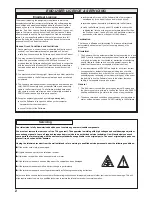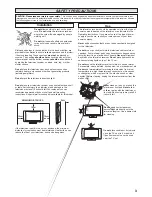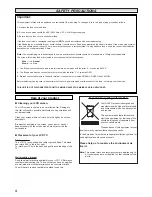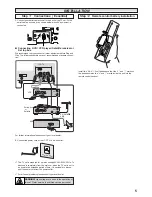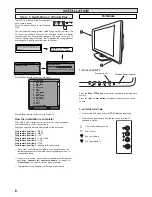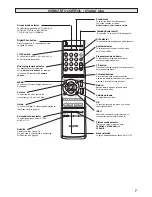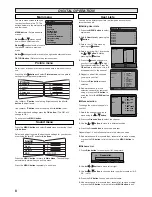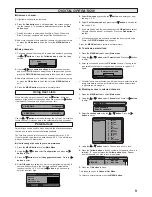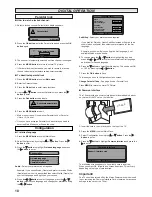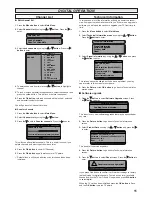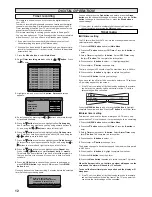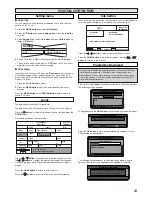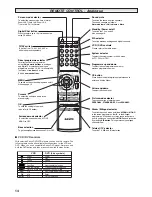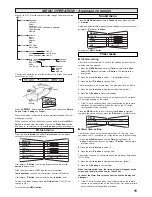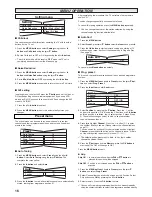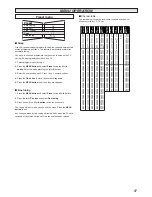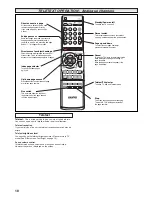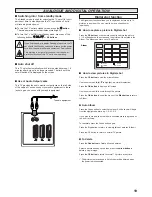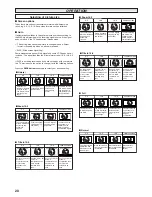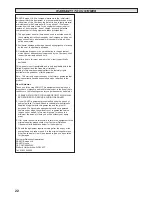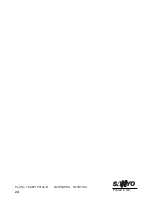14
■
VCR / DVD controls
With selected Sanyo DVD/VCR players you can use this remote. The
following table shows all available function buttons for the VCR and
DVD. When you use a compatible Sanyo DVD player, first press and
hold the DVD button and then press your desired function button.
REMOTE CONTROL
REMOTE CONTROL
-
-
Analogue
Analogue
DS
Screen mode selector
To select the screen mode, Auto, Natural,
Zoom14:9, Title In 14:9, Zoom 16:9,
Title In 16:9, Full or Normal.
TV/AV switch
To switch from TV, AV1, AV2, AV3 or
AV4 mode press repeatedly.
Direct programme selector
For direct access to programmes
using
(0-9) numeric buttons
in analogue
and digital. For selection of analogue
programme position 10 - 99, for example 23,
first press
-/-- button
and press
2
and
3 numeric buttons.
OK
To save the setting in the menu.
(also refer to CS button).
MENU
To switch on the screen display menu on/off.
Also see page 12.
Nicam / Bilingual selector
To switch the sound mode as follows;
NICAM
or
MONO
in the stereo programmes.
A
or
B
in the bilingual
programmes. If the nicam or stereo sound reception is
poor in quality, you can switch to
MONO
sound reception
by pressing
A•B button.
This operates only analogue
channel mode.
Picture mode selector
To access a series of picture modes:
PERSONAL, STANDARD, ECO
and
DYNAMIC.
Sound mute
To switch the sound from the speakers.
The sound changes as follows;
Normal volume -> Half volume -> Mute
Programme up and down
To select the next programme number or
previous programme number.
Volume up/down
To adjust the sound level.
Bass selection
To get an emphasised bass sound ON or OFF.
Teletext / TV selector
To switch TV, MIX and Teletext mode.
Standby / Power on/off
To switch the TV on and off.
Also see page 16.
Cursors
To select the sub menu items in the
menu display.
Surround mode selector
To select the surround mode, ACTIVE,
MONO or OFF.
System selector
To select the colour system in the AV mode,
AUTO, PAL or NTSC.
D/A selector
To switch between analogue and digital channels.
VCR / DVD controls
Please refer to the table below.
CS button
Press button to display digital shot pictures and to
enter and exit the Album.
Digital Shot button
Press to capture up to 12 pictures and view
using CS button.
Power
Power
Play
Play
Pause
Pause
Stop
Stop
Fast/Cue
Next chapter selection
Rewind/Review
Previous chapter selection
Record, press both buttons at the same time.
n/a
DVD command mode selection
n/a
Enter
n/a
Cursor selection
VCR
DVD (
blue symbols
)
DVD
OK
Содержание CE27LD4-B
Страница 23: ...23 ...
Страница 24: ...24 Part No 1KA6P1P0194 B N2WK WKA N2YK YKA Printed in U K ...