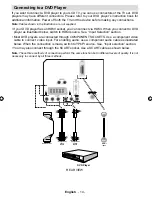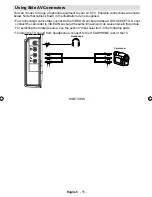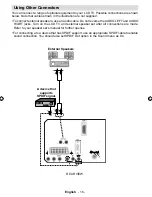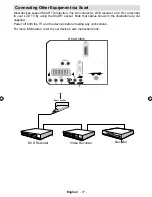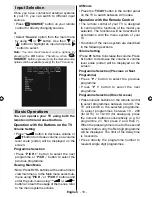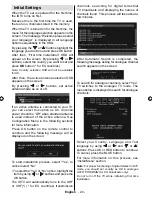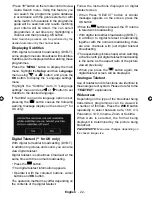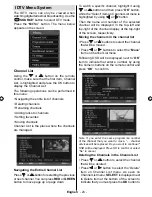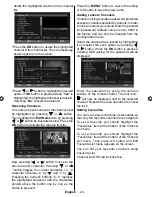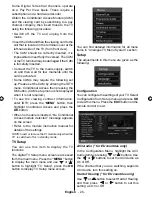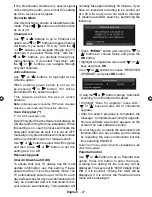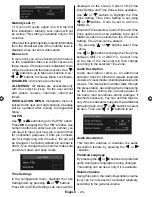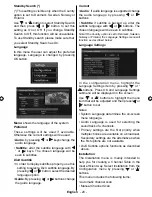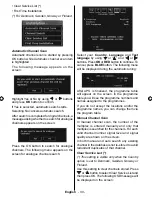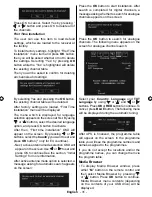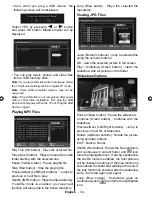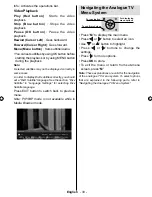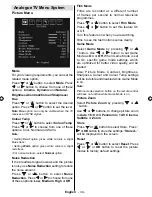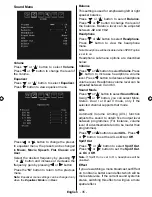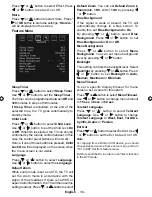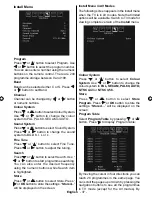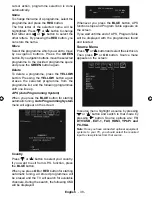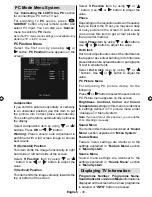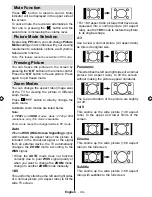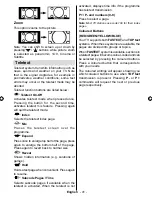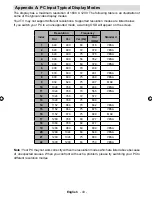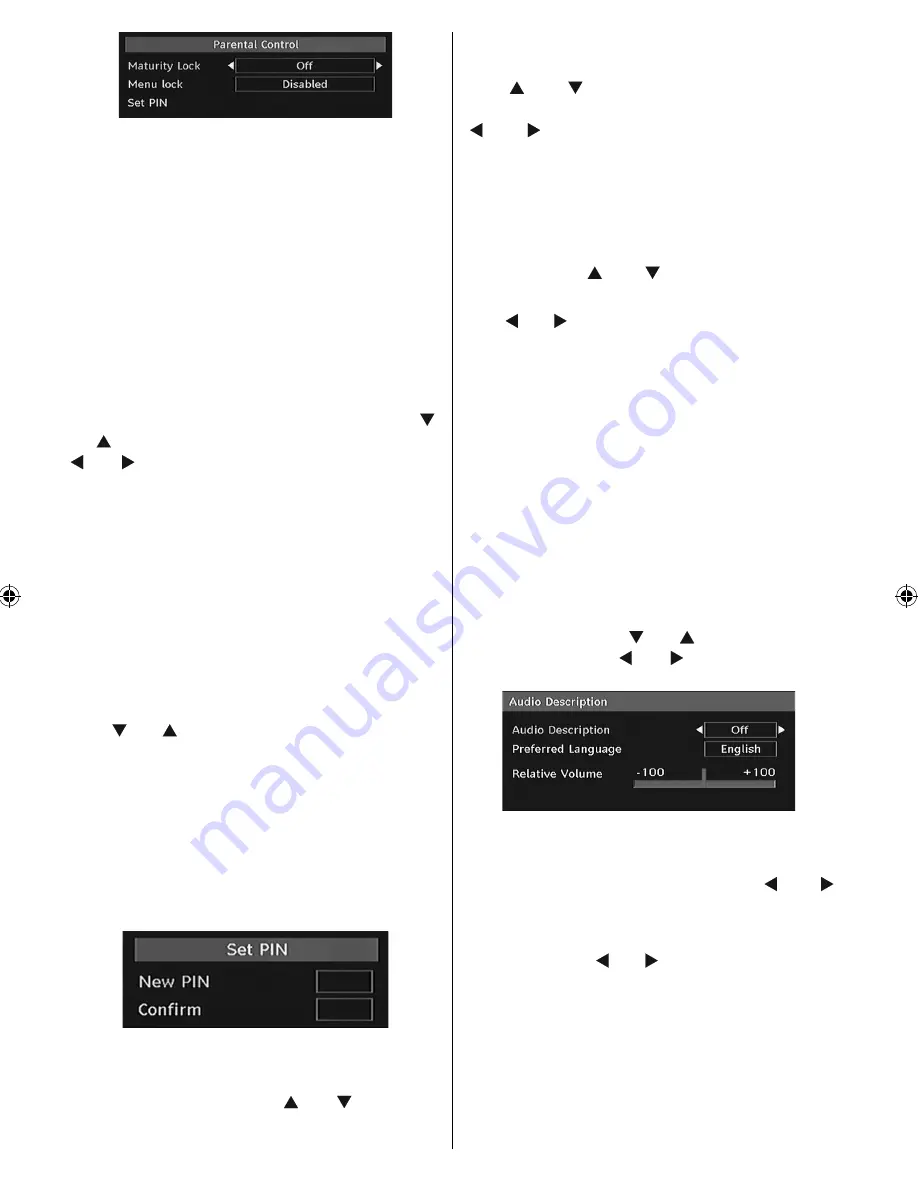
English
- 28 -
Maturity Lock (*)
(*) If you set Country option as UK in the
fi
rst
time installation, Maturity Lock option will not
be visible. This setting is available only for EU
countries.
When set, this option gets the maturity information
from the broadcast and if this maturity level is
disabled, does not show video-audio.
Menu Lock
In menu lock you can set locking for all menus,
or the Installation Menu to restrict access to
these menus. If the menu lock is disabled, there
will be free access to the menu system. Use “ ”
or “ ” buttons to go to Menu Lock option. Use “
” or “ ” buttons to choose Menu Lock Mode.
DISABLED
: All menus are unlocked.
ALL MENUS
: All Menus are accessible only
with the correct lock key. So the user cannot
add, delete, rename, channels, cannot set
timers.
INSTALLATION MENU
: Installation menu is
locked.So the user can’t add channels. Changes
will be updated after exiting ‘Configuration
Menu’.
Set PIN
Use “ ” or “ ” buttons to go to “Set PIN” option.
Press
OK
to display the “Set PIN” window. Use
numeric buttons to enter new pin number you
will need to input your new pin a second time
for veri
fi
cation purposes. If both pin numbers
are four digits long and the same, the pin will
be changed. The factory default pin number is
0000, if you change the pin number make sure
you write it down and keep it safe.
Time Settings
In the con
fi
guration menu, highlight the Time
Settings item by pressing “ ” or “ ” buttons.
Press OK and Time Settings sub menu will be
displayed on the screen. Current Time,Time
Zone Setting and Time Zone will be available.
Use “ ” or “ ” buttons to highlight the Time
Zone Setting. Time Zone Setting is set using
“ ” or “ ”buttons. It can be set to AUTO or
MANUAL.
When AUTO is selected, Current Time and Time
Zone options will not be available to be set. If
MANUAL option is selected as the Time Zone
Setting, Time Zone can be altered:
• By pressing “ ” or “ ” buttons select Time
Zone.
Use “ ” or “ ” buttons to change the Time Zone
between GMT-12 or GMT+12. Current Time
on the top of the menu list will then change
according to the selected Time Zone.
Audio Description
Audio description refers to an additional
narration track for blind and visually impaired
viewers of visual media, including television and
movies. The description narrator talks through
the presentation, describing what is happening
on the screen during the natural pauses in
the audio (and sometimes during dialogue, if
deemed necessary). You can use this feature,
only if the broadcaster supports that additional
narration track. Use “ ” or “ ” buttons to select
an item. Then use “ ” or “ ” buttons to set.
Audio Description
This function enables or disables the audio
description feature by pressing the “ ” or “
” buttons.
Preferred Language
By pressing the “ ” or “ ” buttons the preferred
audio description language is being changed.
This setting can be used, only if it is available.
Relative Volume
Using this option, the Audio Description volume
level can be increased or decrased relatively,
according to the general volume.
[GB]_MB25 (SSM)_ 22890W_1050UK_IDTV_NICKEL5_10062391_50145494.indd 28
[GB]_MB25 (SSM)_ 22890W_1050UK_IDTV_NICKEL5_10062391_50145494.indd 28
24.04.2009 10:11:42
24.04.2009 10:11:42