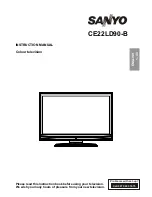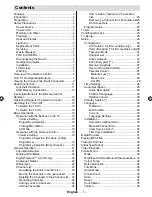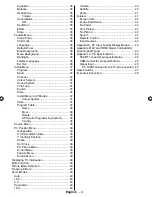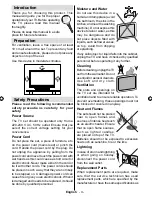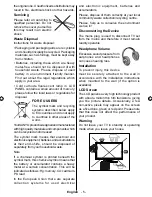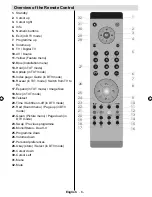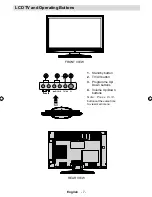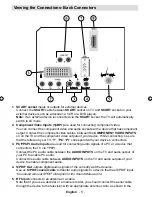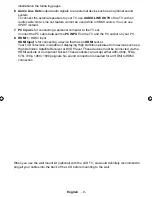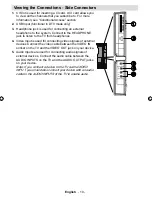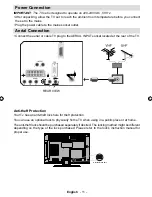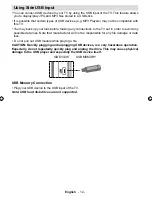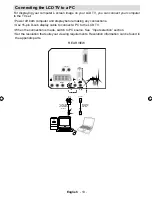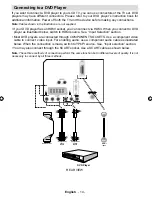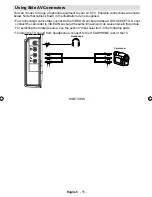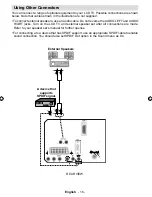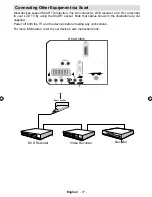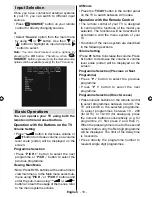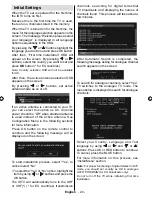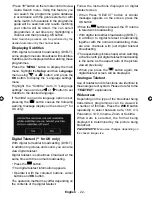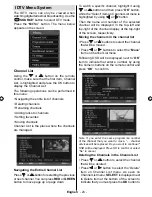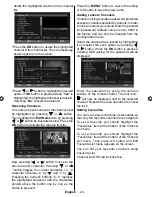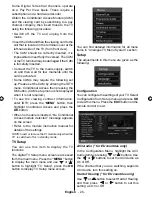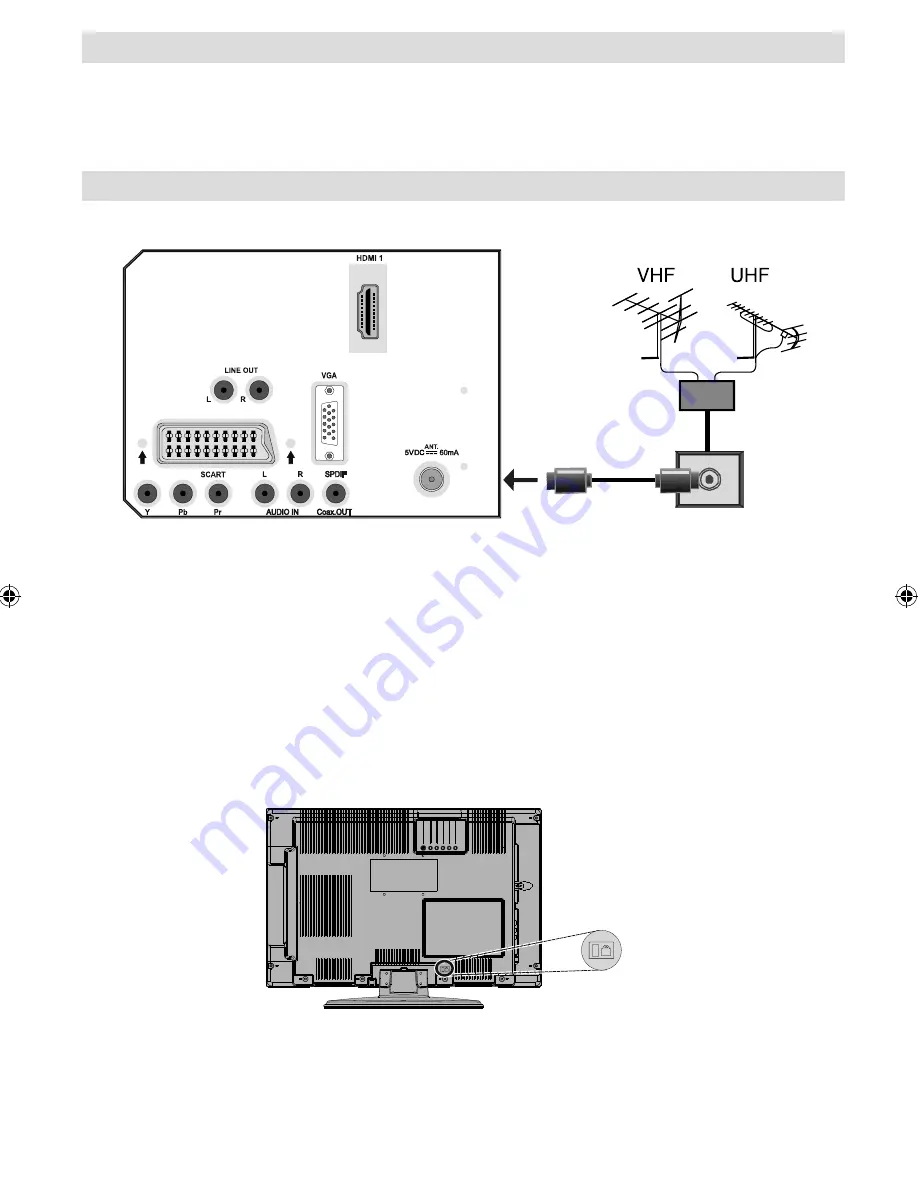
English
- 11 -
Power Connection
IMPORTANT
: The TV set is designed to operate on 220-240V AC, 50 Hz.
• After unpacking, allow the TV set to reach the ambient room temperature before you connect
the set to the mains.
• Plug the power cable to the mains socket outlet.
Aerial Connection
• Connect the aerial or cable TV plug to the AERIAL INPUT socket located at the rear of the TV.
Anti-theft Protection
Your Tv has an anti-theft lock hole for theft protection.
You can use an optional lock to physically
fi
x the TV when using in a public place or at home.
The anti-theft lock should be purchased separately if desired. The locking method might be different
depending on the type of the lock purchased. Please refer to the lock’s instruction manual for
proper use.
K
K
Anti-theft lock hole
REAR VIEW
[GB]_MB25 (SSM)_ 22890W_1050UK_IDTV_NICKEL5_10062391_50145494.indd 11
[GB]_MB25 (SSM)_ 22890W_1050UK_IDTV_NICKEL5_10062391_50145494.indd 11
24.04.2009 10:11:33
24.04.2009 10:11:33