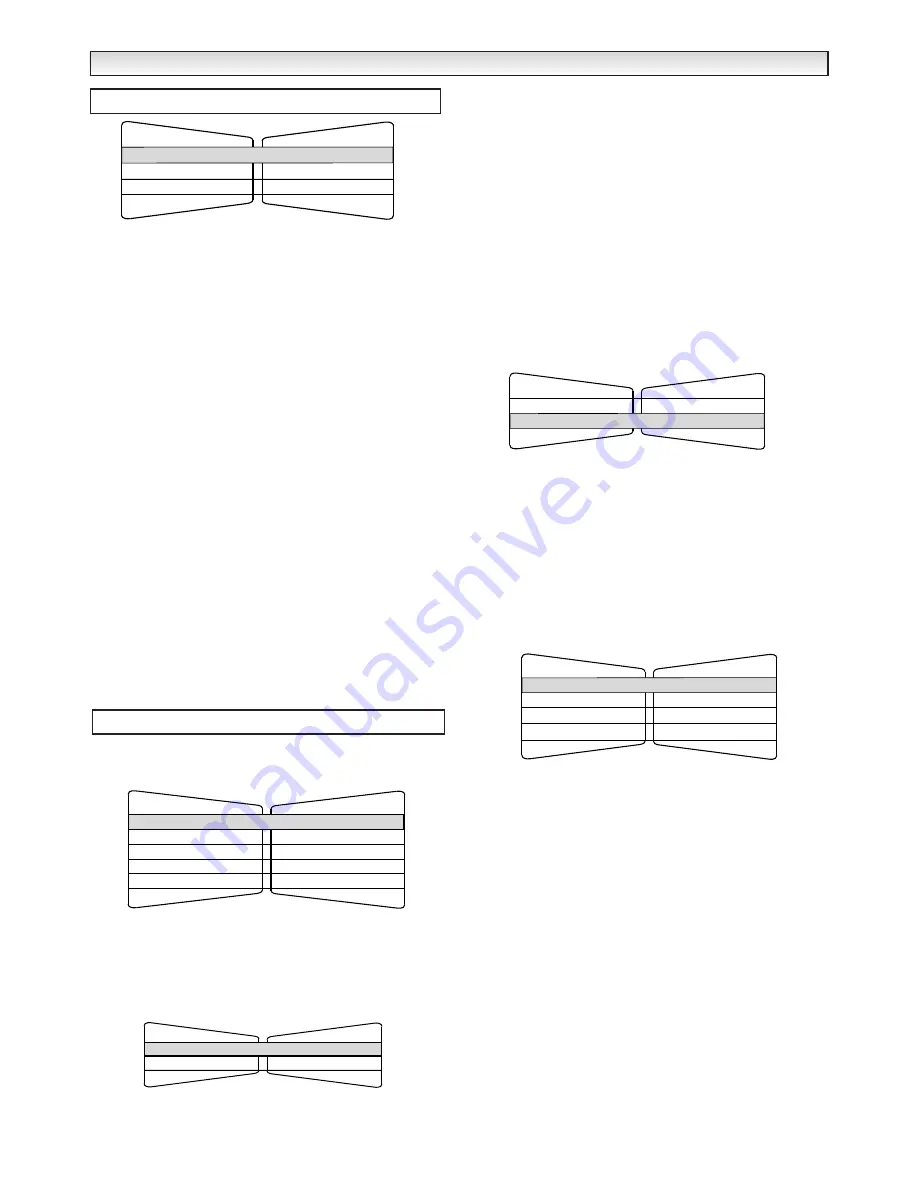
8
■
Child lock
You can prevent small children from operating the TV with the
side buttons on the TV set.
1. Press the MENU button and select Setting using
2
or
1
buttons and Child lock using
5
or
6
buttons.
2. Set the Child lock to OFF or ON by pressing
2
or
1
but-
tons.
✐
The child lock mode will be reset to “OFF” when the TV set is
completely disconnected from the Mains supply.
■
Noise Reduction
1. Press the MENU button and select Setting using
2
or
1
buttons and Noise Reduction using
5
or
6
buttons.
2. Set to Min, Med, Max or OFF by pressing
2
or
1
but-
tons.
3.
Press MENU button repeatedly to return to normal TV picture.
■
AV1 setting
In setting menu, to select AV1 press
6
and set to Video or S-
Video depending on your external equipment. If you use a VCR
which has S-VHS, you should connect it to AV1 and change the
AV1 menu to S-VIDEO.
1. Press
2
or
1
buttons to select.
2. Press MENU button to exit, this automatically stores your
changes.
The preset menu can be used to tune new channels, to reorder
channels and their programme positions, and to make fine adjust-
ments to the tuning.
■
Auto Tuning
1. Press the MENU button and select Preset using
2
or
1
buttons. Select Auto Tuning using
5
or
6
buttons. The
complete line turns yellow.
2. Press
1
and select Auto.
3. Press
1
to start, all available channels are automatically
stored, starting from programme position 01.
After completing this procedure, the TV set returns to programme
position “01”.
Position changes sequentially as channels are found.
To cancel this tuning operation, press the MENU button repeatedly.
✐
You can change the order of the station selection, by using the
channel swapping function detailed later.
■
Auto Sort
1. Press the MENU button.
2. Select Preset, press
5
or
6
buttons
select Auto sort and press
1
.
3. Press
2
or
1
to
choose either UK or IRE.
4. Press F/OK to start automatic sorting and storing of TV stations in
your area. It will sort the channels as in Plug and Play ( See page 5).
To cancel press Menu button repeatedly.
■
Prog. preset.
This is used to preset a received channel in any desired programme
position.
1. Press the MENU button and select Preset, press
5
or
6
but-
tons and select Prog. Preset
.
2. Press
1
to get Semi menu
.
If Channel is not selected press
5
or
6
, once highlighted press
2
or
1
until the desired channel is found.
The selection changes colour to blue, to say that another channel
has been found.
To change the Position already selected highlight by pressing
6
.
Press -/-- and enter 0-9 numbers or
2
,
1
until position is
selected.
3. Press
6
and select Memory, press F/OK to memorise.
Press MENU button to exit.
Setting menu
Video / S-Video
Setting
AV1
On / Off
Child lock
Noise Reduction
Min / Med / Max / OFF
Preset menu
Preset
Fine Tuning
Swap
Prog. Preset
Auto Sort
Auto Tuning
v
v
v
v
- -
v
MENU OPERA
MENU OPERA
TION
TION
Auto
Position
Channel
C31
01
01
OFF / ON
Semi
Skip
Position
Channel
C24
Memory
OK?
Auto sort
OK?
Start
Country
UK / IRE












