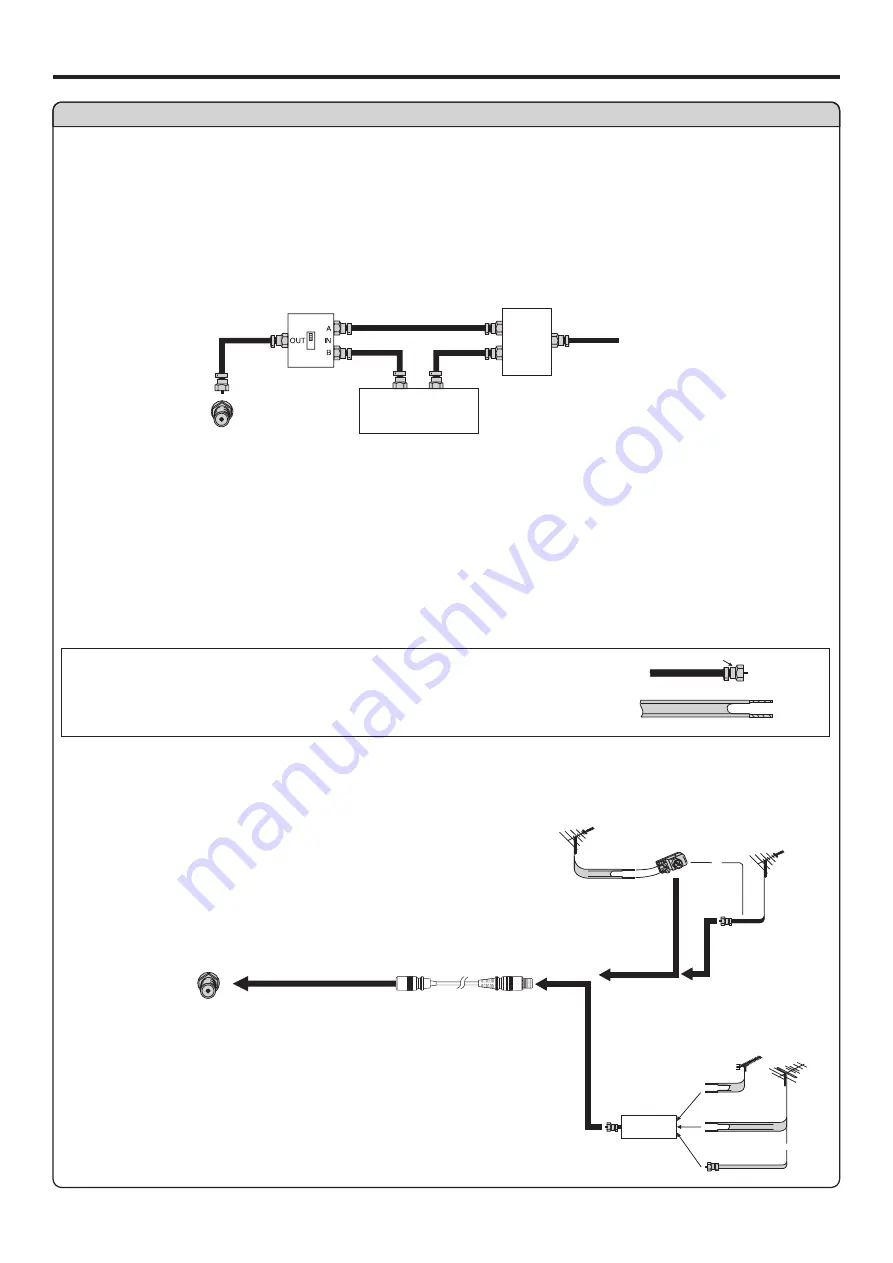
Preparations
(continued)
CABLE TV (CATV) CONNECTION
A 75-ohm coaxial cable connector is built into the set for easy hookup. When connecting the 75- ohm coaxial cable to the set, screw the 75-
ohm cable to the ANT. Terminal.
Some cable TV companies offer “premium pay channels”. Since the signals of these premium pay channels are scrambled, a cable TV
converter/descrambler is generally provided to the subscriber by the cable TV company.
This converter/descrambler is necessary for normal viewing of the scrambled channels. For more specific instructions on installing cable
TV, consult your cable TV company. One possible method of utilizing the converter/descrambler provided by your cable TV company is
explained below. Please note: An RF switch provided with two inputs (A and B) is required (not supplied).
“A” position on the RF switch (not supplied) : You can view all unscrambled channels by using the TV’s channel keys.
“B” position on the RF switch (not supplied) : You can view the scrambled channels via the converter/descrambler by using the converter’s
channel keys.
Antenna Connection
Note:
Consult your Dealer or Service Center for the type of splitter, RF switch or combiner that might be required.
Cable TV converter/
descrambler
(not supplied)
Two-set
signal
splitter
(not
supplied)
Cable TV Line
RF switch (not supplied)
OUT
IN
ANTENNAS
The antenna requirements for good color television reception are more important than those for black & white television reception. For this
reason, a good quality outdoor antenna is strongly recommended.
The following is a brief explanation of the type of connections that are provided with the various antenna systems.
1. A 75-ohm system is generally a round cable with F-type connector that can
easily be attached to a terminal without tools (not supplied).
2. A 300-ohm system is a flat “twin-lead” cable that can be attached to a 75-ohm
terminal through a 300-75-ohm adapter (not supplied).
OUTDOOR ANTENNA CONNECTION
Use one of the following two diagrams if you connect an outdoor antenna.
A: Using a VHF/UHF combination outdoor antenna.
B: Using separate VHF and/or UHF outdoor antennas.
Connect the outdoor antenna cable lead-in to the ANT. terminal on the rear of the
TV set.
F-type connector
75-ohm coaxial cable (round)
300-ohm twin-lead cable (flat)
A. Combination
VHF/UHF Antenna
B. Separ ate VHF And/or
UHF Antennas
75-ohm
coaxial cable
300-ohm
twin-lead
VHF/UHF
antenna
VHF/UHF
antenna
300/75-ohm
adapter
(not supplied)
or
6
300-ohm
twin-lead
300-ohm
twin-lead
75-ohm
coaxial cable
OUT IN
VHF
antenna
UHF
antenna
Combiner
(not supplied)
or
Antenna cable
RF
RF
Содержание AVL3211
Страница 33: ...31 Specifications ...























