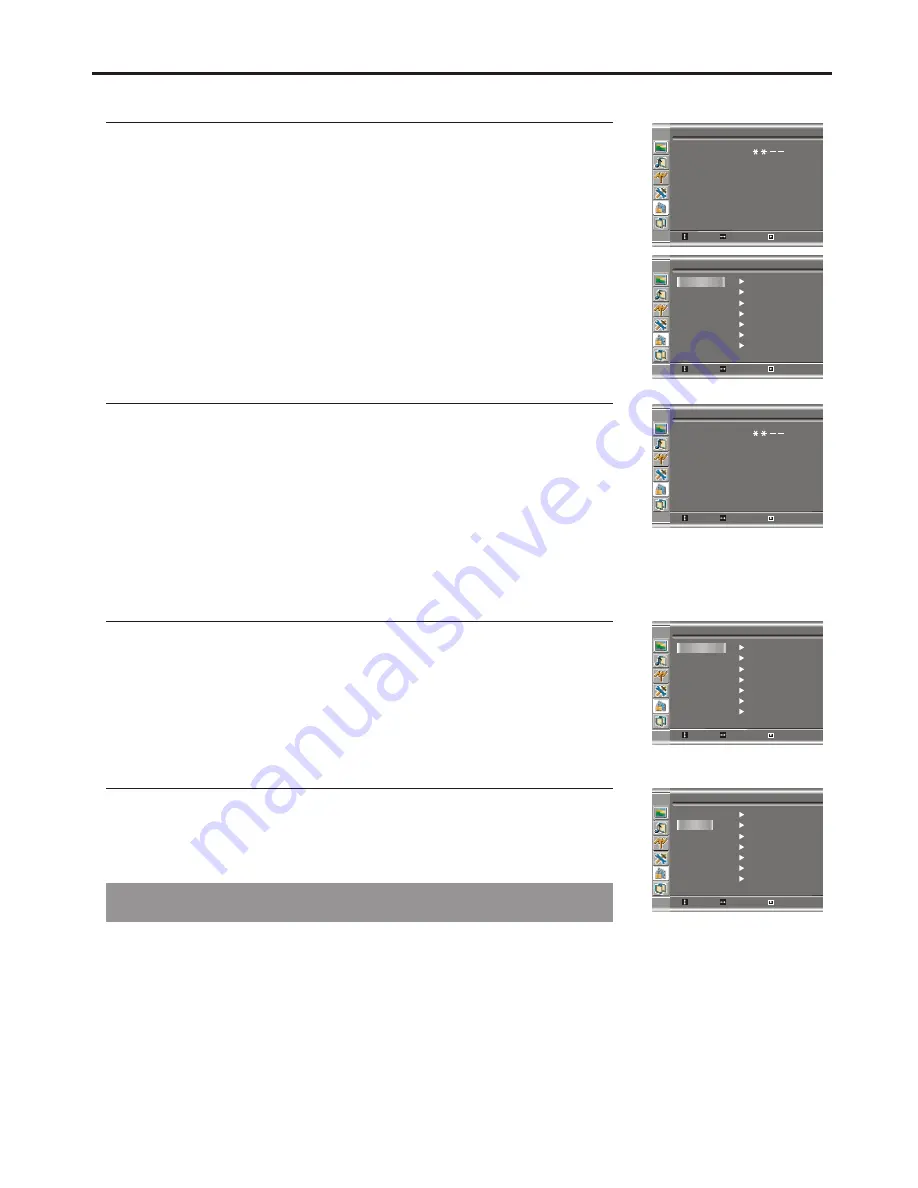
25
Parental Controls
(continued)
Accessing the Parental Controls Menu
Press
MENU
to display the menu main page.
1
Press
ENTER
or
VOL+/-
to access the password checking page.
3
4
Press
CH+/-
to display
Parental Controls
page.
2
Input the correct password with
0-9 number buttons
.
The default password is 1111, you may change the password yourself.
Changing the Password
From the
Parental Controls
menu, press
CH+/-
repeatedly to select
Change Password
item.
1
Press
ENTER
or
VOL+/-
to access the
Parental Controls
menu.
5
Input a new password and press
ENTER
or
VOL+/-
to confirm.
2
Press
ENTER
or
VOL+/-
to confirm.
3
Now the password is changed successfully.
Be sure to write down your password and retain it for future use.
On
Off
Yes
None
NA
E
E
Enter Password
Clear All
TV Rating
Movie Rating
CA-FR-Rating
CA-EN-Rating
Parental Controls
Parental Controls
Move
Move
Select
Select
Menu to exit
Menu to exit
Change Password
Parental Lock
Re-input the new password and press
ENTER
or
VOL+/-
to confirm.
4
New Password
Re-Enter Password
Change Password
Move
Select
Menu to exit
Turn On or Off Parental Lock Control Function
From the
Parental Controls
menu, press
CH+/-
repeatedly to select
Parental Lock
item.
1
2
Press
VOL+/-
to select
On
or
Off
.
On
Off
Yes
None
NA
E
E
Clear All
TV Rating
Movie Rating
CA-FR-Rating
CA-EN-Rating
Parental Controls
Move
Select
Menu to exit
Change Password
Parental Lock
If you want to validate Parental Lock Control settings, you need to set this
item to
On
.
Clear Parental Control Settings
From the
Parental Controls
menu, press
CH+/-
repeatedly to select
Clear
All
item.
1
2
Press
ENTER
or
VOL+/-
to clear all your parental control settings.
Caution:
please be careful to use this function. Once you confirm to use this
function, all your settings will be cleared.
On
Off
Yes
None
NA
E
E
TV Rating
Movie Rating
CA-FR-Rating
CA-EN-Rating
Parental Controls
Move
Select
Menu to exit
Change Password
Parental Lock
Clear All





















