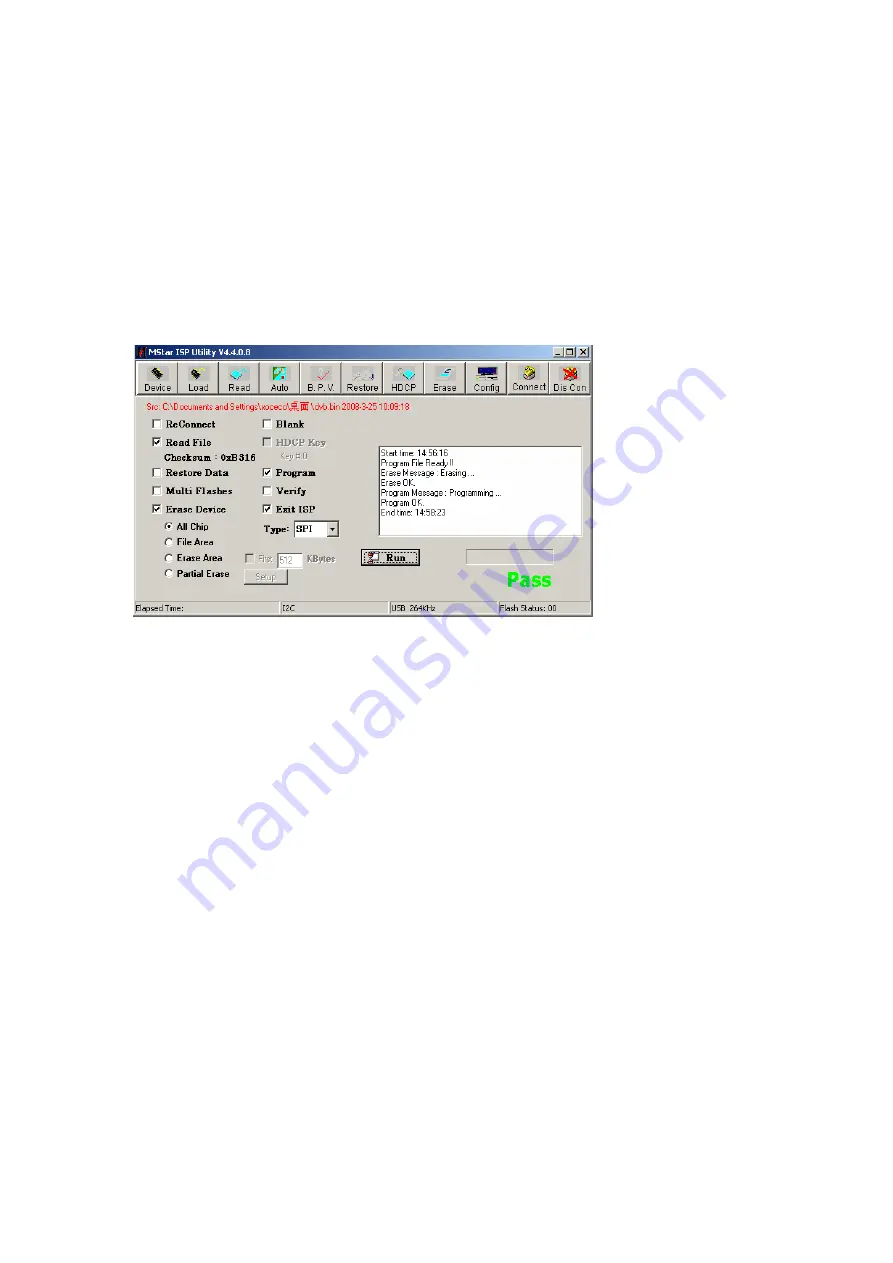
6
)
Press “Run” shown as Fig. 4 to perform upgrading in two steps, “Erase” and “Program”;
Normal upgrading process:
The first step “Erasing…
,
Flash Status: 03” will last for some time, or erasing is failed if the step
passes over immediately; please confirm procedure 2) to perform upgrading again;
The second step is “Programming…
,
Flash Status:00”;
Then prompt “Pass” displays;
7
)
Prompt “Pass” will display by button “Run” when upgrading succeeds; please refer to Fig. 6;
Fig. 6 Prompt “Pass” displayed by “Run” when upgrading succeeds
8
)
Need not exit ISP upgrading interface if there are other TV sets to be upgraded , only procedures
3) and 6) need repeat;
Note 3
Upgrading with USB:
1
)
Make sure U disk is formatted as FAT32;
2
)
Copy software file named as “Merge. bin” to U disk;
3
)
Turn on the TV set, then insert U disk in USB port of the unit;
a) First press key “
INPUT
”, then press keys “
2
、
5
、
8
、
0
” in turn to enter into primary factory
menu;
b) Choose “USB SW Update” to begin upgrading;
4
)
Upgrading processes:
A
、
Read data from U disk while data indicator light of U disk is twinkling at the same time;
B
、
Upgrading flash, then the unit will be in “standby” mode;
5
)
Cut off the power supply and then restart the TV set, enter into factory menu to verify version and
time parameter, then perform “EEPROM Init” to complete the whole upgrading processes.
Note: The USB upgrading method can not be sure to be suitable for all kinds of U disk, so try another U
disk if necessary.
Содержание 1 682 351 34
Страница 29: ...Power board ...
Страница 31: ...APPENDIX B Exploded view LCD 26XZ11 ...
Страница 36: ...August 2011 ...















































