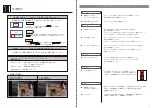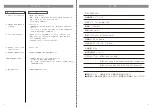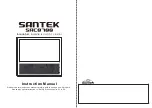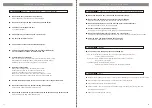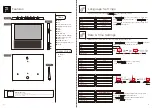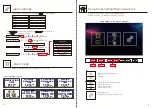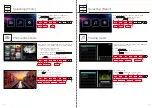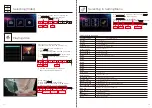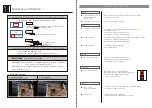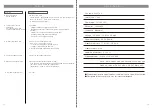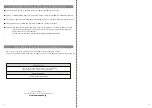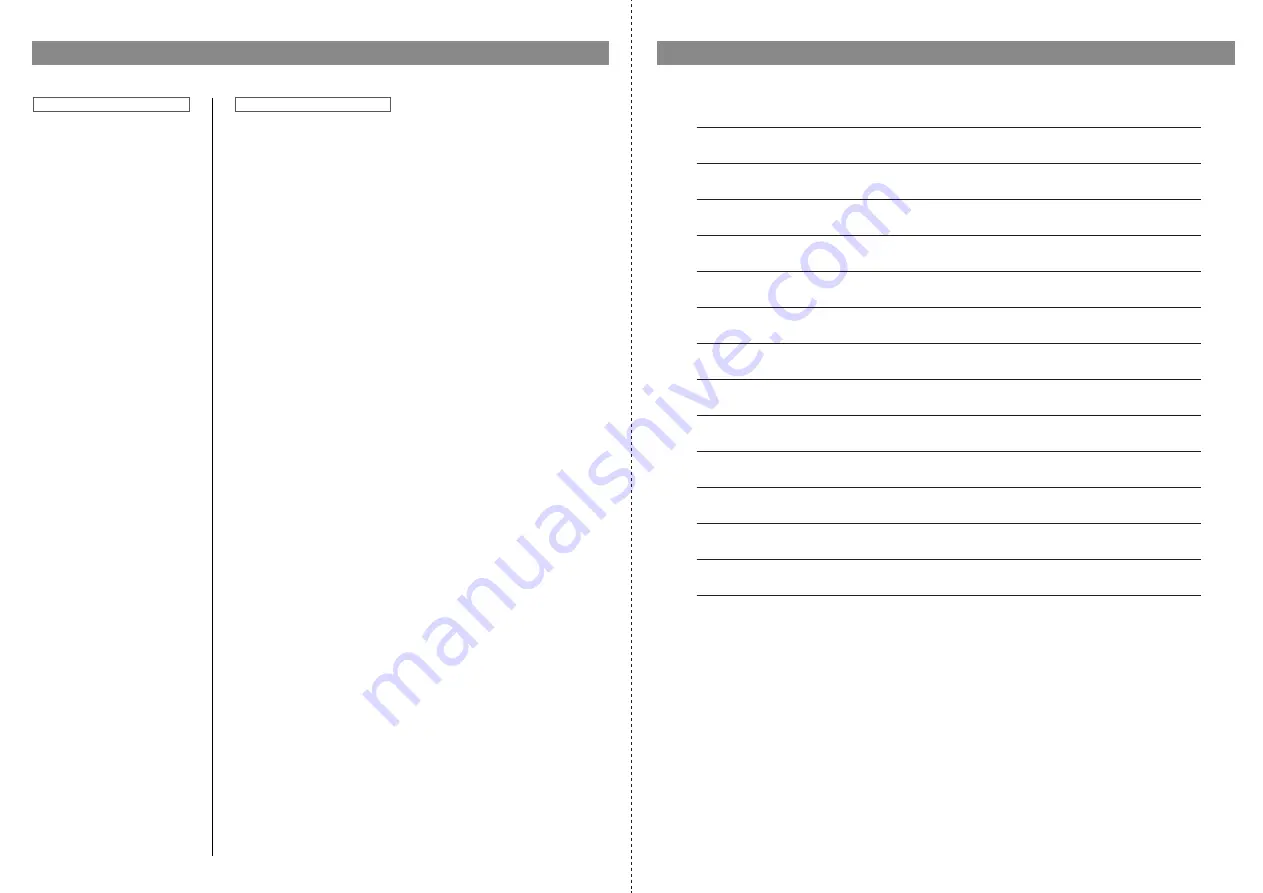
37
38
Q & A
Q.Which file formats
do you support?
Q. The picture is stretched
horizontally,
black band on the screen,
and top and bottom are cut off.
Q. Will not read the SD card
Q. Power turns off while using
Q. Brightness changes by itself
Questions
Answers
A. Images:JPG, PNG
Videos :MPEG-1 (mpg), MPEG-4 AVC / H.264 (mp 4), Motion JPEG (avi)
Music :MP3(mp3), AAC(m4a), PCM(wav)
※ Refer to P.18 Specifications.
A.
【
Original
】
It displays without changing the aspect ratio.
Depending on the image, a black band (margin) maybe displayed.
【Auto】
It displays full screen size. Depending on the image,
the aspect ratio will be changed accordingly.
※ Refer to P.15 <Photo Size Setting>
A. Check if it is a compatible SD card.
Also, check if it is inserted correctly.
If it is not recognized even if inserted correctly,
the product or media may be defective.
【Support Status】 SD Speed Class class2 SDHC.
A. Check the Auto Power OFF setting
Q. Is it radio controlled clock?
A. Make sure "Auto brightness setting" is [OFF]
If the setting is [ON], the brightness is adjusted automatically as following:
[Day time: 7: 00 am - 20: 59 pm / Brightness 8]
[Night time: 21: 00pm - 6: 59 am / Brightness 2]
A. It is not.
S p e c i fi c a t i o n
Part name : SAC0700
Display size : 7 inch
Display type: TFT LCD (IPS)
Resolution : 1024x600
Luminance: 280 cd/ ㎡
Voltage : 100-240V
~
50/60Hz 0.5 MAX
Power consumption : DC 5V/3A MIN
Product Dimensions : 178 * 151 * 13.5 mm
Product Weight : 270g
Operating environment : 0
~
40 ℃
Supported format Photo : JPEG, JPG, BMP
Music :
MP1/MP2/MP3, WMA, OGG, ADPCM-WAV, PCM-WAV, ACC
Video : AVI, MOV, MP4, 3GP, MPG, VOB, DAT, WMV, ASF
● Product design and specification is subject to change without notice.
● Designed for consumer use, not for industrial purpose.
Содержание SACO700
Страница 2: ...1 2 AC OA AC AC AC AC DC AC Q A AC AC AC AC AC...
Страница 3: ...3 4 AC SD SD AC AC AC AC AC AC PVC AC AC 15 AC...
Страница 8: ...13 14 OK 12 24 ON OFF BGM BGM OK SD SD OK OK OK SD USB HD FHD BGM OK MENU OK MENU OK MENU OK MENU...
Страница 11: ...19 20 1 2 3 4 5 650 0004 1 16 www santekshop jp s shop santekshop jp...