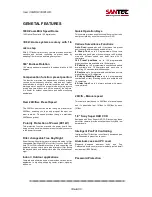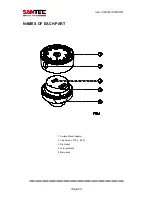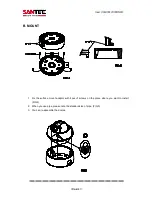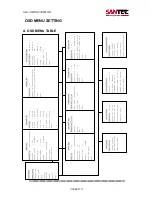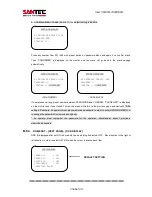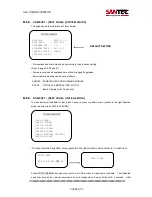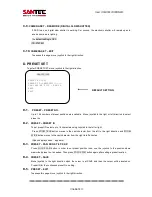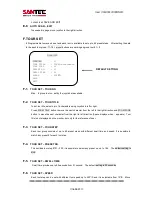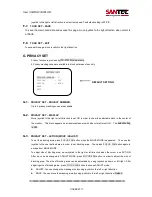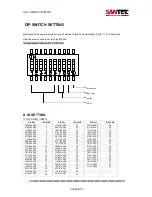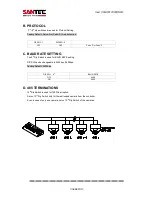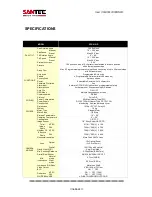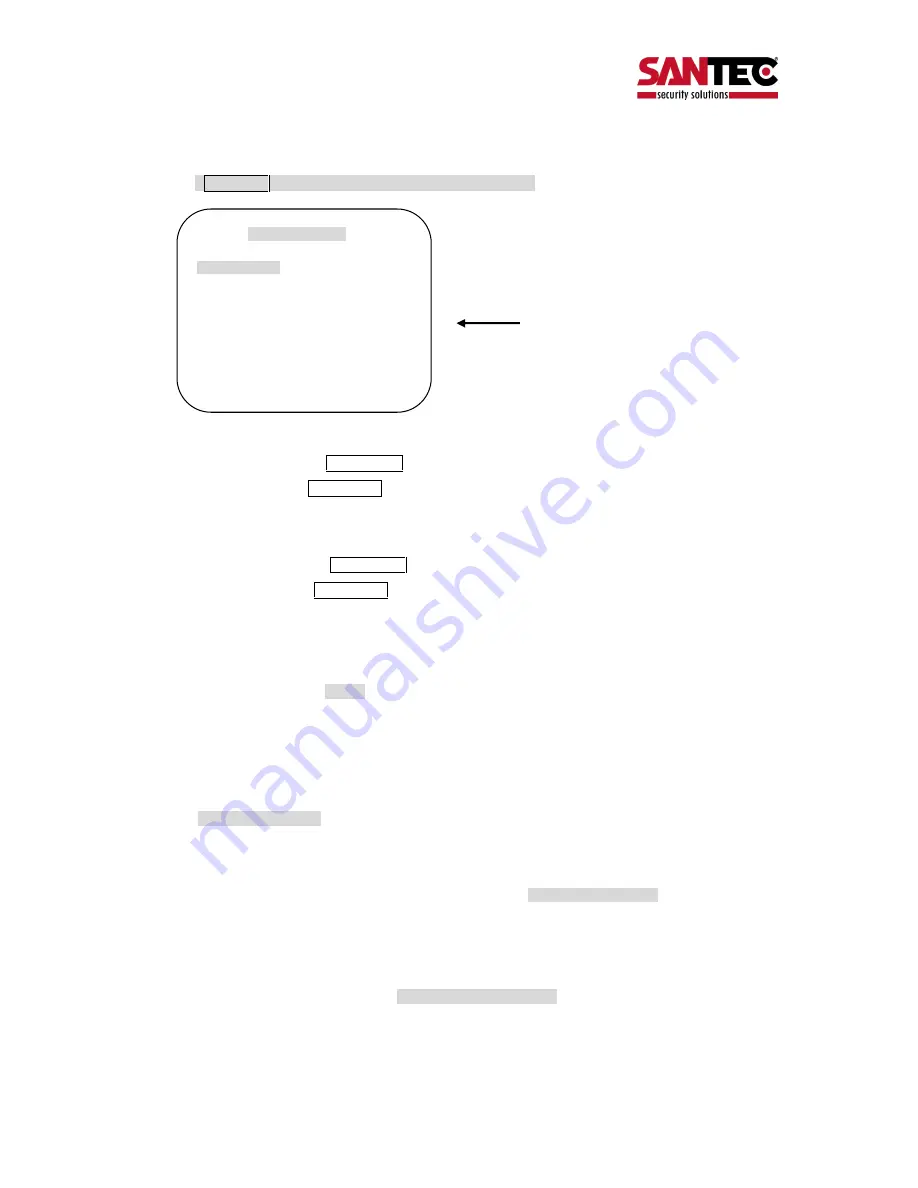
User manual
/ VDC-610ID
_________________________________________________________________________________
- Seite 19 -
E. AUTO SCAN SET
* 66 + preset button is working as AUTO SCAN after setting.
E-1.
AUTO SCAN
–
START ANGLE
To set start angle, press FOCUS FAR button then move joystick to the starting angle which is needed
memorized. To press FOCUS FAR button again is to escape.
E-2.
AUTO SCAN
–
END ANGLE
To set end angle, press FOCUS FAR button then move joystick to the starting angle which is needed
memorized. To press FOCUS FAR button again is to escape.
E-3.
AUTO SCAN
–
DIRECTION
Auto Scan directions are available with two direction as CW or CCW by joystick to the right or left direction
CW: Clock wise direction (Default)
CCW: Count Clock Wise Direction.
E-4.
AUTO SCAN
–
ENDLESS
Auto Scan can use endless rotation, move joystick to the right direction in order to select ON. Otherwise,
the default setting is OFF.
E-5.
AUTO SCAN
–
SPEED
User can use auto scan speed from 01
°/S up to 99°/S and the
default setting is 10
°/S.
E-6.
AUTO SCAN
–
DWELL TIME
To select dwell time, move joystick to the left or right direction in order to adjust dwell time. Possible to set
from 01 second to 99 seconds and the default setting is 03 seconds.
E-7.
AUTO SCAN
–
SAVE AND EXIT
To saving the memorized data and escape this page, move joystick to the right direction when
AUTO SCAN SET
START ANGLE
: XXX.X.XX.X
END ANGLE
: XXX.X.XX.X
DIRECTION
: CW
ENDLES
: OFF
SPEED
: 10
°
/S
DWELL TIME
: 03
SAVE AND EXIT
EXIT
DEFAULT SETTING