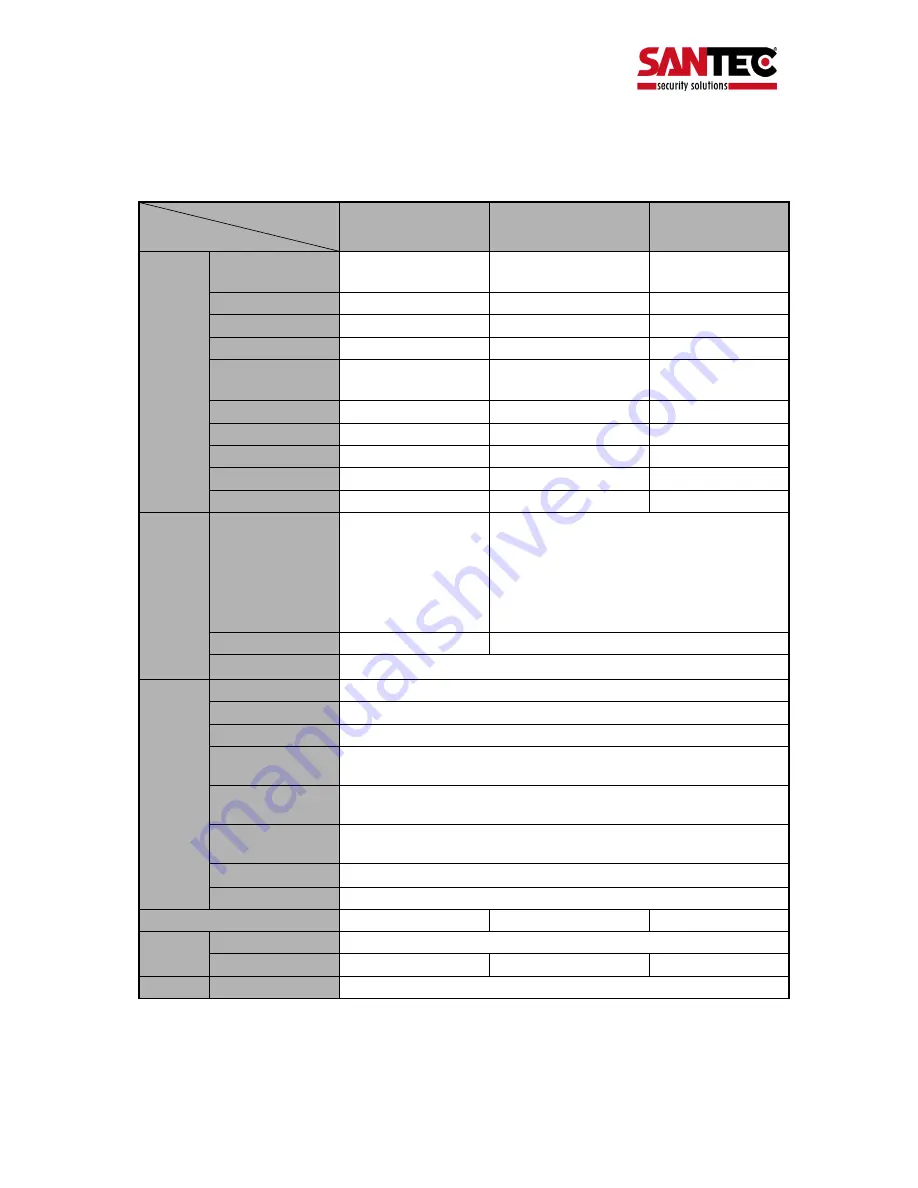
Bedienungsanleitung / User Manual SPVM-20AC / SPVM-26AC / SPVM-32AC
_________________________________________________________________________________
- 71 -
8. Technical Specifications
MODEL
DESCRIPTION
SPVM-20AC
SPVM-26AC
SPVM-32AC
Panel
feature
Panel type
50cm (20”) TFT colour
LCD panel
65cm (26”) WXGA TFT
colour LCD panel
80cm (32”) WXGA TFT
colour LCD panel
Screen size
510.5mm diagonal
660.4mm diagonal
800mm diagonal
Viewable size (H x V)
408mm x 306mm
576 mm x 324 mm
698 mm x 393 mm
Pixel pitch
0.51mm
0.4215mm
0.51075mm
Viewing angle
(L/R/T/B)
80 / 80 / 60 / 80
89 / 89 / 89 / 89
89 / 89 / 89 / 89
Contrast ratio
700:1 (
θ
= 0)
3000:1 (
θ
= 0)
3000:1 (
θ
= 0)
Brightness
450 cd/m²
450 cd/m²
450 cd/m²
Resolution
800 x 600
1366 x 768
1366 x 768
Display color
16.2M (6bit + FRC)
16.7M
16.7M
Response time
16ms
6.5ms (GTG)
6.5ms (GTG)
Input /
Output
Terminals
Ext. Video In/Out
MUX Video Output:
Select Ext CVBS / Cam1
out with BNC x 1,
External CVBS In with
BNC x 1, Main picture
loop-through out with
BNC x 1,
External CVBS In / Out with BNC x 2
Camera 1 loop-through out with BNC x 1
S-Video In: Mini-din 4pin x 1
DVI In
DVI-D x 1
DVI-I (D Analog) x 1
Audio In
External stereo audio with phone jack x 1
Special
Features
Remote Controller
Yes
Video De-Interlace
Yes (Frame Buffer)
3D Comb Filter
Yes (3D Auto)
Digital Noise
Reduction (DNR)
Yes
VESA Standard
Compatible
Yes
Under-scan / Over-
scan and 4:3
Yes
Video system
NTSC / PAL BGHI
Speaker power
2x 2 watt
Horizontal Resolution
350 TV lines
600 TV lines
600 TV lines
Power
Power Source
100 – 240 V AC
Power consumption
65 watt
75 watt (Max)
95 watt (Max)
Camera Power
Internal power supply






































