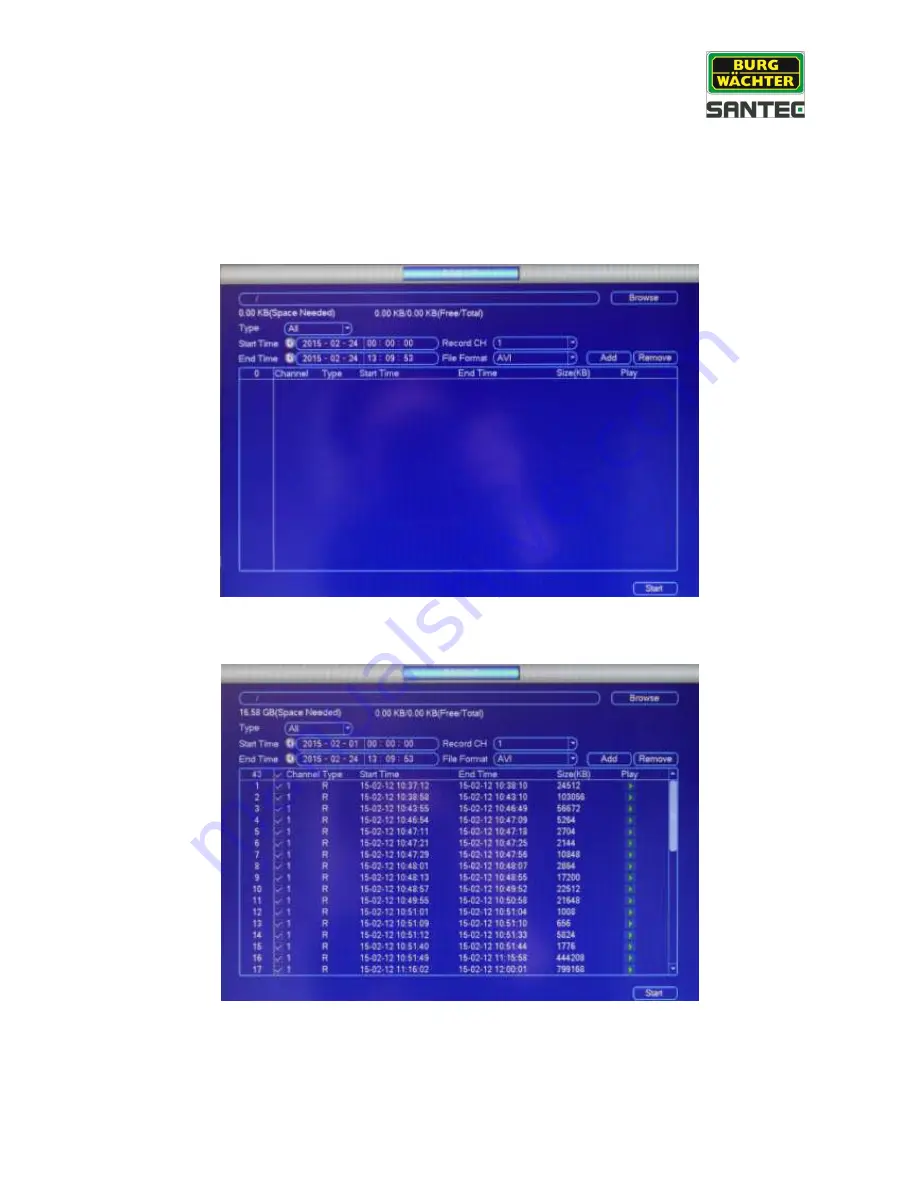
User manual
SNVR-1412P, SNVR-1812P
_________________________________________________________________________________
- 33 -
7.2 Main menu
Operate
Backup
There are various possibilities to backup data, e.g. via a USB device (e.g. USB stick) or
HDD.
Open the main menu and select. The following window is displayed:
Here you can select the backup device, the start and end time of the recording, the camera
name and
the file format. Click on „Add“. A summary of your defined backups is displayed.






























