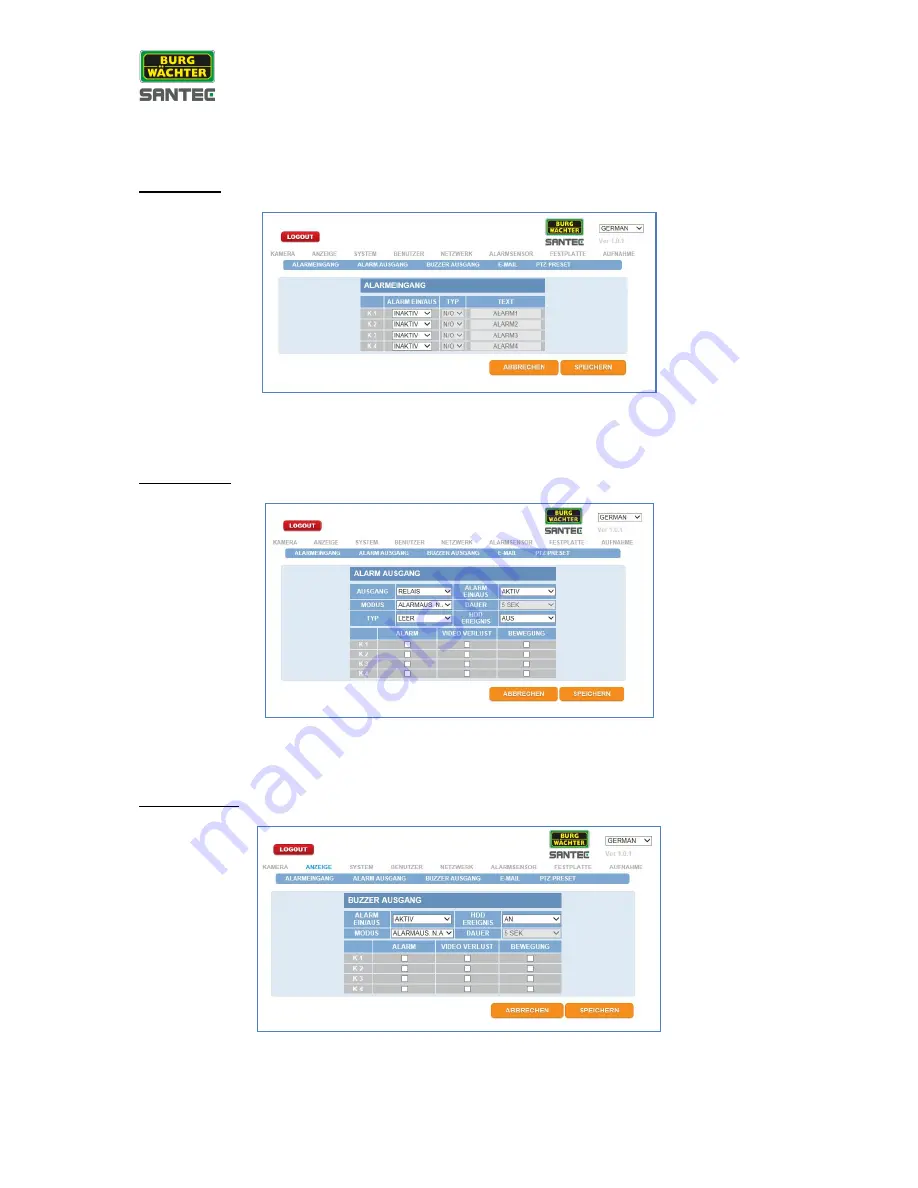
User manual
SanStore-4HDX, SanStore-8HDX, SanStore-16HDXS
_________________________________________________________________________________
- 88 -
8.1.2.5 Event
Relay input:
For setting options and descriptions please see chapter 7.5.1.
Relay output:
For setting options and descriptions please see chapter 7.5.2.
Buzzer output:
For setting options and descriptions please see chapter 7.5.3.






























