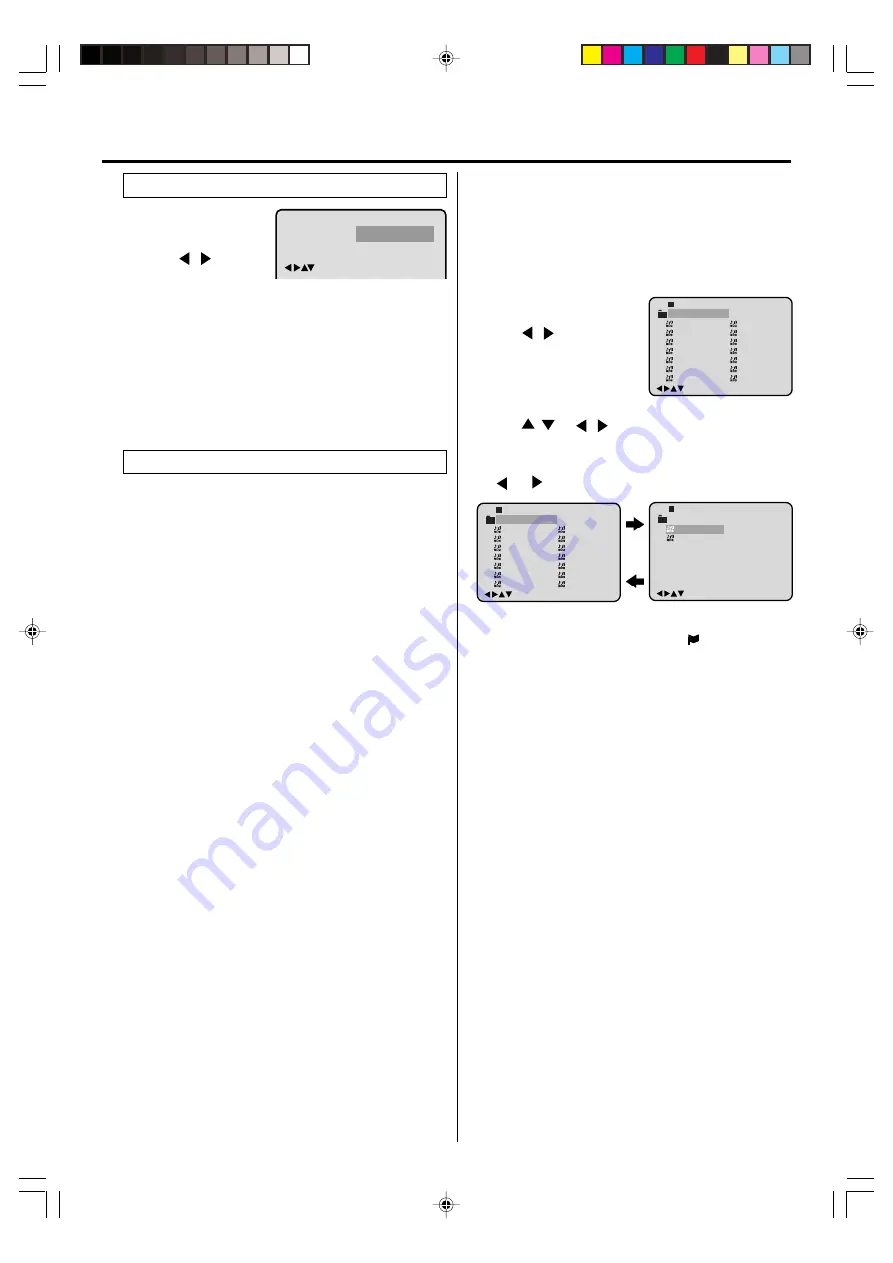
27
1
Press
PLAY MODE
in
the stop mode.
2
Press
/
to select
“Random”.
3
Press
PLAY
.
“Random Play” will appear on the screen and Random
Playback will start.
NOTES:
•
To cancel program play, select “Clear” at step
4
and press
ENTER
.
•
The program is cancelled when you open the disc tray or turn
the power off.
•
Random playback can not be combined with Repeat play-
back.
Random playback (CD)
This player can play back the MP3-data which has been
recorded on CD-R or CD-RW. To produce the MP3-data,
you need a Windows-PC with CD-ROM drive and a MP3-
encoding Software (not supplied).
The Apple-HFS-System can not be played.
Limitations on MP3 CD playback
• MP3 CD is the disc that is standardized by ISO9660, its file
name must include 3-digits extension letters, “mp3”.
• The directory and file names of the MP3 CD must correspond
to the ISO standardized files.
• This unit can read 999 files per disc. If one directory has
more than 999 files, it reads up to 999 files, the remaining
files will be omitted.
• As for multi-session disc, only the first session can be
played.
• If the CD has both audio tracks and MP3 files, only audio
tracks are played.
• It may take more than one minute for this unit to read MP3
files depending on its structure.
• Music recorded by “Joliet Recording Specification” can be
played back, the file name is displayed (within 10 letters) on
the screen. Long file names will be condensed.
• The music files recorded by “Hierarchical File System” (HFS)
cannot be played.
Limitations on display
• The maximum number for display is 10 letters. Available
letters for display are the following: capital or small alphabets
of A through Z, numbers of 0 through 9, and _ (under score).
• Other characters than those above are replaced by a
hyphen.
Notes on MP3 files
To play back MP3 CD in the recorded order,
1. Use MP3 software that records data alphabetically or
numerically.
2. Name each file including two-digit or three-digit number (e.g.
“01” “02” or “001” “002”).
3. Refrain from making too many sub-folders.
CAUTION:
• Some MP3 CDs can not be played back depending on the
recording conditions.
• The CD-R/RW that has no music data or non-MP3 files can
not be played back.
MP3 CD Information
MP3 playback
4
3
A MP3 menu screen will
appear on the TV screen.
Press
/
or
ENTER
to
select folder.
Press
/
or
/
or
Number keys
to select the de-
sired track, then press
ENTER
. Track is selected and play
commences.
• In case the folder includes more than 15 tracks, press
or
to display next track list.
5
Press
STOP
to end playback.
• The unit records the stopped point. “
” appears on the
screen. Press
PLAY
to resume playback (from the
scene point).
• If you press
STOP
again or unload the disc, the unit will
clear the stopped point.
6
Then press
OPEN/CLOSE
.
The disc tray opens.
Remove the disc and press
POWER
.
The disc tray closes automatically and DVD/VCR turns off.
1
Press
OPEN/CLOSE
.
The disc tray will open.
Place a disc onto the tray.
2
Press
PLAY
or
OPEN/CLOSE
. The disc tray closes auto-
matically. On the TV-screen, “Reading” will appear. Read-
ing will take as much time as the number of file.
NOTES:
•
During MP3-Playback, you can not use SEARCH, A-B Re-
peat functions.
•
You can use Repeat (Track or All), Random functions and
Program playback for MP3 CD Playback.
Disc playback operation
1
-/72 --:--
/0-9/Enter/Play Mode
2
3
4
5
Japan
CD
Bay Bridge
CLOSE MY EYES
DIVE TO BLUE
Honey
8
9
10
11
12
flower
Lies and Truth-
winter fall
Rain
Strawberry
6
BLUE EYES
13
Welcome party
7
Blurry Eyes
14
Thailand
Pops
/0-9/Enter/Play Mode
15
16
Mother
CD
Hold Your Last
Pops
-/72 --:--
1
-/72 --:--
/0-9/Enter/Play Mode
2
3
4
5
Japan
CD
Bay Bridge
CLOSE MY EYES
DIVE TO BLUE
Honey
8
9
10
11
12
flower
Lies and Truth-
winter fall
Rain
Strawberry
6
BLUE EYES
13
Welcome party
7
Blurry Eyes
14
Thailand
Pops
:
Play Mode
/Enter/Play Mode
Random
Off
:
Repeat
2F3PJ01A[E](24-27)
11/1/05, 16:58
27
























