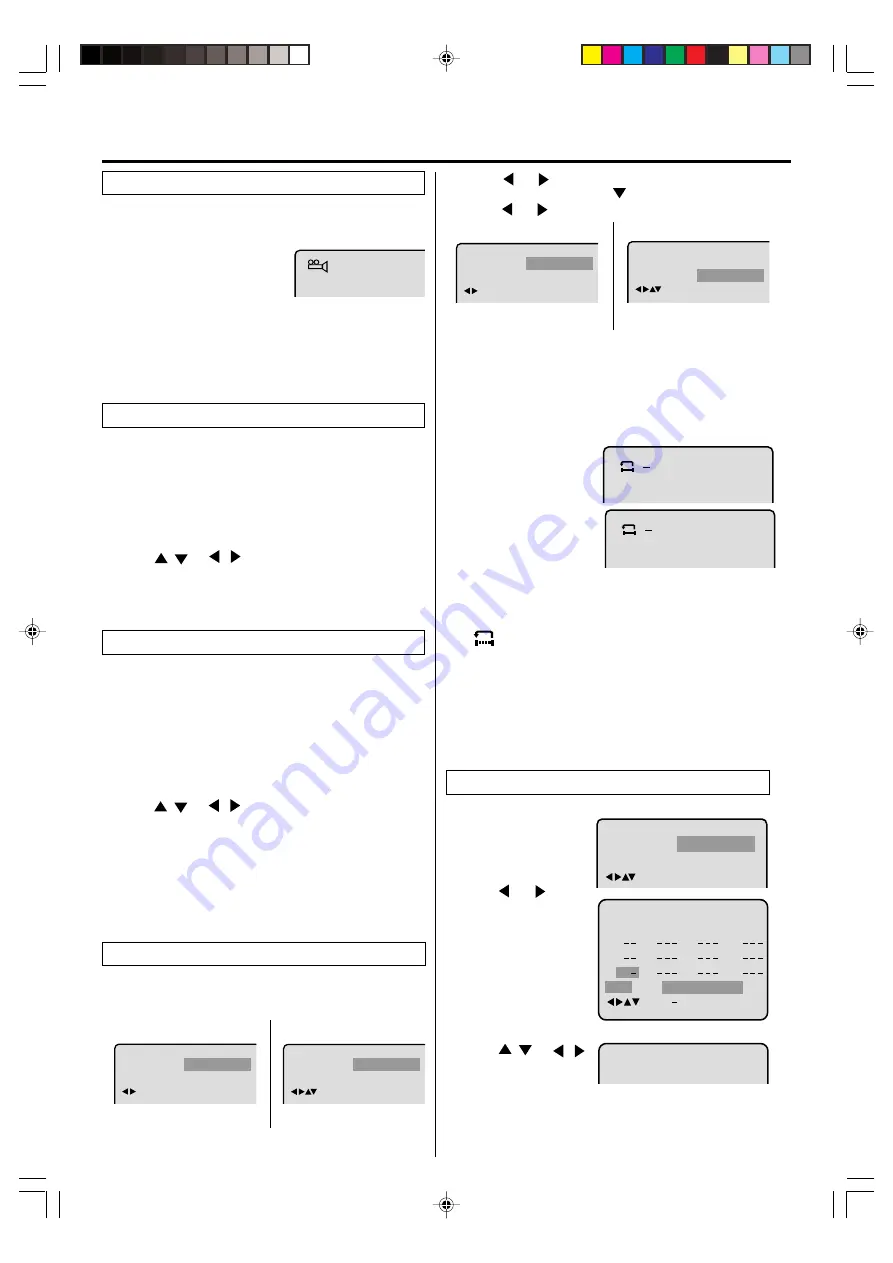
26
When playing back a disc recorded with multi-angle facility,
you can change the angle that you are viewing the scene
from.
1
Press
ANGLE
during playback.
The current angle will appear.
2
Press
ANGLE
repeatedly until the desired angle is se-
lected.
1/9
NOTE:
Depending on the DVD, you may not be able to change the
angles even if multi-angles are recorded on the disc.
Changing angles
Two or more titles are recorded on some discs. If the
title menu is recorded on the disc, you can select the
desired title.
Press
ENTER
or
PLAY
.
The playback of the selected title will start.
1
Press
TOP MENU
during playback.
Title menu appears on the screen.
• Press
TOP MENU
again to resume playback at the
scene when you pressed
TOP MENU
.
2
Press
/
or
/
to select the desired title.
3
Title selection
Some DVDs allow you to select the disc contents using
the menu. When you play back these DVDs, you can
select the subtitle language and soundtrack language,
etc. using the DVD menu.
Press
ENTER
. The menu continues to another screen.
Repeat steps
2
and
3
to set the item completely.
1
Press
DVD MENU
during playback.
The DVD menu appears on the screen.
• Press
DVD MENU
again to resume playback at the
scene when you pressed
DVD MENU
.
2
Press
/
or
/
to select the desired item.
3
NOTE:
Depending on the DVD, you may be unable to select the
title, and a “title menu” may simply be called a “menu” or
“title” in the instructions supplied with the disc.
DVD menu
Title, Chapter, Track Playback
Audio-CD
1
Press
PLAY
MODE
during playback or stop mode.
DVD
Repeat playback
NOTES:
•
Some discs may not work with the repeat operation.
•
In A-B repeat mode, subtitles near point A or B may not appear.
•
During the A-B Repeat Playback the ANGLE feature will not
operate.
•
You may not be able to set A-B Repeat, depending on the
scenes of the DVD.
•
A-B repeat does not work with an interactive DVD and MP3-CD.
A-B repeat playback allows you to repeat material between
two selected points.
1
Press
REPEAT A-B
during playback.
The start point is se-
lected.
2
Press
REPEAT A-B
again.
The end point is selected.
Playback starts at the
point that you selected.
Playback stops at the end point, returns to Point A automati-
cally, then starts again.
To resume normal playback press
REPEAT A-B
again.
“
Off
” appears on the screen.
A-B Repeat Playback
Audio-CD
2
Press
or
to select “Chapter” or “Title”.
In case of CD, at first press
to select “Repeat” and then
press
or
to select “Track” or “All”.
DVD
3
Press
PLAY MODE
again to make the screen disappear.
1
Press
PLAY MODE
in
the stop mode.
2
Press
or
repeat-
edly until the program ta-
ble shown at right ap-
pears.
3
Example:
In case you
wish to program in order
of 7, 3, 11:
Enter as
7
,
3
,
11
.
If you input a wrong
number, press
CANCEL
.
4
Press
/
or
/
to select “Program
Playback” and press
ENTER
. “Program Playback” will appear on the screen.
The program you selected will begin to playback in the
order set. To return to normal playback, select “Play
Mode: Off” at step
2
above.
You can arrange the order of tracks on the disc.
Program playback (CD)
Press
PLAY
to start Repeat playback.
To resume normal playback, select Repeat “Off”.
•
•
Disc playback operation
:
Play Mode
/Play Mode
Off
Off
:
Repeat
A B
A
Program Playback
!
"#$!" "$"
:
Repeat
/Play Mode
Off
:
Repeat
/Play Mode
Chapter
:
Play Mode
/Play Mode
Off
All
:
Repeat
:
Play Mode
/Play Mode
Off
Off
:
Repeat
2F3PJ01A[E](24-27)
11/1/05, 16:58
26

























