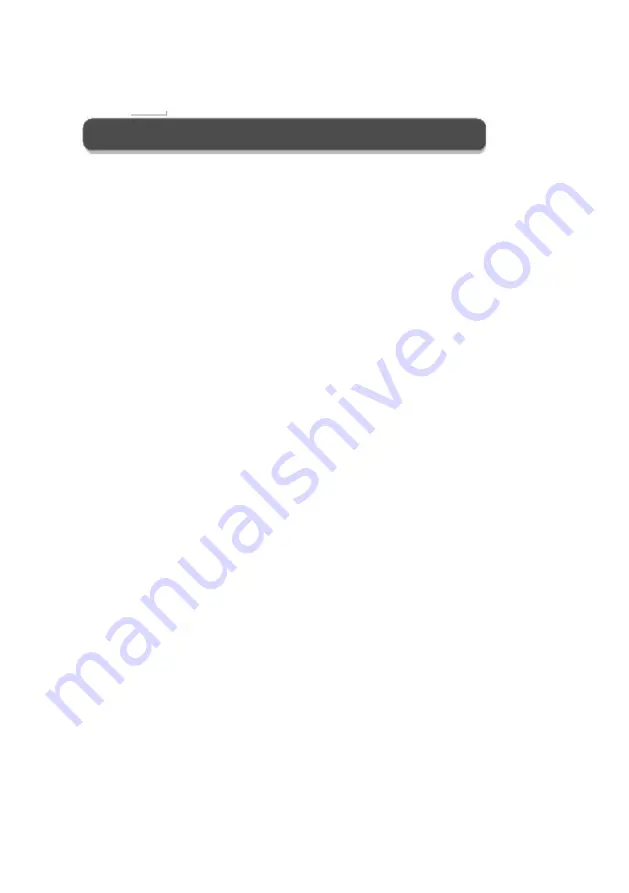
8
Installation of the batteries in the remote control
1. Open the back cover.
2. Use AAA batteries. When inserting the batteries, make sure that the polarity is correct,
that is, that the "+" marks are oriented as indicated in the compartment.
3. Position the back cover.
To prevent battery leakage that may cause damage to the remote control.
1. Install the batteries correctly according to what is indicated on the remote control.
2. Do not mix the batteries, (old and new, carbon and alkaline, etc.) Remove the batteries
from the control remote when it is not going to be used for a long period.
Содержание SMX2219
Страница 23: ...23 User Manual...









































