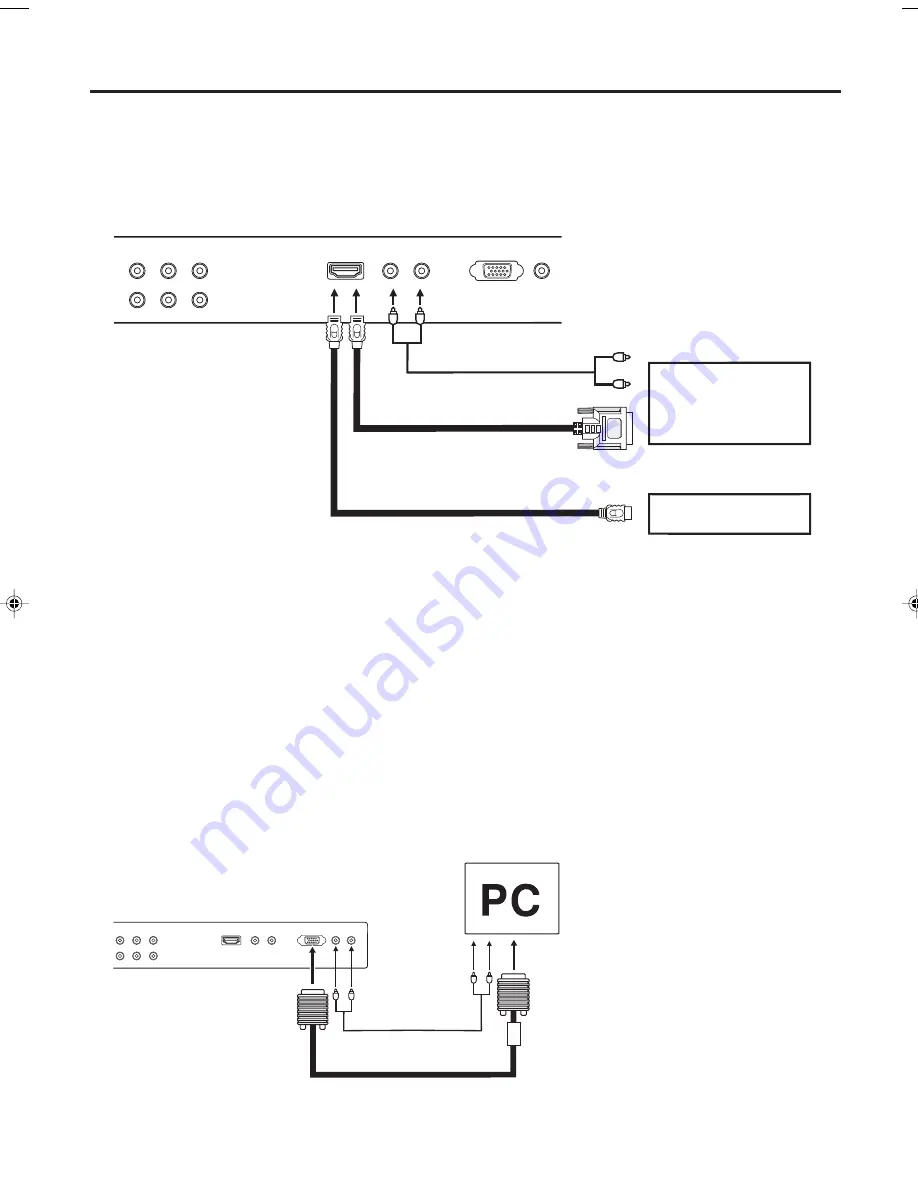
15
Connections to other equipment
Audio cord (not supplied)
VGA cable (not supplied)
To connect the Plasma Display to a PC (Personal Computer)
Before you connect this Plasma Display to your PC, change the adjustment of your PC’s Resolution and
Refresh rate (60 Hz).
Connect one end of a (male to male) VGA cable to the video card of the computer and the other end to the
VGA connector PC MONITOR on the back of the Plasma Display. Attach the connectors firmly with the screws
on the plug. In case of a Multimedia computer, connect the audio cables to the audio outputs of your
Multimedia computer and to the AUDIO L and R connectors of the PC AUDIO (L/R) IN jacks of the Plasma
Display.
Press
INPUT SELECT
on the remote control to select PC mode.
Switch on the computer. The Plasma Display can operate as the computer monitor.
Monitor Display modes
MODE
Resolution
Refresh rate
VGA
640x480
60Hz
SVGA
800x600
56.3Hz
SVGA
800x600
60.3Hz
XGA
1024x768
60Hz
To return to normal mode
Press
INPUT SELECT
again.
Rear lower of the Plasma Display
To connect the Plasma Display to a HDMI or a DVI device
Rear lower of the Plasma Display
HDMI - to - DVI adapter cable
(HDMI type A connector)
(not supplied)
Audio cord (not supplied)
HDMI cable (type A connector)
(not supplied)
To DVI output
To HDMI out
or
The HDMI input receives digital audio and uncompressed video from a HDMI device or uncompressed digital
video from a DVI device.
When you connect to a DVI device with a HDMI-to-DVI adapter cable, it transfers only the video signal. Separate
analog audio cords are required.
NOTE:
You must choose an appropriate setting for each connection (see page 32. “Selecting the HDMI audio input
source”).
To PC AUDIO
IN jacks
To PC IN
3V00101A_En_p12-16
6/2/05, 4:40 PM
15
Содержание HDPDP4200
Страница 40: ...Printed in Thailand...
















































