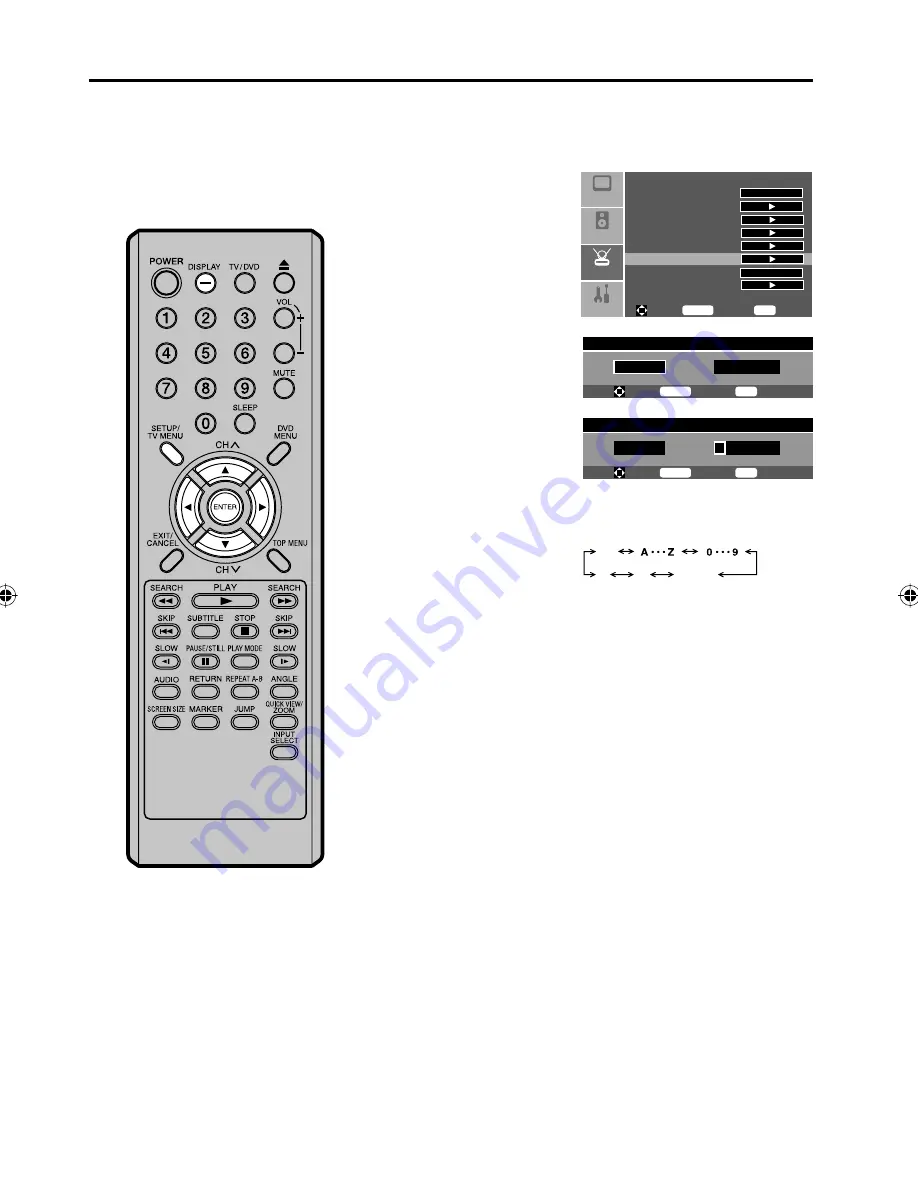
22
Labeling channels
Channel labels appear over the
channel number display each time
you turn on the TV, select a channel,
or press DISPLAY.
You can choose any seven
characters to identify a channel.
To create channel labels
1
Press
SETUP/TV
MENU
in the TV mode, then press
▲
or
▼
to
select “Setup” menu, then press
▶
.
2
Press
▲
or
▼
to select
“Channel Labels”, then
press
▶
or
ENTER
.
The “Channel Labels”
menu will appear.
Setup
Audio
Feature
Picture
Tuning Band
DTV Signal
Auto Ch Search
Add On Ch Search
Manual Ch Set
Channel Labels
Menu Language
Reset
Cable
English
To Move
To Select
To Exit
Enter
Menu
3
Press
▲
or
▼
to select
a channel you want to
label.
Channel Labels Menu
Ch 23
-
0
-
-
-
-
-
-
-
To Move
To Change
To Exit
Enter
Menu
4
Press
◀
or
▶
to enter a
character in the first
space.
Press
▲
or
▼
repeatedly
until the character you
want appears on the
screen.
Channel Labels Menu
Ch 23
-
0
-
-
-
-
-
-
-
To Move
To Change
To Exit
Enter
Menu
The characters rotation
as follows:
SPACE
-
*
?
If the character which you desire appears, press
▶
.
Repeat this step to enter the rest of the characters.
If you would like a blank space in the label name, you must
choose the empty space from the list of characters.
5
When you finish inputting the label name, press
SETUP/TV
MENU
to return to the normal screen.
6
Repeat steps 1-5 for other channel. You can assign a label to
each channel.
NOTE:
The channel labels will be reset after
“Auto Ch Search”.
•
5Z90101A.indd 22
5Z90101A.indd 22
07.9.3 3:48:37 PM
07.9.3 3:48:37 PM
Содержание HDLCDVD190
Страница 67: ...67 Memo...
Страница 68: ...Printed in Thailand J5Z90101A SH 07 10 N...






























