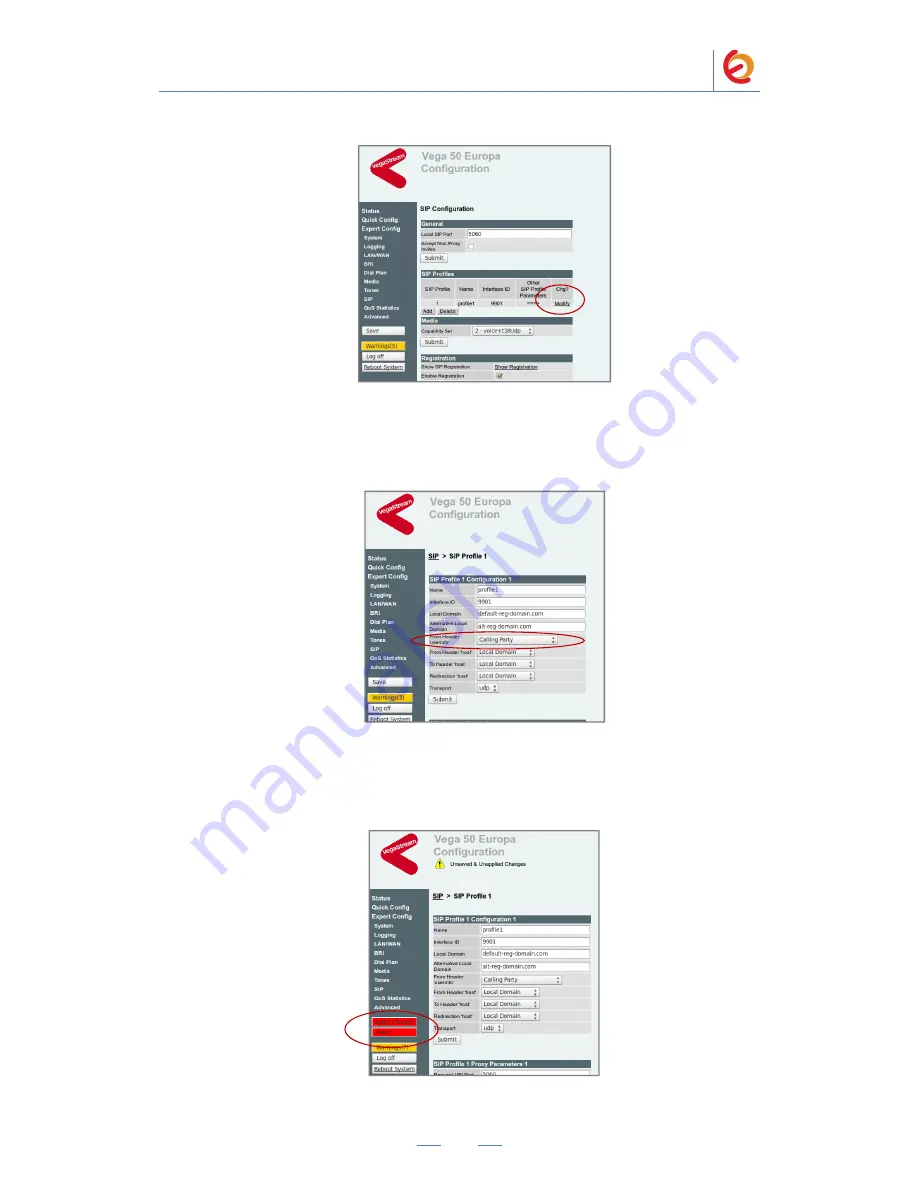
PaloSanto Solutions
Sangoma Europa Vega 50 BRI Server Setup Guide
13
Figure 4-18. Expert Config - SIP
23. In the “SIP Profiles” section click on “Modify”, and set From header user info
parameter to Calling party option (Figure 4-19).
Figure 4-19. SIP
24. Click on “Submit” button. Apply changes and save by clicking on the red buttons
(Figure 4-20).
Figure 4-20. SIP
















