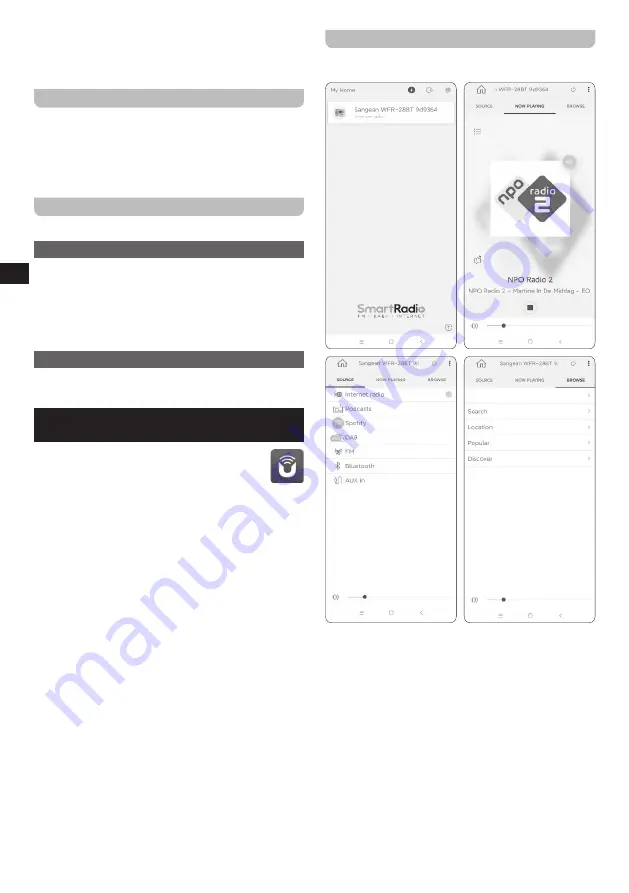
08
GB
●
In order to use any of the radio's internet features
or to control the radio using the UNDOK app, the
radio must be connected to a network that has
internet access.
Turning the radio on / off
The WFR-28BT can be switched on or off by pressing
the Power button. After the radio is turned on, it will
automatically select the last used source. When the radio
is turned off, it will switch over to the Standby mode when
connected to mains power or completely switch off when
using battery power.
Selecting a playback source
There are two ways to select a playback source:
Using the radio's Main menu
Open the radio's Main menu by pressing the Menu button,
select
[Main
menu]
by rotating the Tuning knob and
open the Main menu by pressing the Tuning knob. Next,
select the playback source by rotating the Tuning knob
and press the Tuning knob to confirm your choice (refer
to chapter 13 "Using the Main menu" for details regarding
the radio's Main menu).
Using the Mode button
Repeatedly press the Mode button to select the desired
mode.
4. Controlling the radio using the UNDOK
app
Aside from controlling your WFR-28BT with the
UNDOK
buttons on the radio, it can also be controlled
from a smart device using the UNDOK app. The
UNDOK app offers an intuitive and easy to use
user interface, allows you to configure many of
the radio's settings and is available for Android and iOS.
Using the UNDOK app to control the radio
Follow these steps to use the UNDOK app to control the
radio:
Germany
1.
Download and install the UNDOK app for your device
by searching for "UNDOK" in Apple's App Store or the
Google Play Store.
2.
Make sure the radio and your smart device are
connected to the same network. Instructions for
connecting the radio to your network can be found
in the "Performing the radio's initial setup" section of
chapter 3 "Getting started".
3.
Open the UNDOK app on your smart device.
After starting the UNDOK app, your WFR-28BT should
appear on the home screen of the app with the name "
Sangean WFR-28BT xxxxxx" (the 6 digit alphanumeric
code are the last 6 digits of your radio's MAC address).
4.
Connect to the radio by tapping on it.




































