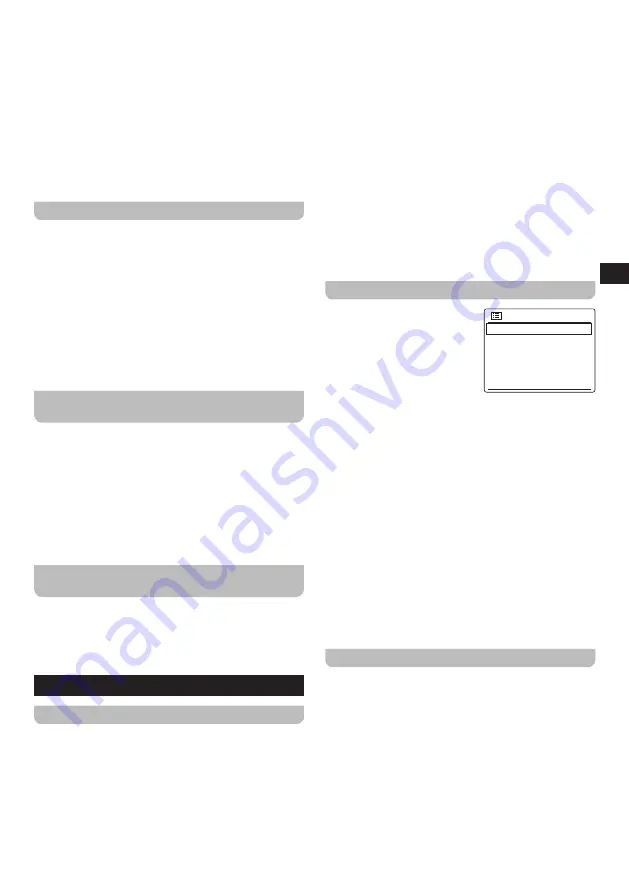
13
GB
alphanumerically or select
[Ensemble]
to sort the
station list by DAB multiplex.
●
[System
settings]:
Select this option to go to the
System settings menu and configure the radio (refer
to chapter 12 "Using the System settings menu" for
details).
●
[Main
menu]:
Select this option to go back to the
Main menu, where you can switch to any of the radio's
modes or set the radio's alarms or sleep timer, or go to
the System settings menu (refer to chapter 13 "Using
the Main menu" for details).
Showing DAB information on the display
When listening to a DAB radio broadcast, repeatedly
press the Info button to cycle through the following
information on the radio's display:
●
Text
●
Program type
●
Multiplex name & Frequency
●
Signal error & Strength
●
Bit rate, Codec & Audio type
●
Today's date
Storing preset stations in the DAB radio
mode
The WFR-28BT features 5 memory presets for DAB radio.
1.
Turn on the radio, select the DAB mode and then tune
to the required radio station as previously described.
2.
Press and hold one of the radio's Preset buttons (1-
5) to store the station under the corresponding Preset
number.
3.
Repeat this procedure as needed for the remaining
presets.
Recalling a preset station in the DAB radio
mode
To recall preset stations in the DAB radio mode, simply
turn on the radio, select the DAB radio mode using the
Mode button or the radio's Main menu and then press
one of the radio's Preset buttons (1-5) to recall the
corresponding preset station.
9. Listening to FM radio
Tuning into FM stations
To tune into FM radio stations, follow these steps:
1.
Turn on the radio using the Power button.
2.
Select the FM radio mode by repeatedly pressing the
Mode button or using the radio's Main menu.
3.
Rotate the Tuning knob clockwise or anti-clockwise
and then press the Tuning knob or the Forward button
to automatically tune into an FM station with a higher
or lower frequency respectively. Your radio will stop
scanning when it finds a station of sufficient strength.
The display will show the frequency of the signal which
has been found and a signal strength icon will be shown
in the bottom bar of the radio's display to indicate the
strength of the signal received. If RDS information is
available, an RDS icon will also be shown in the bottom
bar of the radio's display and after a few seconds the
display will show the radio station name.
4.
Rotate the Tuning knob to fine-tune the frequency with
steps of 0.05MHz if needed.
5.
Repeat the steps 3 and 4 to tune into other radio
stations.
Note:
Before selecting the FM radio mode and tuning into
stations, make sure the DAB / FM antenna at the
back of the radio has been fully stretched out and
positioned upright.
The FM radio menu
You can open the FM radio
FM
Scan setting
Audio setting
System settings
Main menu
>
>
menu by pressing the Menu
button while the radio is in the
FM radio mode.
The FM radio menu offers the
following options:
●
[Scan
setting]:
Select this
option to configure if the radio should only look for
strong signals or all signals when using the automatic
tuning feature (by pressing the Tuning knob).
●
[Audio
setting]:
Select this option to enable / disable
the force mono playback feature. Forcing the radio
to play in mono can improve playback quality when
receiving weak signals.
●
[System
settings]:
Select this option to go to the
System settings menu and configure the radio (refer
to chapter 12 "Using the System settings menu" for
details).
●
[Main
menu]:
Select this option to go back to the
Main menu, where you can switch to any of the radio's
modes or set the radio's alarms or sleep timer, or go to
the System settings menu (refer to chapter 13 "Using
the Main menu" for details).
Showing FM information on the display
When listening to a FM radio station that is also
broadcasting RDS data (the RDS icon is shown in the
bottom bar of the radio's display), repeatedly press the
Info button to cycle through the following information on
the radio's display:
●
Text message
●
Program type
●
Frequency
●
Today's Date
If no RDS information is available, the radio will only be
able to show Today's Date.


















