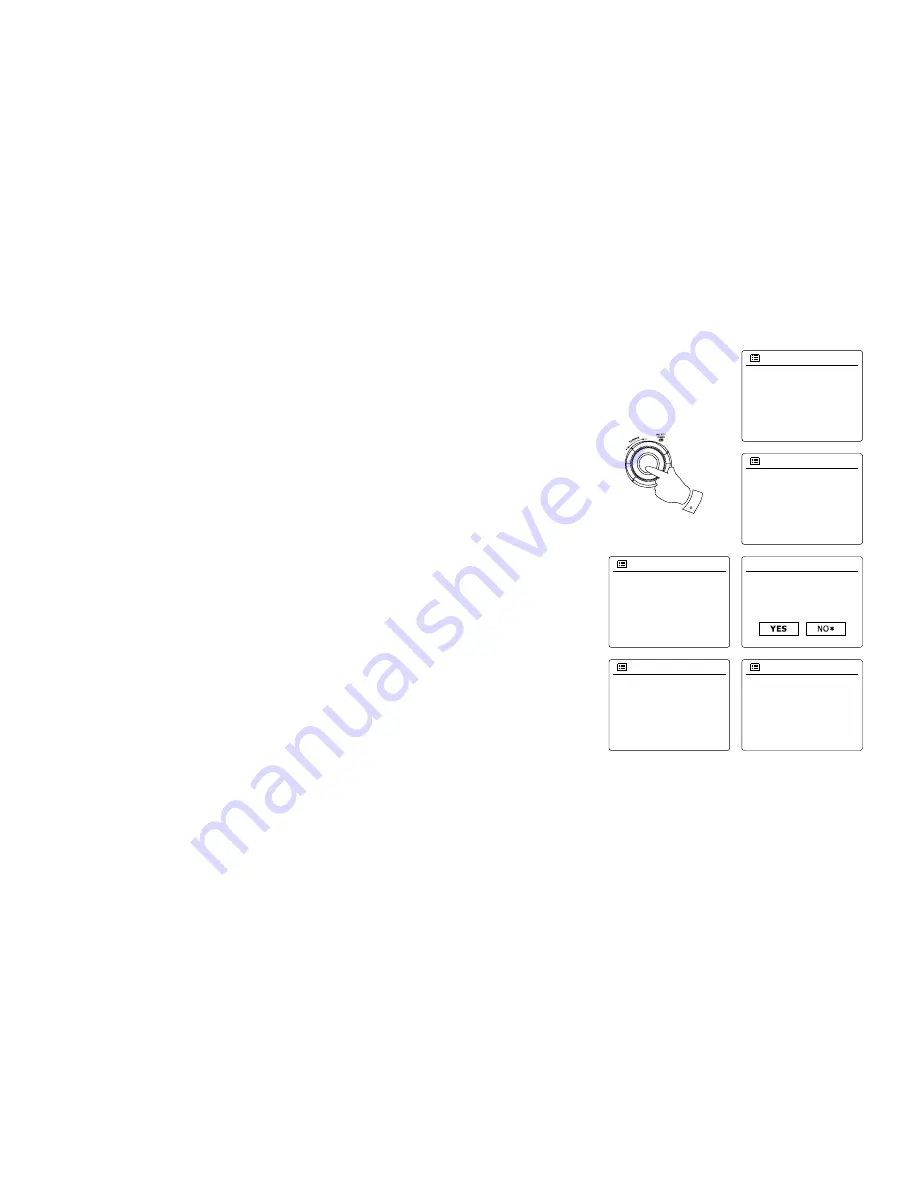
9
5.
6.
7.
8.
9.
0.
Rotate the
Tuning Control Rotary
to choose an auto-update option for the clock. This can
be updated from DAB or FM radio, from the Network, or not updated. The default is to auto
update from the network. If you choose any other option, go to step 8. Otherwise you will first
need to select the correct time zone and daylight savings setting, see steps 6 and 7. If you
choose “No update” you will need to set the clock manually later( see the section of ‘Manually
setting the clock’). Press the
Tuning Control Rotary
to confirm your choice.
Rotate the
Tuning Control Rotary
to highlight the time zone which is applicable to your
location. Press the
Tuning Control Rotary
to enter the setting.
You will then need to set the Daylight Savings option according to your location (Daylight
Savings is also known as Summer/Winter time ). Rotate the
Tuning Control Rotary
to
highlight “YES” to turn on daylight savings if required or ‘NO’ if you do not wish to use daylight
savings then press the
Tuning Control Rotary
to confirm the setting.
You will then need to set 'Keep network connected.' By default, your radio will shut down its
WiFi connection when it is in standby. This minimizes power consumption but it does mean
that you will need to switch that radio on manually in order to use either the 'Play to' function
or any other remote control software. If you need to be able to remotely control the radio
even when it has been put into standby, then rotate the
Tuning Control Rotary
to highlight
'YES' to activate this function or 'NO' to deactivate this function. you can also choose to keep
the network connected by using the ‘Keep connected’ option in the network setting menu.
In the standby mode display either the WiFi signal indicator is shown with or without a cross
through it according to the chosen network settings.
The display will then show a list of WiFi regional options for the network set up. Rotate the
Tuning Control Rotary
to highlight the required region and then press the Tuning Control
Rotary to select it. Your radio will then scan for available WiFi networks.
The radio will enter the Network Settings Wizard and will display ‘Scanning…’. After a short
while the display will show a list of the available WiFi networks.
5-9
Most of Europe
Wlan region
Smith
Jones
[Rescan]
[Manual config]
SSID
Update from DAB
Update from FM
Update from Network
No update
Auto update
*
UTC+00:00:Dublin,Lon
UTC+00:30:
UTC+01:00:Madrid,Arr...
UTC+01:30:
UTC+02:00:Athens,Ca...
Set timezone
Network wizard
Scanning...
Network settings
Keep network connected?
Network settings
Содержание WFR-28
Страница 1: ...Revision 2 WFR 28C WFR 28 GB...











































