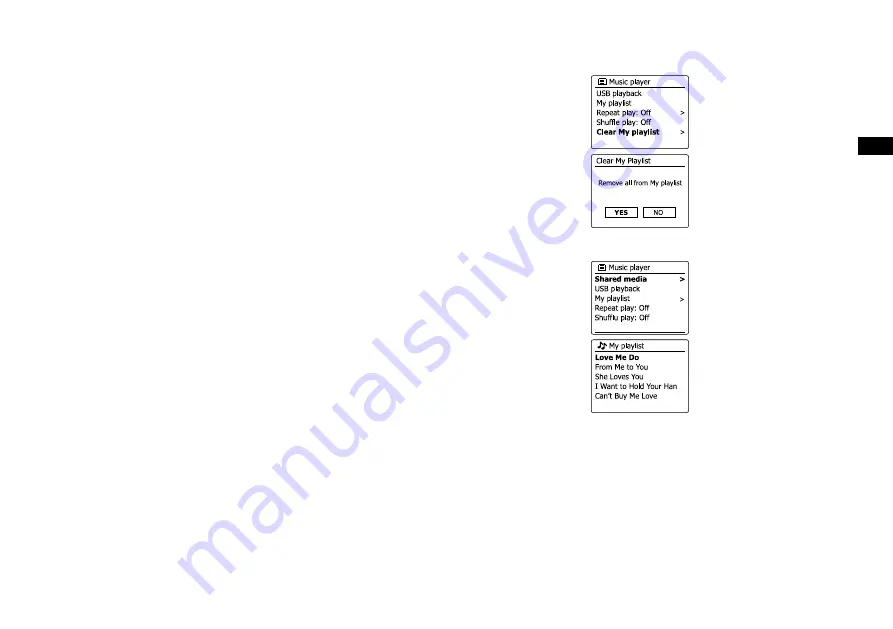
0
GB
Clearing the playlist
. Press and hold the
Menu
button to enter the main Music Player menu.
. To clear the whole playlist press the
Tuning buttons
until 'Clear My playlist' is highlighted on
the display. Press the
Select button
.
. To clear the whole playlist Press the
Tuning
buttons until 'YES' is highlighted on the display.
Press the
Select button
to cause the playlist to be cleared.
4. If you do not wish to clear the playlist highlight 'NO' and press the Select button to confirm.
Playing your playlists
. Press and hold the
Menu
button to enter the main Music Player menu.
. Press the
Tuning buttons
until 'My playlist' is highlighted on the display. Press the
Select
button.
. To play the playlist from a particular track, press the
Tuning
buttons until the desired track is
highlighted then press the
Select button
to start play.
. While playing from the playlist, you can use this function to jump to a particular track within
the playlist. While playing from the playlist, you may add additional tracks or albums or remove
specific tracks (please see the preceding sections).
Содержание RCR-11 WF
Страница 1: ...GB RCR 11WF Version 1...
Страница 6: ...Controls and connections 15 LCD display 16 Speaker...






























