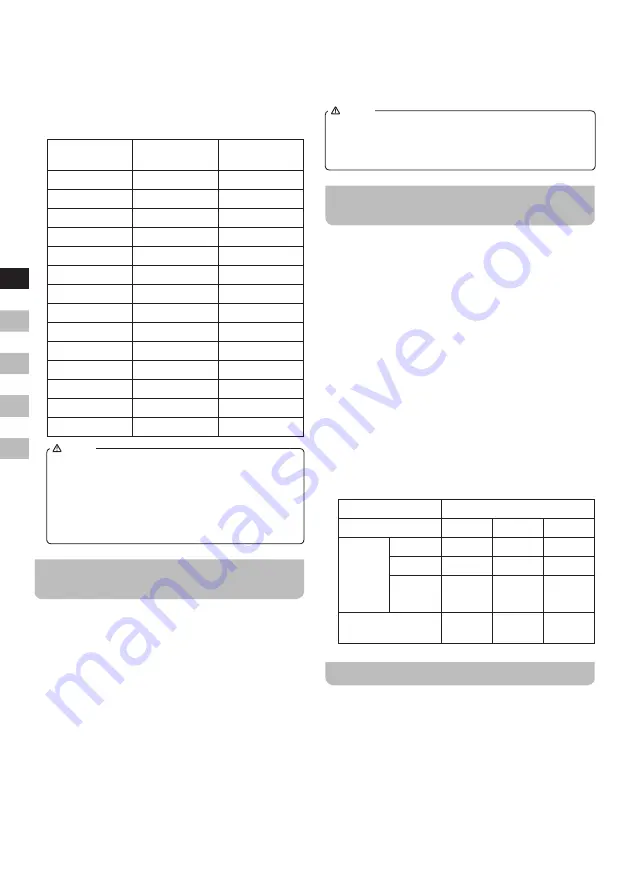
12
GB
F
E
NL
D
The SW meter band indicator (Q) will now be blinking
on the display.
4.
Press one of the numeric buttons (19), the Memo
button (24), the Freq button (25) or the Cancel button
(31) to select the corresponding meter band.
The following table shows which buttons (mentioned
in step 4 above) correspond to which meter band and
frequency range:
USER INPUT
METER BAND
FREQUENCY
RANGE (MHz)
1
120m
2.300-2.495
2
90m
3.200-3.400
3
75m
3.900-4.000
Freq
60m
4.750-5.060
4
49m
5.900-6.200
5
41m
7.100-7.350
6
31m
9.400-9.990
Memo
25m
11.600-12.100
7
21m
13.500-13.870
8
19m
15.100-15.800
9
16m
17.480-17.900
●
15m
18.900-19.020
0
13m
21.450-21.750
Cancel
11m
25.600-26.100
NOTE
After selecting a meter band, the selected band will
remain on the display as long as the radio is tuned
within this meter band. When using scan tuning,
the automatic scan will also loop within the selected
meter band, unless you continue pressing one of
the Tuning Up / Down buttons (18) till the frequency
crosses the range of the meter band.
SINGLE SIDE BAND (SSB) RECEPTION
– SW / MW / LW
SSB is very popular among ham and business radio users
because of its efficiency. Amateurs who use SSB and
transmit below 10MHz generally use the lower side band
(LSB), while amateur and commercial stations transmitting
above 10MHz generally use the upper side band (USB).
Your ATS-909X2 is capable of receiving all USB and LSB
transmissions.
To receive SSB stations:
1.
Turn on the radio using the Power button (10).
2.
Rotate the AM RF Gain jog dial (40) to the maximum
position.
3.
Select the SW, MW, or LW band by pressing the
corresponding button.
4.
Tune to an SSB station in accordance with earlier
instructions.
5.
As soon as you have tuned to an SSB station (you will
not be able to clearly hear any speech), switch to SSB
reception by pressing the SSB button (6) repeatedly to
switch between AM, USB and LSB. The SSB indicator
(G) on the display shows which band is currently
selected.
6.
After selecting the correct mode, use the STEP button
(17) to select SLOW stepping and then use the Rotary
Tuning knob (16) to fine-tune to the station.
NOTE
The minimum tuning step is set to 20Hz by default, but it
can be changed to 10Hz in the menu. Refer to the next
section for more information on setting the SSB tuning
step.
SETTING THE SINGLE SIDE BAND
TUNING STEP – SW / MW / LW
When using manual tuning on either of the single side
bands, the frequency change per tuning step when using
the Rotary Tuning knob (16) can be adjusted by following
these steps:
1.
Press and hold the Menu button (29) to open the menu.
2.
Use the Rotary Tuning knob (16) to select "SSB STEP"
in the Text display (U).
3.
Press the Step button (17) or Enter button (30) to start
configuring the setting.
The current setting will now blink in the Text display (U).
4.
Use the Rotary Tuning knob (16) to select 10Hz or
20Hz.
5.
Press the Step button (17) or Enter button (30) to
confirm your choice.
6.
Press the Menu button (29) to close the menu.
The following table shows the available tuning steps for
the Rotary Tuning knob (16) and the Tuning Up / Down
buttons (18) for the single side bands:
LSB / USB
LW
MW
SW
Rotary
Tuning
knob
STOP
0
0
0
FAST
1kHz
1kHz
1kHz
SLOW
20Hz /
10Hz
20Hz /
10Hz
20Hz /
10Hz
Tuning Up / Down
9kHz
9kHz /
10kHz
5kHz
SETTING THE BANDWIDTH
The Bandwidth Control switch (13) allows you to choose
whether the bandwidth for the various bands should be
automatically set or manually set. When the switch is
placed in the manual position, the Bandwidth Control
button (26) can be used to change the bandwidth on the
SW, MW, LW, FM and AIR bands.
A wide bandwidth can increase sound quality when
receiving a strong signal, while a narrow bandwidth can
make it easier to receive weak signals and overcome
problems caused by interference. When selecting the
narrowest bandwidth on the FM band, stereo playback is
not always available.
Содержание ATS-909X 2
Страница 1: ...GB Version 1 ATS 909X 2...



















