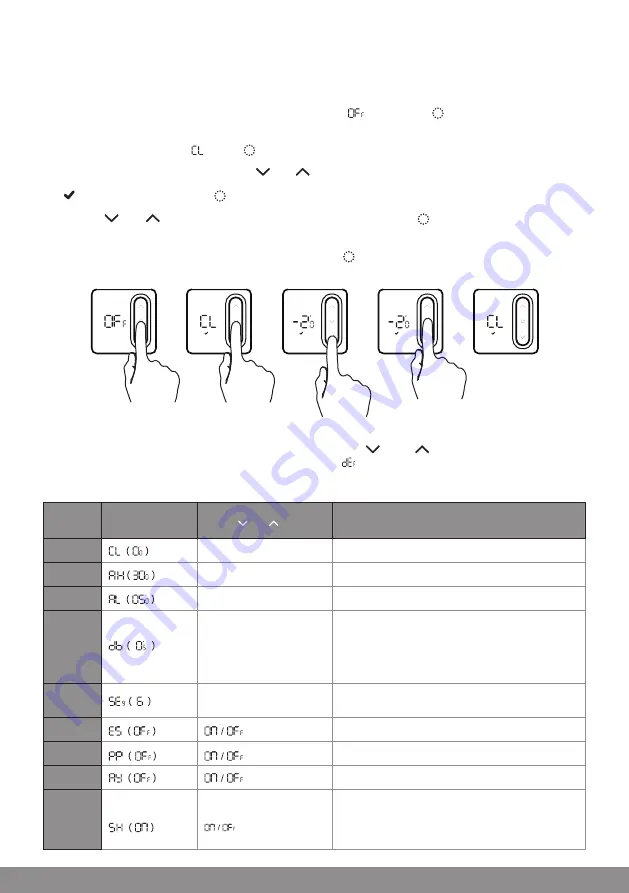
5
Thermostat Configuration
To configure the thermostat using its controls you will need to do the following:
(1) In standby mode indicated by the Thermostat displaying “ ”, long press “ ” to enter the
configuration menu.
(2) The first item will display “ ”, press “ ” to enter the configuration for the first item.
(3) You can adjust the setting by pressing “ ” or “ ”.
(4) “ ” will flash, and then press “ ” will save current settings, and exit to the configuration menu.
(5) Use the “ ” or “ ” to select the configuration menu, and then press “ ” to enter the next
configuration, and follow the steps 3 & 4.
(6) Finally once all menus have been configured, long press “ ” to save and exit the configuration menu.
Restore factory settings:
After entering the configuration menu, press and hold both the “ ” and “ ” buttons, to restore the
thermostat to factory settings, the thermostat will display “ ” and flash 3 times.
This will remove any custom configuration setting(s) and programming setting(s)
Step No.
Displayed
(Factory Default)
Press “ ” or “ ” to select
Descriptions
1
-4°C to +4°C
Temperature calibration
2
+20°C to +35°C
Select maximum setting temperature range
3
+5°C to +20°C
Select minimum setting temperature range
4
0.5°C to 3°C
Start heating conditions:
When setting temperature -Room temperature ≥
0.5°C (0.5~3°C option), start heating.
Room temperature ≥ Setting temperature,
stop heating.
5
4 / 6
Number of programming periods per day;
2 ON & 2 OFFs / 3 ON & 3 OFFs
6
Intelligent function (Optimal start)
7
Frost Protection function
8
Thermostat Relay Output
9
Thermostat LED Display option
ON: LEDs displays on Thermostat VIA app.
OFF: LEDs don’t display on Thermostat VIA app.
OFF: LED lights
Содержание CHPWIFI
Страница 1: ...U S E R M A N U A L Fort Programmable The rmostat with R F and WiFi CHPWIFI...
Страница 15: ...14 Notes...


































