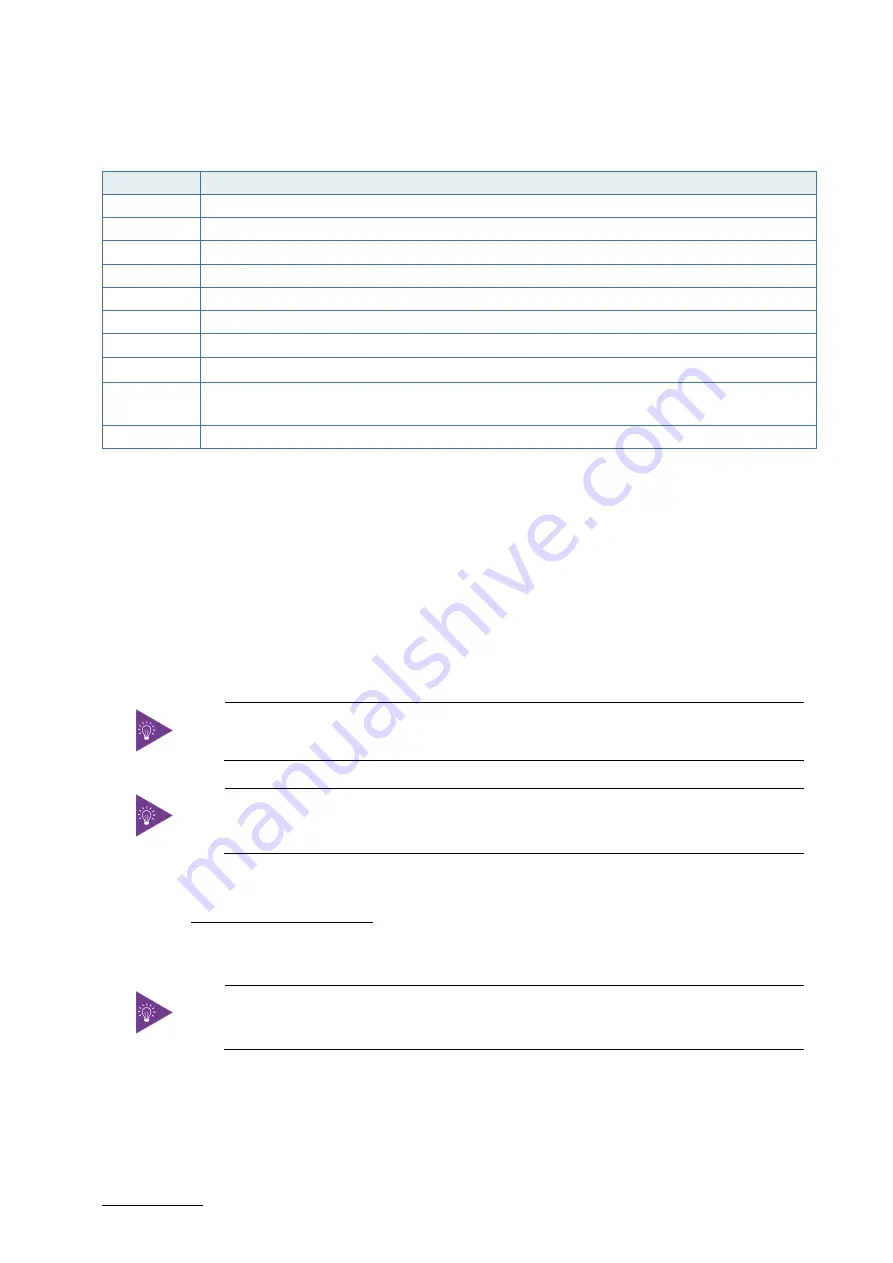
KBox B-201-CFL - User Guide, Rev 1.3
// 66
The KBox B-201-CFL uEFI BIOS setup program uses a hot key navigation system. The hot key legend bar is located at
the bottom of the setup screens. The following table provides a list of navigation hot keys available in the legend bar.
Table 26: Navigation Hot Keys Available in the Legend Bar
Hot key
Description
<F1>
<F1> key invokes the General Help window
<->
<Minus> key selects the next lower value within a field
<+>
<Plus> key selects the next higher value within a field
<F2>
<F2> key loads previous values
<F3>
<F3> key loads optimized defaults
<F4>
<F4> key Saves and Exits
<
→
> or <
←
>
<Left/Right> arrows selects major Setup menus on menu bar, for example, Main or Advanced
<
↑
> or <
↓
>
<Up/Down> arrows select fields in the current menu, for example, Setup function or sub-screen
<ESC>
<ESC> key exits a major Setup menu and enters the Exit Setup menu
Pressing the <ESC> key in a sub-menu displays the next higher menu level
<RETURN>
<RETURN> key executes a command or selects a submenu
12.2.
BIOS Update
To ensure compatibility with new Operating Systems (OS), hardware or software and to integrate new BIOS functions
Kontron recommends updating the BIOS regularly .If a problem cannot be solved using a new driver, Kontron
recommends performing a BIOS update.
12.2.1.
Performing a BIOS Update
Kontron recommends making a backup of the current BIOS setting before performing a BIOS
update. After a BIOS update, additional modifications must be made manually.
During a BIOS update, do not switch off, reset or interrupt the process. If interrupted, the
BIOS update process must be restarted.
To access the BIOS updates:
1.
Visit http://support.ts.fujitsu.com/ and enter the mainboard’s product name in the search bar at the top
right hand side of the screen and click on the search icon. The displayed website shows the available
“Drivers”, “BIOS” ,” Documents”, “FAQs” and “Application Information”.
To find the mainboard’s product name, refer to Table 3: Mainboard Specification.
2.
Click on “BIOS” to access the “Downloads Section” with the latest BIOS updates.
To update the BIOS, use one of the following methods:
Windows DeskFlash program
FAT 32 formatted USB stick





















