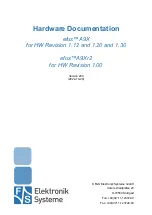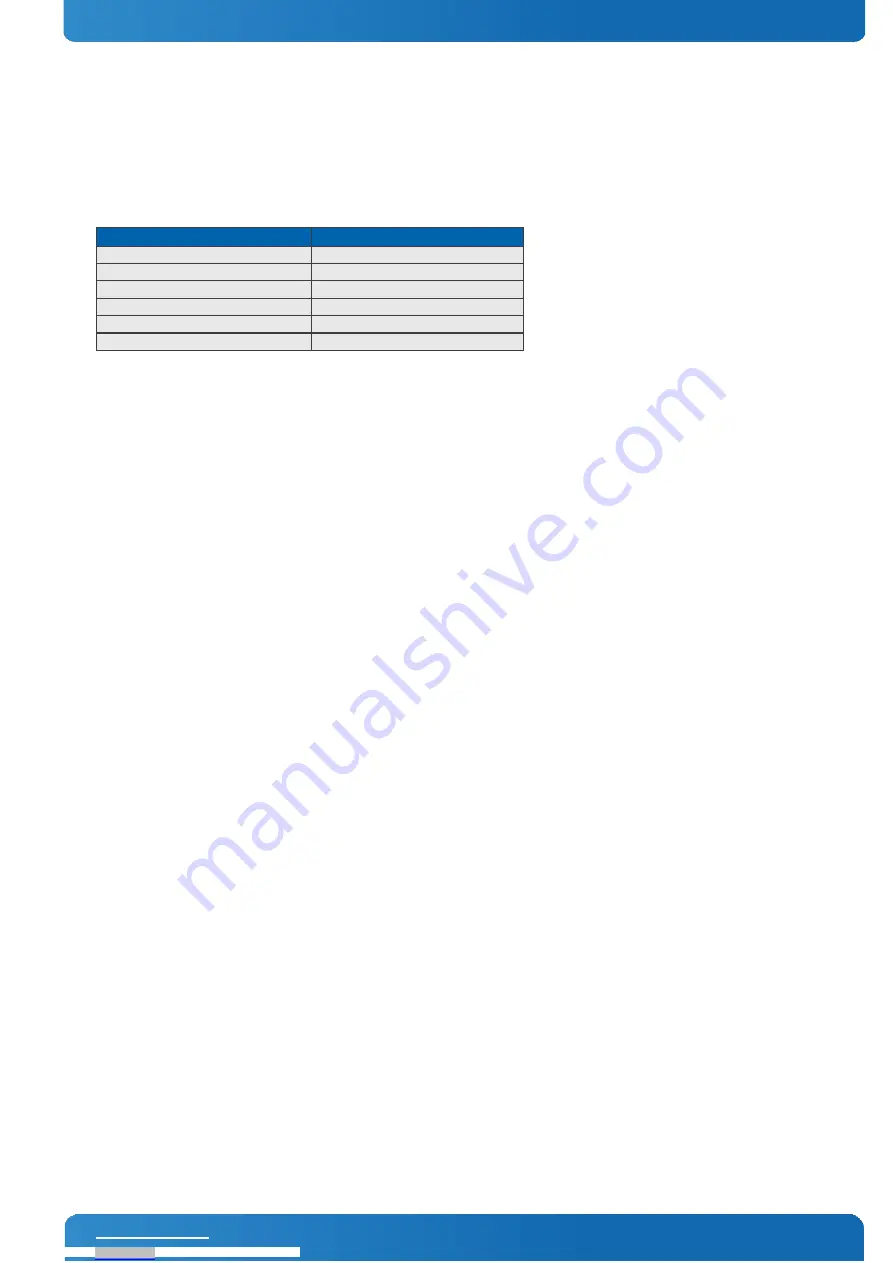
COMe-cHL6 / User Information
COMe-mBT10 User Guide
// 45
Menu Bar
The menu bar at the top of the window lists different menus. Use the left/right arrow keys to make a selection.
Legend Bar
Use the keys listed in the legend bar on the bottom to make your selections or exit the current menu. The table below
describes the legend keys and their alternates.
Key
Function
← or →
Arrow key
Select a menu.
↑ or ↓
Arrow key
Select fields in current menu.
<Home> or <End>
Move cursor to top or bottom of current window.
<PgUp> or <PgDn>
Move cursor to next or previous page.
+/- or F5/F6
Change Option
<Enter>
Execute command or select submenu.
Selecting an Item
Use the
↑
or
↓
key to move the cursor to the field you want. Then use the + and – keys to select a value for that field. The
Save Value commands in the Exit menu save the values displayed in all the menus.
Displaying Submenus
Use the
←
or
→
key to move the cursor to the submenu you want. Then press <Enter>. A pointer (
►
) marks all
submenus.
Item Specific Help Window
The Help window on the right side of each menu displays the Help text for the selected item. It updates as you move the
cursor to each field.
General Help Window
Pressing <F1> on a menu brings up the General Help window that describes the legend keys and their alternates. Press
<Esc> to exit the General Help window.
Downloaded from