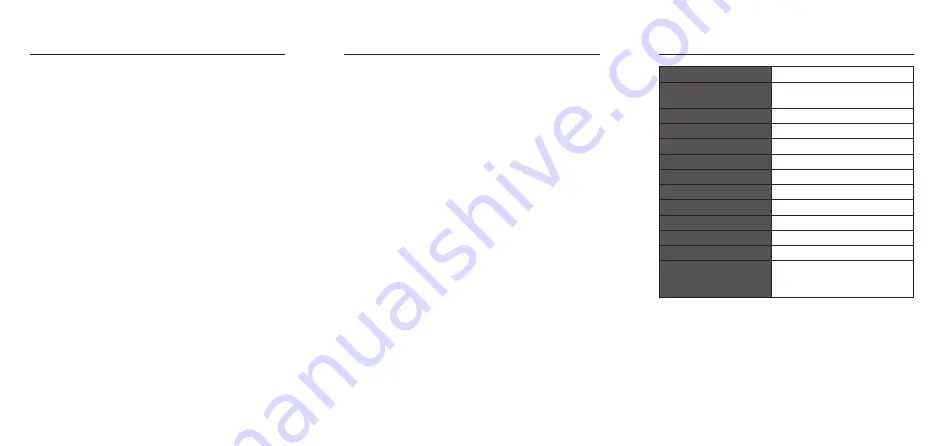
Specifications
Model
SWCAMHD19
Operating System
Microsoft® Windows® 7 / 8 / 10
MAC® OS X 10.6 or later
Interface
USB2.0
Image Sensor
2MP CMOS sensor
Effective Pixels
1920 x 1080
Focus Distance
3cm to infinity
Number of Colours
Up to 24 bits
Frame Rate
30fps
Focus Type
Auto Focus
Viewing Angels
Horizontal 83°
Built-in Microphone
Yes
Dimension (L x W x H)
53.6 x 131.3 x 45.8 mm
Power Consumption
During Operation
During Standby
<280 mA
≤50 mA
Features and specifications are subject to change without
prior notice.
Hints and Tips
No Image
• Ensure the USB cable is correctly and securely attached.
• Ensure that your video software has been properly
installed.
• Make sure your lens is free from obstruction, and that it
is pointing in the appropriate direction.
Dark Pictures
• Check that there is sufficient light for the camera.
Alternatively, you may wish to adjust the brightness or
contrast settings in the software you are using.
• Ensure there is no strong light source behind the object
or person being viewed by the webcam.
• Ensure that the lens is clean.
Lens Cleaning
If your lens becomes dirty, wipe lightly with a dry, lint-free
cloth.
Outdoor Use
Your webcam is not designed for outdoor use and
should not be exposed to the elements without suitable
protection. In general, you should not expose it to
extreme temperatures or humidity.
Frequently Asked Questions
How do I use my webcam with other video capture
devices?
The best way is to disable all other video capture devices
and ensure the webcam is the default device. To do this:
1. Click on the start menu button, right click on My
computer and select Manage.
2. This will open the Computer Management window.
Select Device Manager, then Imaging devices from
the list.
3. Right click on the appropriate camera device and select
enable or disable as required.
The video on my screen appears too light or too dark.
What should I do?
Proper room lighting is critical for the correct functioning
of the webcam. Your webcam requires a certain light level
to produce good pictures. If you are getting dull or dark
images, or if the colour is poor, try increasing the ambient
light in the room, or lighting the subject directly. Using the
webcam in a sunlit room will also produce good results. If
you cannot use your camera in a naturally well-lit setting,
then a desk lamp or some other artificial light source must
be used.
You may also wish to adjust the brightness or contrast
settings usually located in a Video Source (or similarly
named) settings window in the software you are using.








