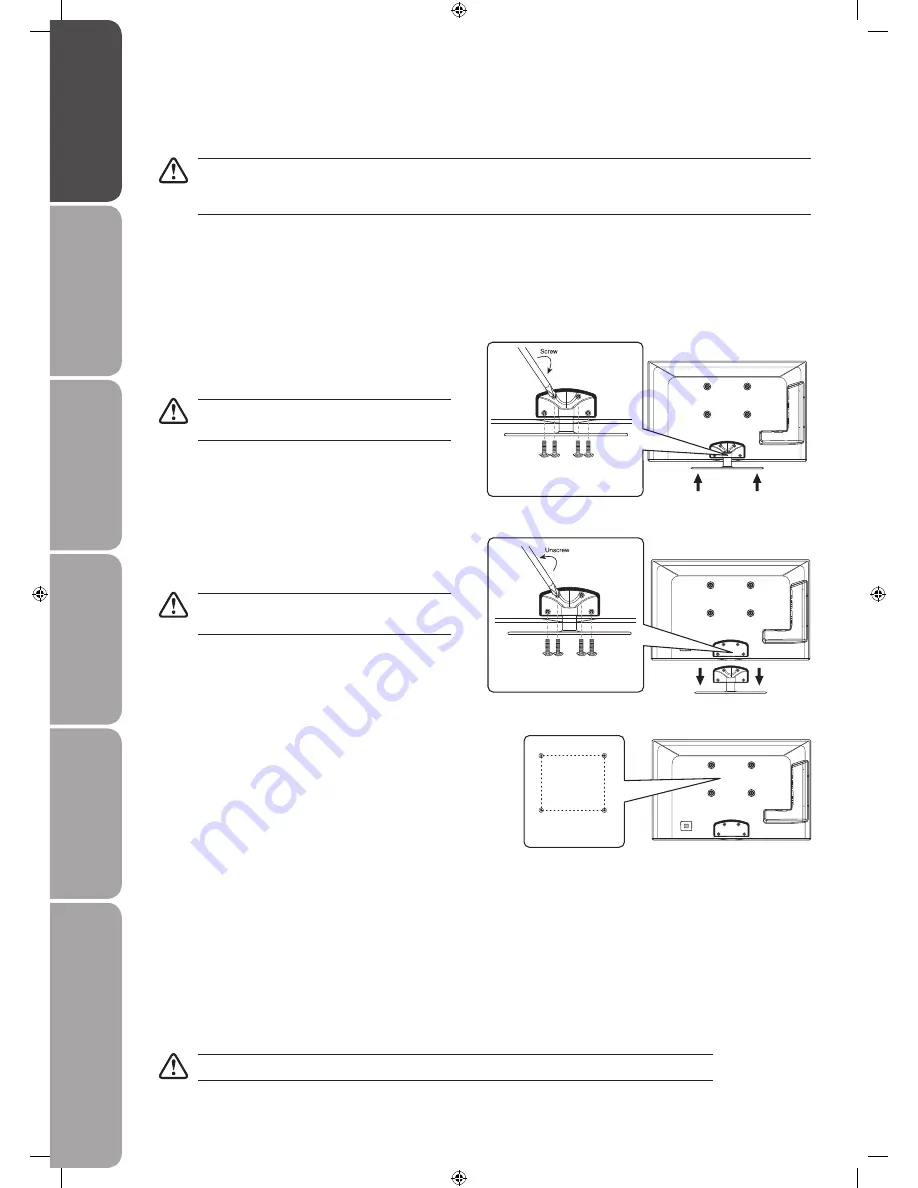
GB-4
Prepar
ation
Connec
tions
Initial
Setup
U
sing
the
Fea
tur
es
U
sing
the
Fea
tur
es
via
USB
por
t
H
in
ts
and
Tips
, Specifica
tion
and
Saf
et
y
W
ar
nings
To remove the base stand, untighten the 4 screws that
4.
hold the base stand to the rear of the TV. Slide the
base stand out.
Keep all the screws should you want to use the
base stand option.
If items are missing, or damaged please contact Partmaster (UK only). Tel: 0870 6001 338 for assistance.
Installing / Removing the Base Stand
The LCD display is very fragile, and must be protected at all times when installing and removing the base stand. Be sure
that no hard or sharp object, or anything that could scratch or damage the LCD display, comes into contact with it. DO
NOT exert pressure on the front of the TV at any time because the screen could crack.
Disconnect all cables connected to the TV.
1.
Lay the TV down on a flat surface with the back side
2.
facing up. Please make sure to place a soft cushioned
material (such as a pillow or thick piece of foam)
beneath the screen.
To install the base stand, slide in the base stand until
3.
the screw holes are aligned. Secure the base stand
with the 4 screws.
Remove the base stand before mounting the TV
onto the wall.
This TV is designed to be wall-mounted with a
5.
standard 100 mm x 100 mm mounting kit designed
for flat-panel TVs (sold separately). Mount this TV
according to the instructions included in the mounting
kit. Due to the space restriction, we recommend you to
make all connections (refer to pages 10-13 for details)
before mounting onto the wall.
100 mm
100 mm
Four mounting holes
(size M9 screw)
Screws x 4
(P.N.1031741)
Slide in
Screws x 4
(P.N.1031741)
Slide out
Содержание S32LDIB10
Страница 1: ...ejkilZk fe DXelXc I X p g C 9XZbc k C KM J C 9...
Страница 2: ......
Страница 47: ......
Страница 48: ......







































