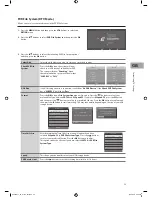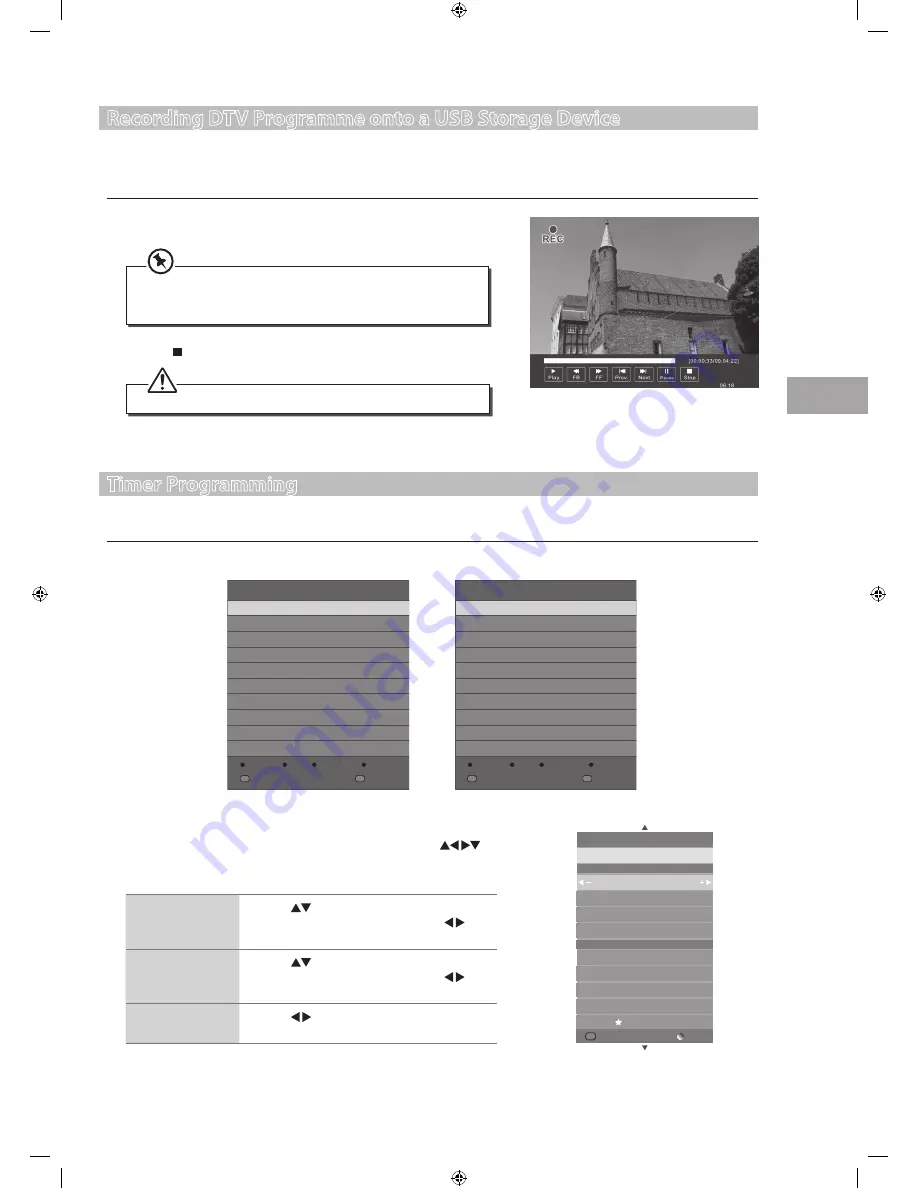
43
PVR (P
ersonal
Video R
ec
or
der)
GB
Recording DTV Programme onto a USB Storage Device
Use this function to record the DTV programme you are watching on the main screen and save them for future viewing.
Make sure that your connected USB storage device has enough available memory space.
1.
Press and hold the
RED
button on the remote control for 3 seconds to
record the programme that you are currently watching.
Timer Programming
This function is used to perform scheduled recording.
1.
Press the
GUIDE
button on the remote control. The
EPG
menu will appear.
2.
Press the
Stop
button to stop recording.
The recording progress bar will disappear after 15 seconds. To
display the recording progress bar again, press the
OK
button or
the
RED
button.
Recording will stop automatically when the disk is full.
PROGRAMME GUIDE
CHANNEL
CH1
15:25-15:45
15:45-16:10
Tweenies
Cubix
INDEX
Index
OK
OK
RECORD
INFO
SCHEDULE
REMINDER
Programme Guide by Channel Format
PROGRAMME GUIDE
TIME
13 Jul
09:00
1 BBC ONE
2 BBC TWO
7 BBC CHOICE
10 BBC FOUR
12 CBBC
No information
No information
No information
No information
No information
INDEX
Index
OK
OK
RECORD
INFO
SCHEDULE
REMINDER
Programme Guide by Time Format
2.
Press the
RED
button on the remote control while on the selected
programme, the
RECORDER
menu will be displayed. Press the
buttons to select the settings in the
RECORDER
menu for the Channel, Start
time, End time and Mode.
Start time
(for Mode Once,
Every Day, Weekly)
Press the
buttons to select the Minutes /
Hour / Month / Date and then press the
buttons to adjust the start time.
End time
(for Mode Once,
Every Day, Weekly)
Press the
buttons to select the Minutes /
Hour / Month / Date and then press the
buttons to adjust the end time.
Mode
Press the buttons to select the Once / Every
Day / Weekly.
Back
25 Date
RECORDED
1 BBC ONE
Start Time
10 Hour
25 Date
00 Minute
Dec Month
End Time
15 Minute
10 Hour
Dec Month
25 Date
Mode Once
OK
OK
S24LED11_IB_111014_Zell.indd 43
14/10/2011 3:36 PM