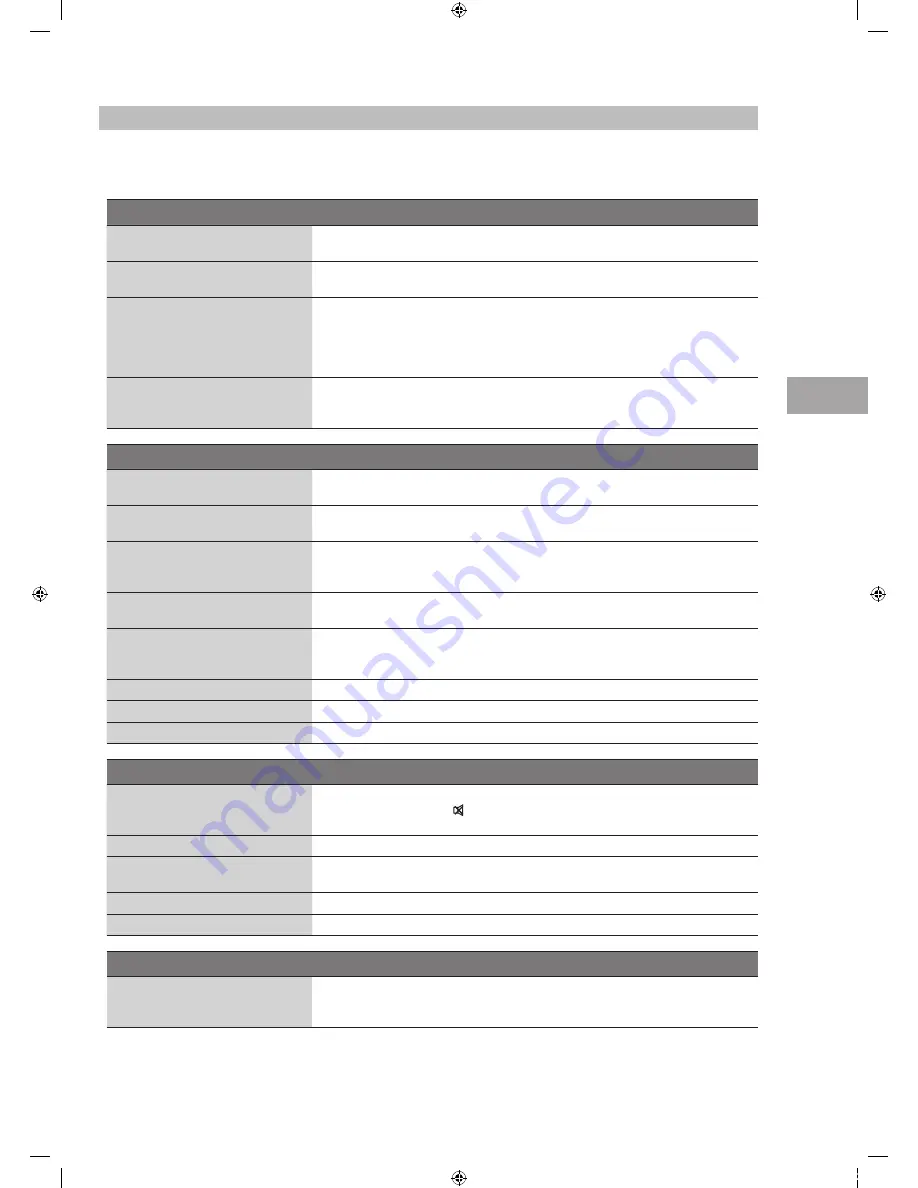
M
ain
tenanc
e, H
in
ts and
Tips
, Specifica
tion
59
GB
Hints and Tips
The following table contains various hints and tips to get the best performance from your TV. If you require additional assistance
please call our UK Call Centre on 0844 561 1234. Our UK Customer Contact Centre is open Monday-Saturday 8am-8pm or Sunday
8am-6pm.
The TV does not operate properly.
The TV does not respond when
pressing any buttons
• The TV may freeze up during use. Disconnect the mains cable from the mains socket
for a few minutes. Reconnect the mains cable and try to operate it again as usual.
TV cannot be switched on
• Check that the TV is connected to the mains supply.
• Make sure all connected AV devices are switched off before switching on your TV.
The remote control does not work
• Check to see if there are any objects between the TV and the remote control
causing an obstruction. Ensure that you are pointing the remote control directly at
the TV.
• Ensure that the batteries are installed with the correct polarity (+ to +, - to -).
• Install new batteries.
Power is suddenly turned off
• Check the power of the TV. The mains supply maybe interrupted.
• Check if the sleep timer is set.
• Check whether the Auto Standby is activated.
The video function does not work.
No Picture & No Sound
• Check whether the TV is switched on.
• Try another channel. The problem may be caused by the broadcaster.
Picture appears slowly after
switching on
• This is normal, the image is muted during the TV startup process. Please contact
your service centre, if the picture has not appeared after five minutes.
No or poor colour or poor picture
• Adjust the settings in the PICTURE menu.
• Try another channel. The problem may be caused by the broadcaster.
• Check if the video cables are connected properly.
Horizontal / Vertical bar or picture
shaking
• Check for local interference such as an electrical appliance or power tool.
Poor reception on some channels
• Station or cable channel may be experiencing problems, tune to another station.
• Station signal is weak, reposition the aerial for better reception.
• Check for sources of possible interference.
Lines or streaks in pictures
• Check aerial (Change the position of the aerial.)
No pictures when connecting HDMI
• Check if the input source is HDMI1 / HDMI2.
Picture appears in wrong ratio
• Adjust the Aspect Ratio settings in the PICTURE menu.
The audio function does not work.
Picture OK but no sound
• Press the VOL + / – buttons.
• Sound muted? Press the MUTE button.
• Try another channel. The problem may be caused by the broadcaster.
No output from one of the speakers • Adjust the Balance settings in the SOUND menu.
Unusual sound from Inside the TV
• A change in ambient humidity or temperature may result in an unusual noise when
the TV is switched on or off and does not indicate a fault with the TV.
No sound when connecting HDMI
• Check if the input source is HDMI1 / HDMI2.
Audio noise
• Keep the RF coaxial cable away from the other connected cables.
Password
Lost password
• Select the Set Password setting in the LOCK menu, then enter the following master
password “9527”. The master password clears your previous password and allows
you to enter a new password.
Hints and Tips
S22_24FED12_IB_120508_Annie.indd 59
12年5月8日 下午7:29
Содержание S22FED12
Страница 67: ...S22_24FED12_IB_120508_Annie indd 67 12 5 8 7 30...
Страница 68: ...S22_24FED12_IB_120508_Annie indd 68 12 5 8 7 30...










































