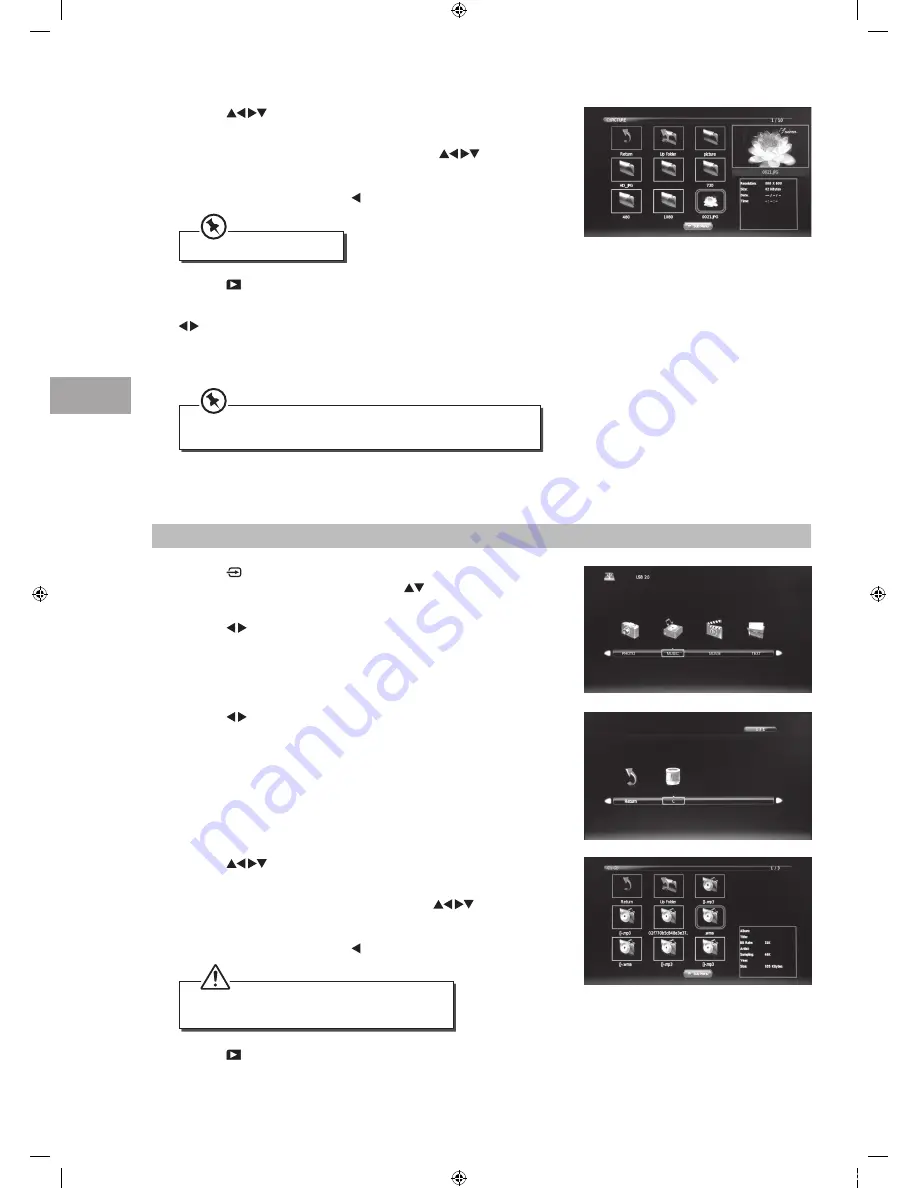
En
ter
tainmen
t
44
GB
Listening to Music
1. Press the button on the right side panel of the TV or the INPUT
button on the remote control then press the
buttons to select the
USB mode and then press the OK button.
2. Press the buttons to select MUSIC and then press the OK button.
5. Press the PLAY button to start to play.
4. Press the
buttons to navigate in the music folder and then press
the OK button.
If you want to select the specified music, press the
buttons to
select the music file and then press the OK button. A tick box will be
displayed. If you want to delete the file, press the RED button to enter
the Sub Menu and then press the button to confirm.
4. Press the
buttons to navigate in the picture folder and then
press the OK button.
If you want to select the specified photos, press the
buttons to
select the picture file and then press the OK button. A tick box will be
displayed. If you want to delete the file, press the RED button to enter
the Sub Menu and then press the button to confirm.
3. Press the buttons to select your storage device and then press the
OK button.
7. Press the EXIT button to return to the previous menu.
5. Press the PLAY button to view.
6. Press the OK button or the i button to display the function bar. Press the
buttons and then press the OK button to select the function: Pause
/ Prev. / Next / Stop / Repeat (Repeat All / Repeat Off / Repeat 1) / Music /
Playlist / Info / Rotate clockwise / Rotate anti-clockwise / Zoom In / Zoom
Out / Move View.
File format supported: JPG.
If this folder also contains music files, you can select a music track
to play at the same time you view your photos.
• Some audio file formats will not be supported.
• Supported file formats: mp3 / wma.
S22_24FED12_IB_120508_Annie.indd 44
12年5月8日 下午7:29
Содержание S22FED12
Страница 67: ...S22_24FED12_IB_120508_Annie indd 67 12 5 8 7 30...
Страница 68: ...S22_24FED12_IB_120508_Annie indd 68 12 5 8 7 30...
















































