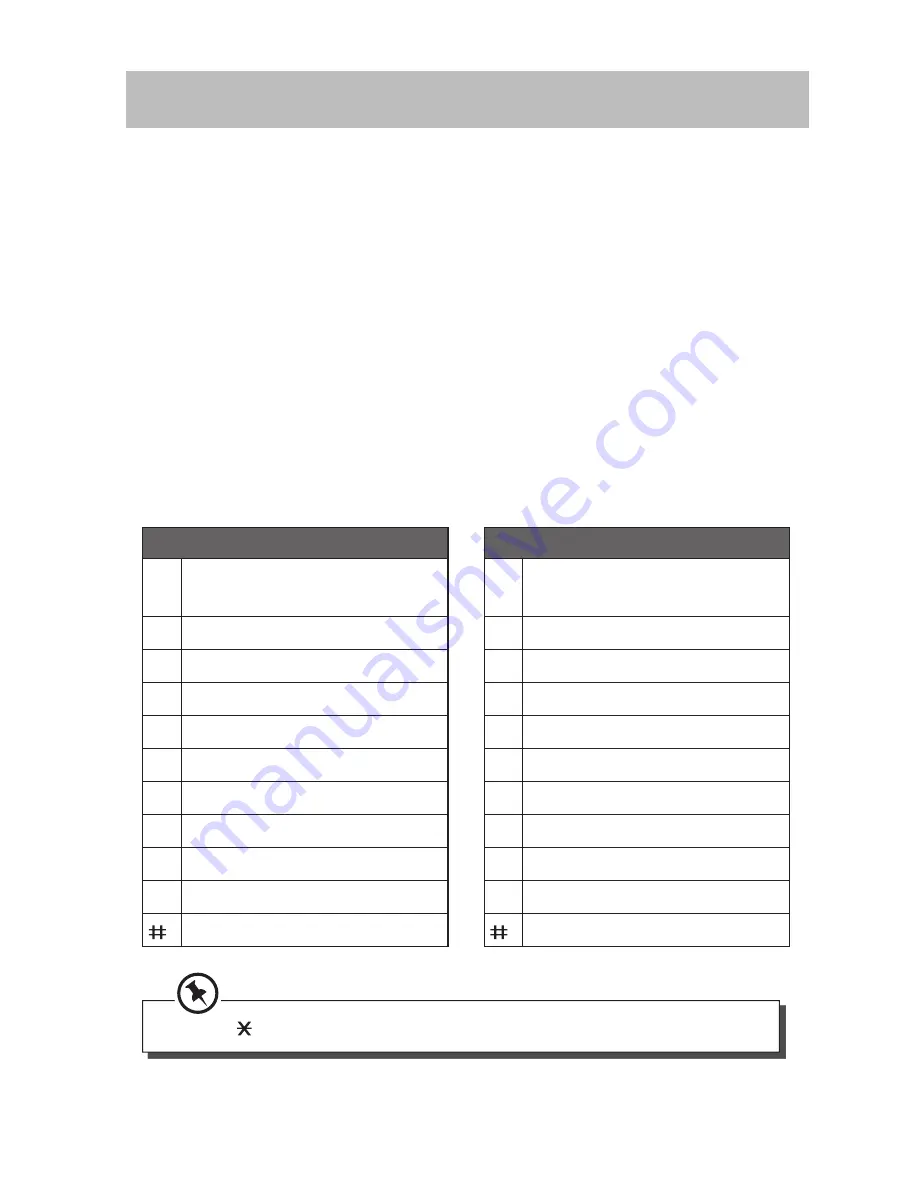
30
Text and Digit Entry Table
The following tables show you where each letter and punctuation
character can be found. Respective character table will be used when the
corresponding menu language is selected. This will be helpful when storing
a name in the contacts and renaming your handset.
In editing mode, a cursor is displayed to indicate the current text entry
position. It is positioned at the right of the last character entered.
Writing Tips:
1. Once a character is selected, the cursor will move to the next position
after a short pause.
2. Press Clear to delete the last character. Or press and hold Clear to
delete all characters.
English Character Set
Upper Case
1
space 1 @ _ # = < > ( ) & £ $
¥ € [ ] { } ¤ §
2
A B C 2 Ä À Á Â Ã Å Æ Ç
3
D E F 3 È É Ë Ê Δ Φ
4
G H I 4 Ğ Ì Í Î Ï İ Γ
5
J K L 5 Λ
6
M N O 6 Ö Ò Ó Ô Õ Ø Ñ
7
P Q R S 7 β Ş Π Θ Σ
8
T U V 8 Ü Ù Ú Û
9
W X Y Z 9 Ý Ϋ Ω Ξ Ψ
0
. 0 , / : ; “ ‘ ! ¡ ? ¿ * + - % \ ^ ~ |
#
Press to switch between upper case and lower case character.
Lower Case
1
space 1 @ _ # = < > ( ) & £ $
¥ € [ ] { } ¤ §
2
a b c 2 ä à á â ã å æ ç
3
d e f 3 è é ë ê Δ Φ
4
g h i 4 ğ ì í î ï ı Γ
5
j k l 5 Λ
6
m n o 6 ö ò ó ô õ ø ñ
7
p q r s 7 β ş Π Θ Σ
8
t u v 8 ü ù ú û
9
w x y z 9 ý ÿ Ω Ξ Ψ
0
. 0 , / : ; “ ‘ ! ¡ ? ¿ * + - % \ ^ ~ |
#







































