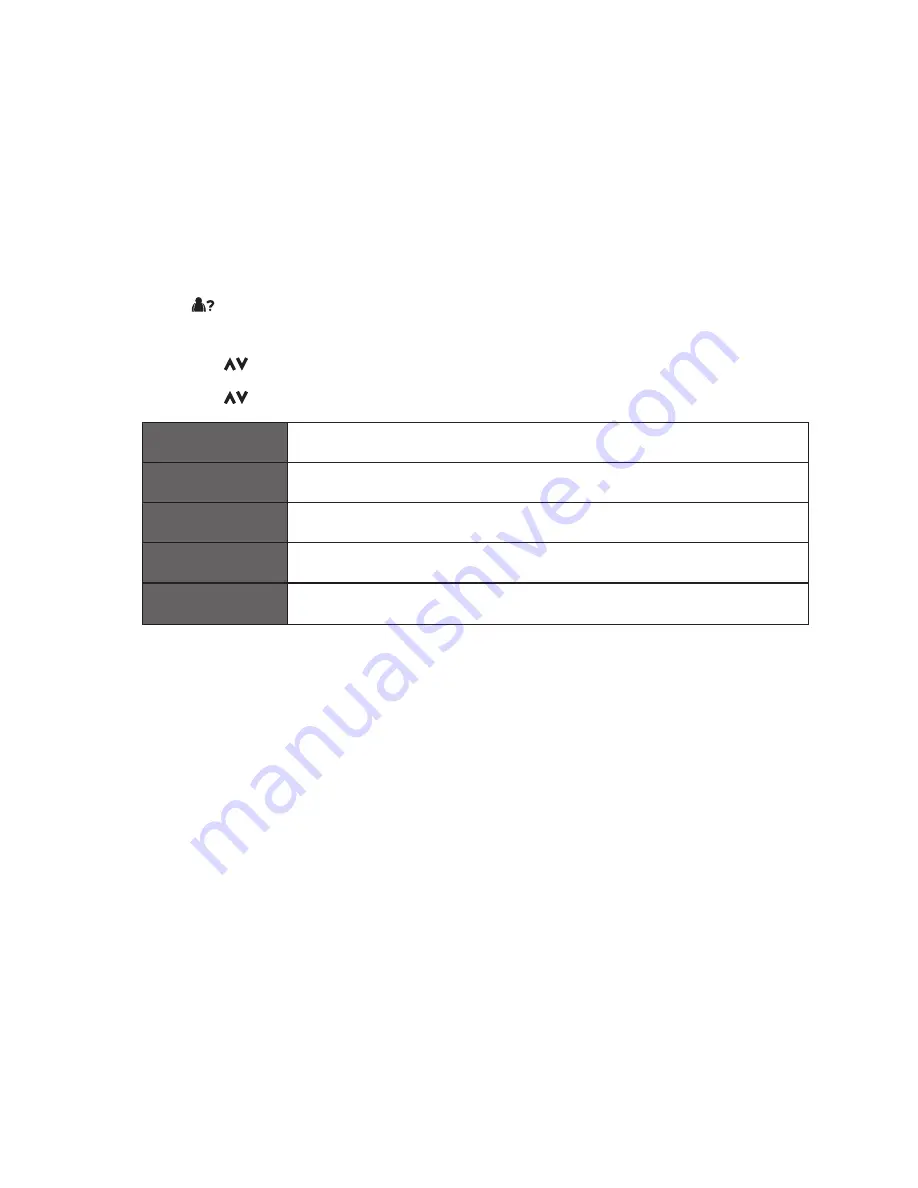
22
If a call is from someone who withhold their number, the display will show
WITHHOLD ID.
If the call is from someone whose number is unavailable, or if you have not
subscribed to Caller ID but have set the date and time, the display will show
CALLING when it is received and UNAVAILABLE in the Call Log.
Using the Call Log
Press to browse the call list. The calls are displayed in chronological
order with the most recent call at the top of the list.
1. Press to select the desired phone number, and then press Option.
2. Press and OK to select the following setting.
Details
Display phone number information.
Delete Entry
Delete current entry.
Delete All
Delete all entries from phonebook list.
Call Number
Make a call to from selected phone number.
Store Number
Store number to phonebook.















































