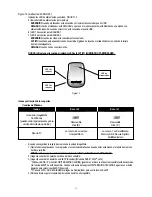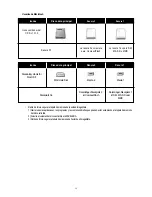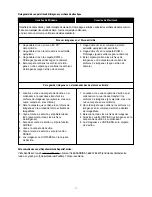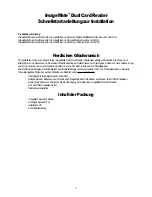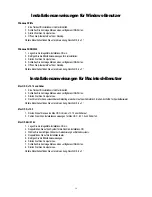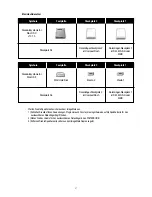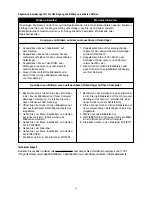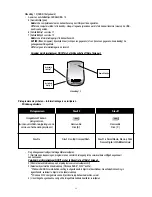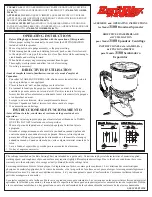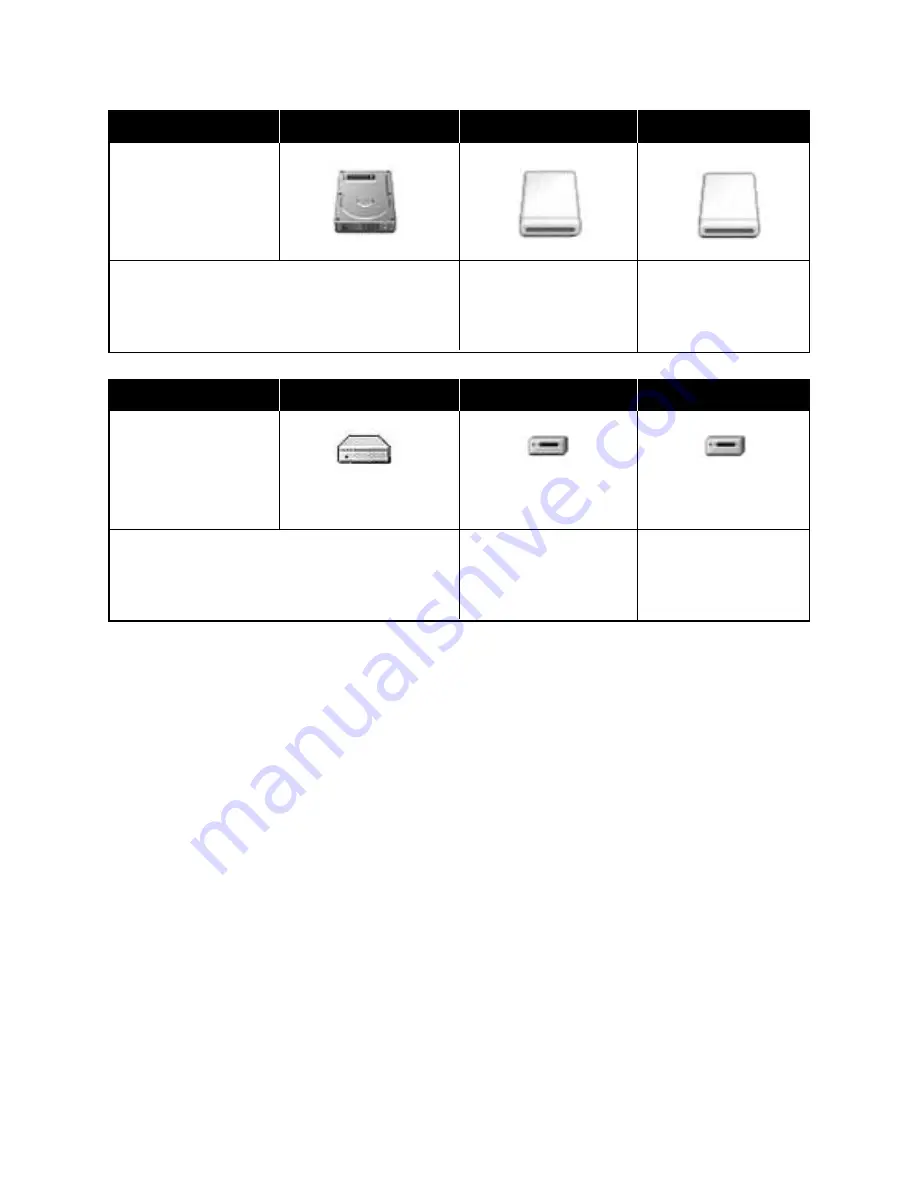
Usuarios de Macintosh
•
Retire de forma segura la tarjeta de memoria de la unidad ImageMate.
1) Cierre todas las aplicaciones, los programas y las ventanas abiertas que puedan estar accediendo a la tarjeta de memoria
del disco extraíble.
2) Arrastre el volumen del disco extraíble a la PAPELERA.
3) Retire de forma segura la tarjeta de memoria del lector dual ImageMate.
20
Iconos
Disco duro principal
Ranura 2
Ranura 1
Iconos estándar del
OS X, v10.1.3
Ranura Nº
La ranura 2 es siempre
para CompactFlash
La ranura 1 es para SM,
MS, SD o MMC
Iconos
Disco duro principal
Ranura 2
Ranura 1
Standardsymbole für
Mac OS 9
Steckplatz Nr.
Datenträger-Steckplatz 2
ist CompactFlash
Datenträger-Steckplatz 1
ist SM, MS, SD oder
MMC
Media 2
Media 1
MAC Hard Disk