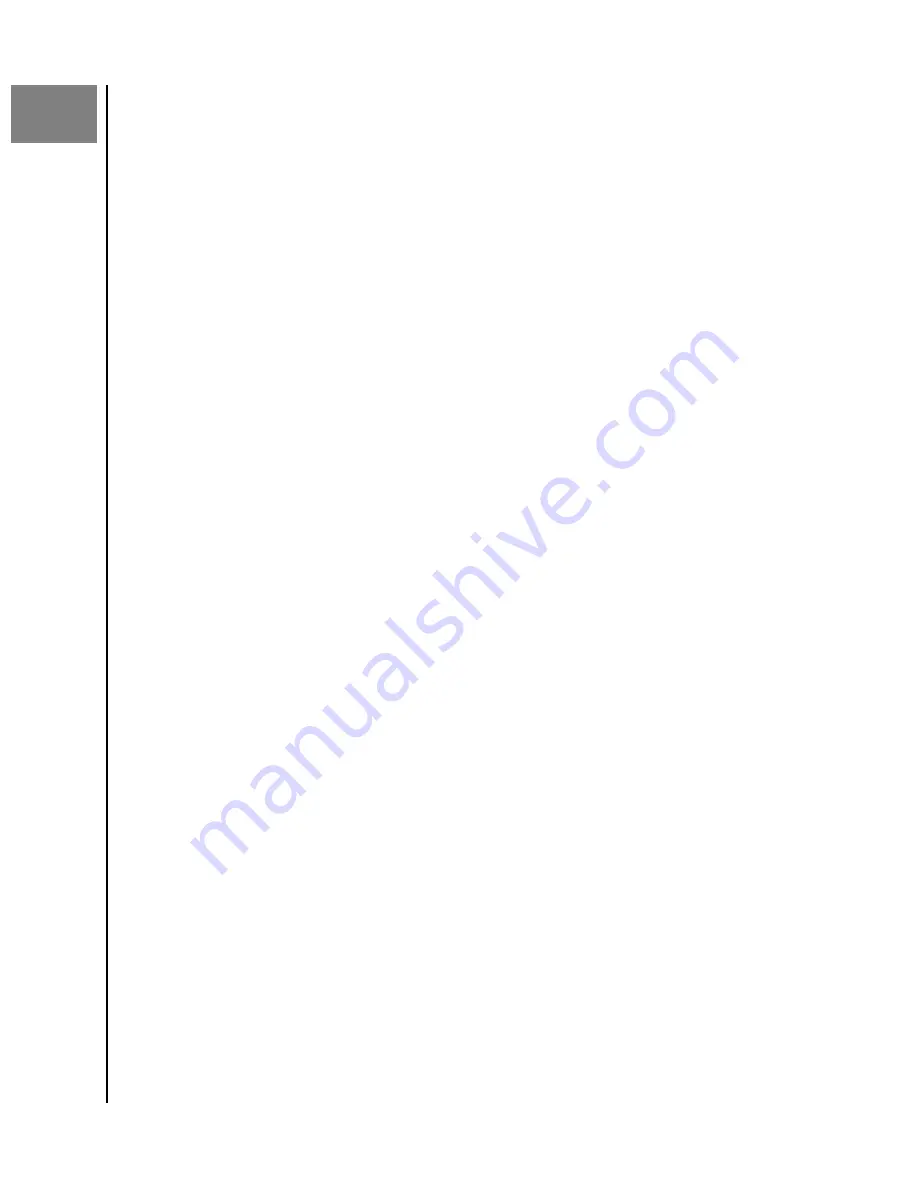
9
Personal Settings
You can alter Personal Settings for your ibi Account and ibi device through the
following two applications:
▪
▪
ibi Mobile App
▪
▪
▪
▪
Edit Profile Picture
This process will affect the Profile Picture as seen through the ibi mobile app and
ibi.com web app.
To add or edit the Profile Picture for an ibi account through the ibi mobile app, follow
these steps:
1.
Access the ibi mobile app.
2. Tap the
Settings
icon on the right side of your bottom menu bar.
3. Tap the name listed under
ACCOUNT
at the top of the More page.
4. This opens your ibi account information page.
5. Tap the word
Change
under your Profile Abbreviation.
a. A Profile Abbreviation of the name on your ibi account is used by
default until it is modified to an image.
6. Select one of the three following choices:
Take Photo
,
Choose Photo
or
Cancel
.
a. The
Take Photo
option allows you to take a photograph for use as a
Profile Picture.
b. The
Choose Photo
option allows you to choose a picture from your
device's album collection for use as a Profile Picture.
c. The
Cancel
option cancels the process and redirects back to the
Settings page.
7. After selecting the picture to use as your Profile Picture, use your device's
built-in process to complete the task. This would include the option to
resize the picture and to finalize the selection.
8. Your new Profile Picture should now be visible.
Edit ibi Account Name
1.
Access the ibi mobile app.
2. Tap the
Settings
icon on the right side of your bottom menu bar.
3. Tap the name listed under
ACCOUNT
at the top of the More page.
4. This opens your ibi account information page.
Personal Settings
ibi
User Manual
23






























