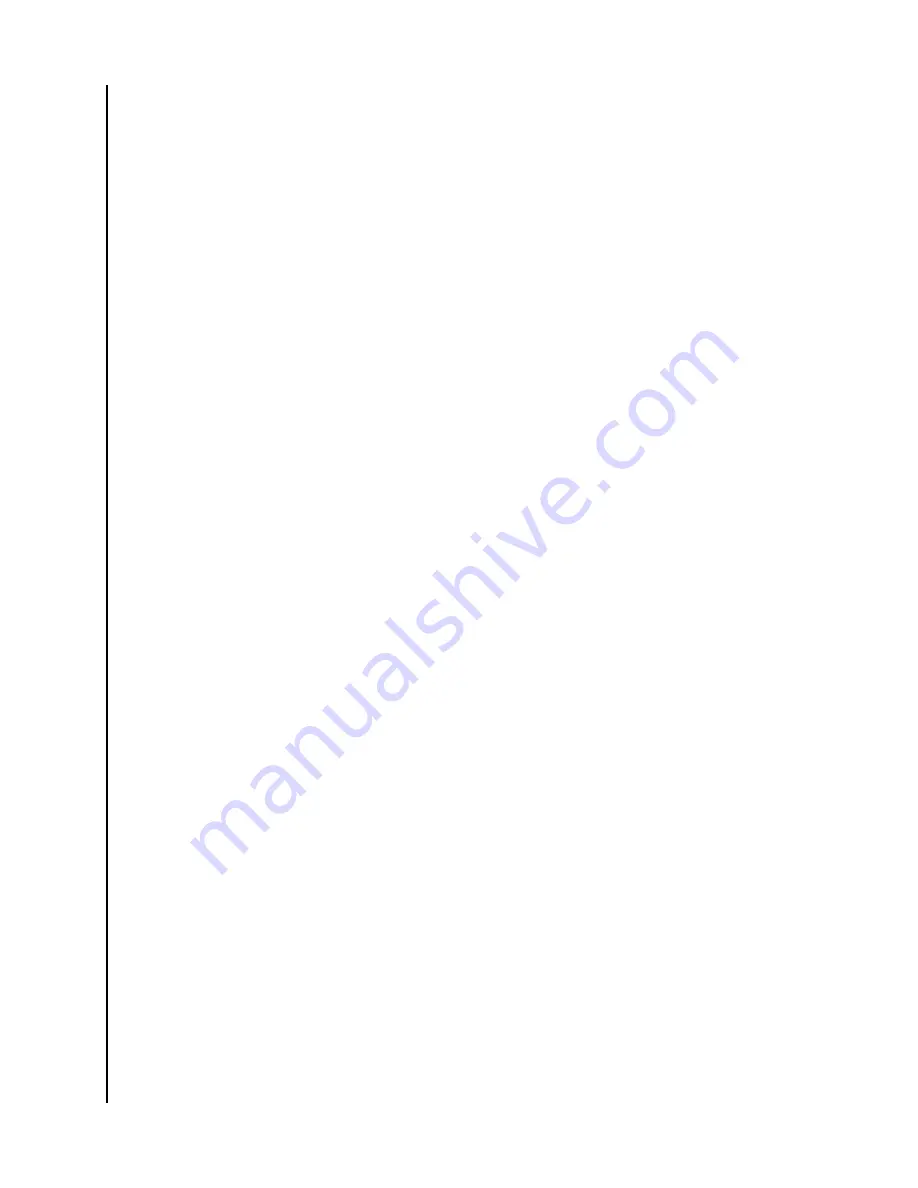
5. The ibi account name is separated into the first name and last name. Tap
either one to edit.
6. When completed, Tap the back icon ( < ) at the top of the Account
information page.
Change ibi Account Password
Caution!
Changing the password for an ibi account will affect the login password for
the ibi mobile app, ibi desktop app and the ibi.com web app. This process is not the
same as the Set Passcode feature in the ibi mobile app.
1.
Access the ibi mobile app.
2. Tap the
Settings
icon on the right side of the bottom menu bar.
3. Tap the name listed under
ACCOUNT
at the top of the More page.
4. This opens your ibi account information page.
5. Tap the
Change Password
option. This will open the Change Password
feature.
6. Enter the new password in the
New
and
Confirm
fields.
7. If the passwords entered into the two fields match, Tap the
Change
Password
button.
a. If the passwords entered into the two fields do not match, the Change
Password button will not be visible.
8. The ibi account password has successfully been changed.
Set Passcode
The Set Passcode feature only access to the ibi mobile app. This does not change the
login password used for accessing your ibi account. To set a passcode follow these
steps:
1.
Access the ibi mobile app.
2. Tap the
Settings
icon on the right side of the bottom menu bar.
3. The
Set Passcode
option is listed under the section
SECURITY
. This option
uses a slider button.
4. Tap the slider button to enable or disable the
Set Passcode
feature.
5. When enabled, this feature prompts you to enter a 4-digit passcode or
uses the home-button fingerprint authentication process for your mobile
device.
a. The 4-digit passcode chosen will become the passcode for accessing
the ibi mobile app.
6. When disabling this feature, a prompt to enter the 4-digit passcode or use
of the home-button fingerprint authentication process is required as
confirmation.
ibi.com Web App
▪
▪
▪
Personal Settings
ibi
User Manual
24






























