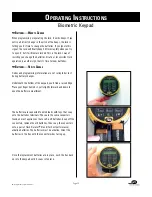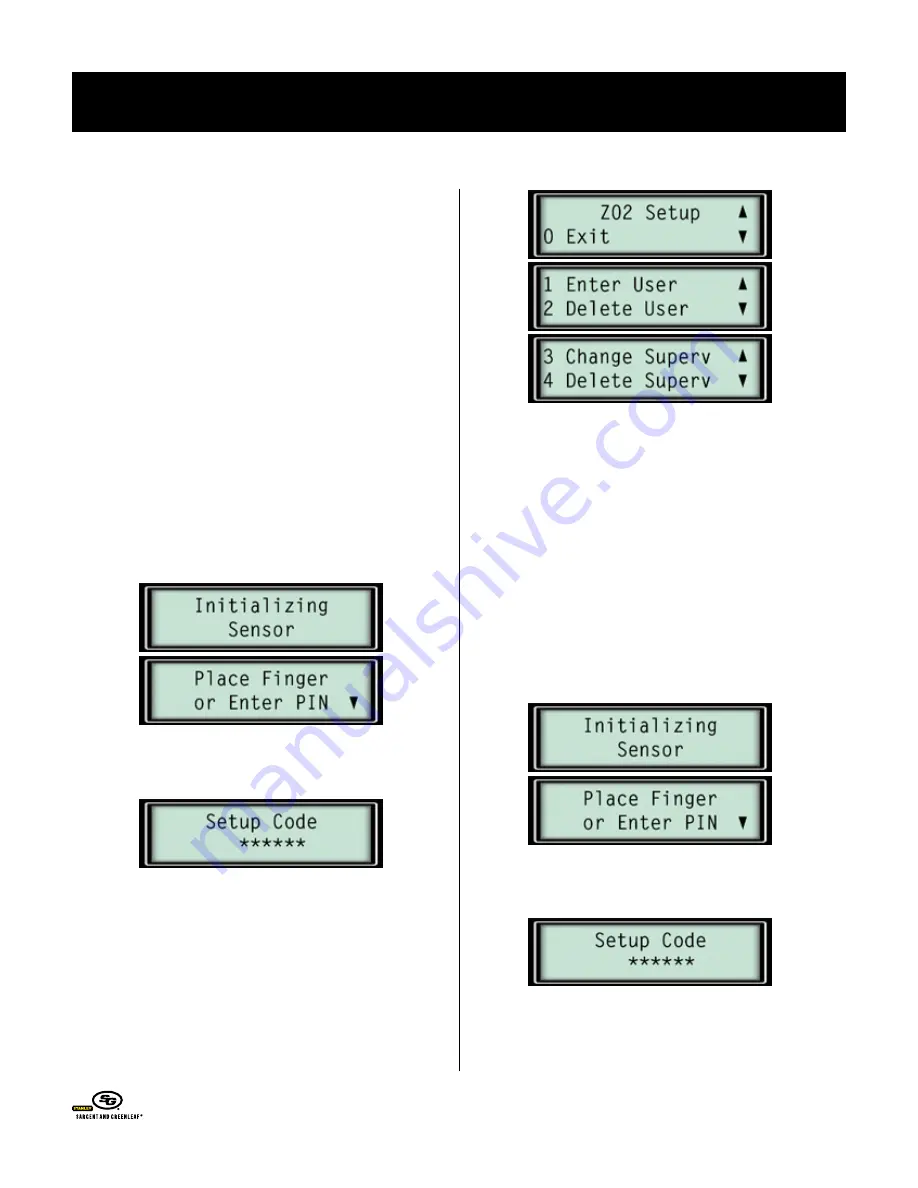
➥
M
anagIng
L
ocK
c
odes
—t
he
s
upervIsor
c
ode
The supervisor code is only available when the Biometric keypad
is being used with a 6123 or Z
02
lock. If your lock is a model
6120, this information does not apply.
The supervisor code is the PIN code stored in the #2 PIN position.
It must initially be set by using the master code to access the
lock setup menus. When the lock is in single user or supervisor/
user mode, the supervisor code can set, change, and delete user
codes in PIN positions 3 through 7. When the lock is in dual
control mode, the supervisor code holder loses these abilities and
cannot even change his own 6-digit code.
To employ the supervisor code to set, change, and delete user
codes (including itself), simply access the lock setup menus by
using the supervisor code. You will be limited to the capabilities
shown in the menu illustrations shown here.
Press START to begin.
Press
✻
to get the lock to prompt you for the setup code, which
in this case will be the #2 PIN code (supervisor code).
At the top of the following column are the menu items available
to you when the supervisor code is used to access lock setup. You
will not have access to any other lock setup functions.
Note that the supervisor code has the capability to delete itself.
➥
M
anagIng
L
ocK
c
odes
—t
he
u
ser
c
odes
Holders of user codes can only change their own 6-digit PIN
codes when the Biometric keypad is used with a 6123 or Z
02
lock.
If your lock is a model 6120, this information does not apply,
and all code management must be handled by the holder of the
master code.
For a user code holder (PIN positions 3 - 7) to change codes, the
code holder simply accesses the lock setup menus by using his or
her own 6-digit code.
Press START to begin.
Press
✻
to get the lock to prompt you for the setup code, which
in this case will be any user code from PIN position 3 through 7.
You will only have the ability to enter a new user code for the
same PIN position as the one associated with the code entered to
access the setup menu, as shown in the following illustrations.
o
Perating
i
nstructions
Biometric Keypad
© Copyright 2005, Sargent & Greenleaf
Page 12