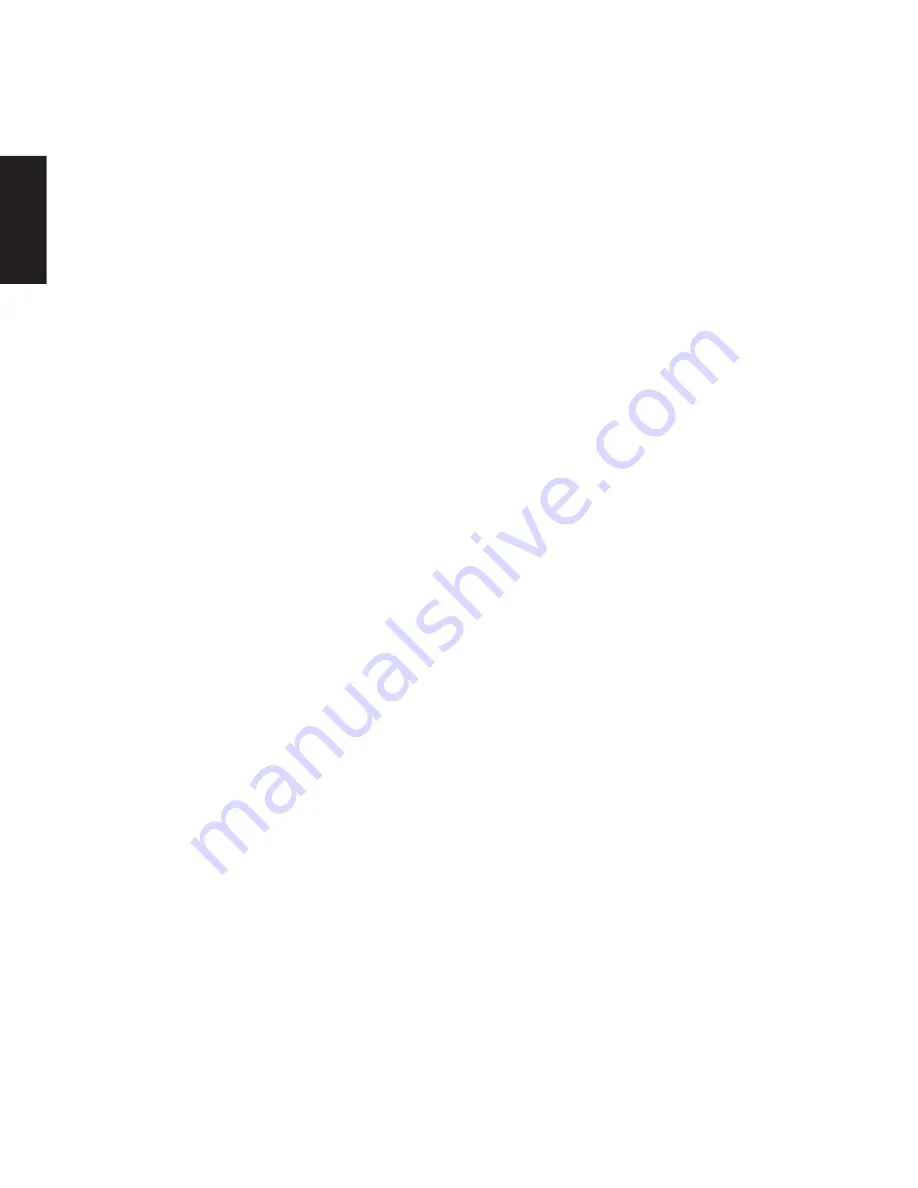
2
ENGLISH
1 Introduction
Fastest hard disk connection ever! Simply insert
a 2.5" SATA hard disk into the Sandberg USB
3.0 SATA Docking Station and it’s ready to use.
You can hot swap between several disks at
lightning speed. The USB 3.0 connection enables
you to achieve impressive data transfer speeds
of up to 5 Gbit/sec. This is ideal, especially when
you want to move large amounts of data and
carry out frequent backups.
2 Fitting and connection
1. Fit a 2.5” SATA hard disk in the docking
station so that the hard disk’s connector fits
the SATA connectors in the docking station.
2. Connect the docking station to your computer
via the enclosed USB cable.
3 Installation
3.1 Installation in Windows
®
1. Turn on the docking station.
2. A new drive is created on your computer. You
can use this drive in the same way as any
other drive on your computer.
3.2 Installation in Mac OS
1. Turn on the docking station.
2. The dialog box “Do you want to use “(null)”
for backup with Time Machine?” appears.
3. Click “Cancel” if you do not want to use the
hard disk for backup. A new drive is created
on your computer. You can use this drive in
the same way as any other drive on your
computer.
4. Click “OK” if you want to use the hard disk
for backup with the Time Machine software.
Read about the program’s functions in the
documentation for your Mac computer.
3.3 Swapping hard disks
You can change the SATA hard disk fitted for
another SATA hard disk at any time, even while
both the docking station and the computer are
switched on – this is known as hot swapping.
When the hard disk has been swapped, the new
hard disk will appear as a drive on your computer.
NB: In Mac OS you must right-click on the drive
and then click “Eject” before you change the
hard disk or turn off the docking station.
4 Troubleshooting
If the computer detects the docking station but
a new drive is not shown:
• Check that the connected hard disk is
formatted/partitioned. For more information,
see the documentation accompanying the hard
disk or on the manufacturer’s website.
• Check that the hard disk has been pushed fully
into place onto the SATA connectors in the
docking station.
• Try switching to another USB port on your
computer. If the docking station is connected
via a USB hub, try to connect it directly to one
of the computer’s USB ports instead.
If you need further help or assistance with your
Sandberg product, you can visit the website
http://helpdesk.sandberg.it.
Have fun with your Sandberg USB 3.0 SATA
Docking Station!









