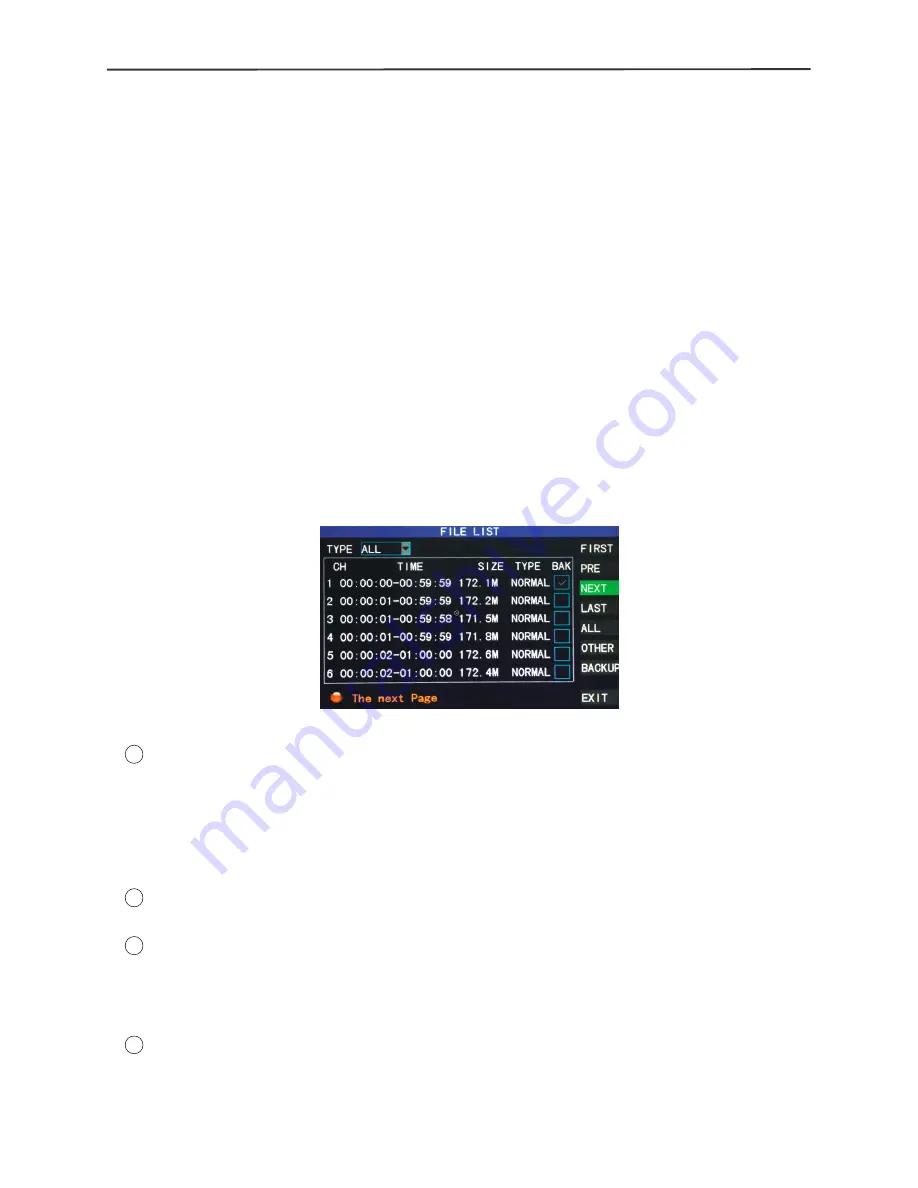
4/8-channel H.264 DVR User Manual
13
Month:
Month:
Month:
Month:
displaying the record information of every day in the current month. A
green block indicates normal recording, a red block indicates alarm recording, and
the background color indicates no recording. Click a date on this bar to search the
record information of every hour of that day. The search results will be visualized in
the “Day” bar below.
Date:
Date:
Date:
Date:
displaying the recording hours of the current day. Each lattice represents 1hr,
and one recording segment is 0.5hr. The presentation of the record state is the same
as above. Click a 0.5hr segment of a day directly to enter the record playback of this
segment.
C.Playback
C.Playback
C.Playback
C.Playback based
based
based
based on
on
on
on file
file
file
file list
list
list
list
Enter the year, month and date to be searched in the “Time Input” box and click
“Search” to view the record state of this date. Click a certain day on the “Month” bar
and then “Detailed File”, and the “Detailed File” screen will pop up, as shown below:
Channel
Channel
Channel
Channel selection:
selection:
selection:
selection:
There are 5 options: 1, 2, 3, 4 and all (9 options for 8-channel
DVRs). After selection and confirmation, which channel file is displayed can be
modified in the following list.
Record
Record
Record
Record type:
type:
type:
type:
There are 3 options: all, normal and alarm. After selection and
confirmation, the searched message will be displayed automatically as a list, as shown
below:
Notes:
Notes:
Notes:
Notes:
1
In the “Detailed File” list, by which recording channel is the current record file
recorded is displayed at “Channel”, the starting and ending times of record
packaging at “Record Time”, the size (unit: MByte) of this record file at “Size”, and
the type of this record file at “Type”, with the two options of normal and alarm. The
operation of outputting data from the selected record to the USB memory can be
performed in the “Backup” check box at the bottom right corner of the screen;
2
When you have selected a certain record file from the record list by moving the
cursor up and down, press “Enter” to enter the playback screen;
3
If “Record Time Superimposition” has already been enabled in the “Basic Setup”
screen, the playback screen will display the clock of recording; if “Record Time
Superimposition” is set as “Off” in the “Basic Setup” screen, there will be no clock
display on the playback screen;
4
During record playback, press “Slow” for slow play, press “Fast Forward” or “Fast
Backward” for fast forward or backward play, or press “Pause/Frame” for pause or
frame-by-frame play; press “Exit” to exit from the playback screen and return to
Содержание SA-2107A
Страница 1: ...1 4 8 channel Embedded Digital Video Recorder ...
Страница 29: ...4 8 channel H 264 DVR User Manual 28 ...
Страница 44: ...4 8 channel H 264 DVR User Manual 43 ...





























