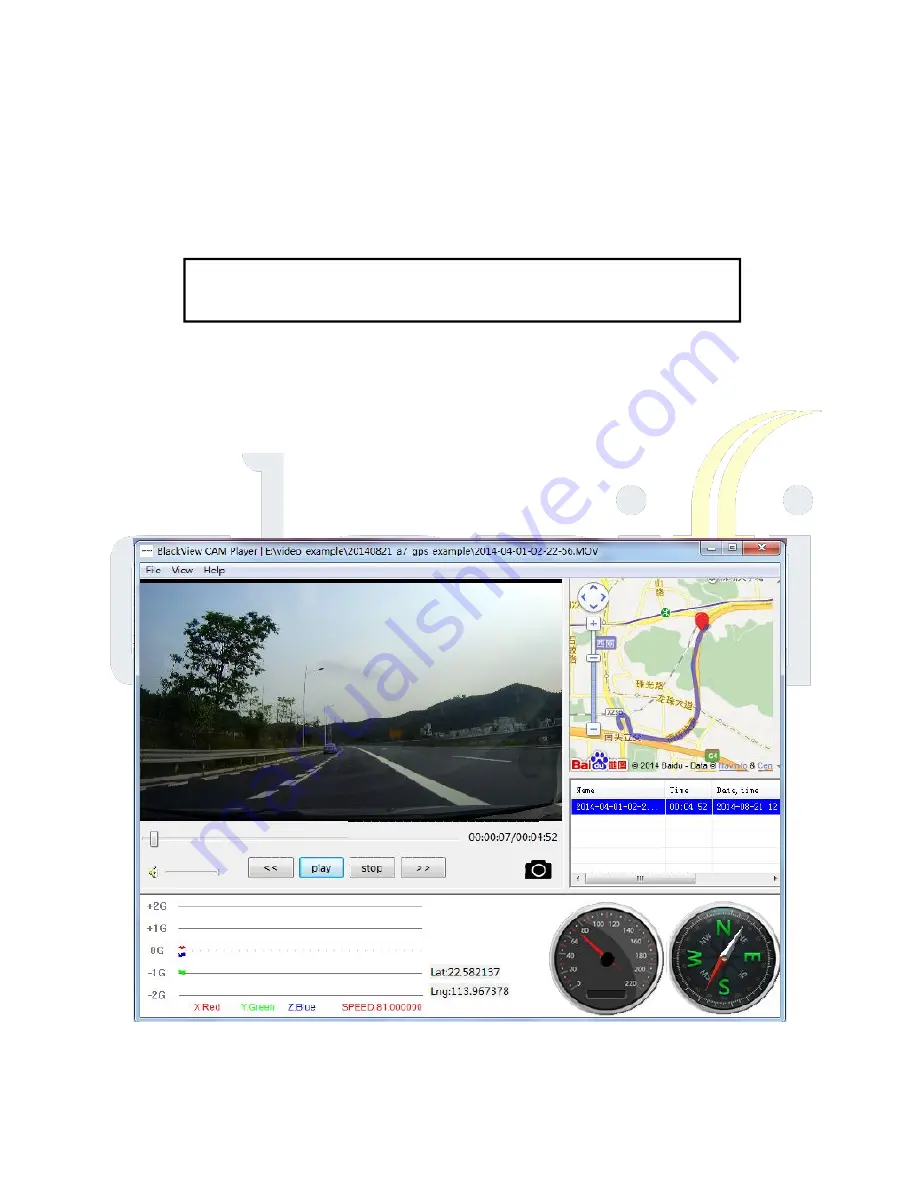
11 /16
Advanced Operations
1.
Recording images with GPS:
a) Install the GPS player software on your PC by clicking the button (shown
below as Image1) when your camera is connected with PC. This "Blackview
CAM Player" tool is built right into the memory of the camera.
Image 1
b) Playing video on the GPS player.
c) In analyzing the video files through the GPS player; the driving route,
date/time, and speed will all be shown on the video
(shown below as Image 2
).
The route the vehicle had driven is shown on the Google map online, which
will requires a PC with network connection.
Image 2
AMCAP.EXE
--BlackView--Player--Installer-V1.101.exe
Содержание Clarifi
Страница 1: ......
Страница 10: ...9 16 Image 1 Image 2 Image 3 Image 4 AMCAP EXE BlackView Player Installer V1 101 exe ...

















