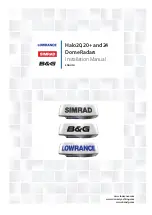======================================================================
======================================================================
SMR-3600
55
3. Installation for instruction-equipment
3-1. Installation point select
* Decided to the point for instruction-equipment installation considering of the following
facts.
1) Sep up in order to easy observe and mend.
2) Sep up at the location of 1 meter more far away Magnet Compass.
3-2. How to set up
* Refer to the drawings of installation.
3-3 power cable connect
* Connect a power cable to the [POWER] on backside of instruction-equipment.
* Connect a cable of transmitter / receiver to the [SCANNER] on backside of instruction-
equipment.
(NOTICE) Connected a connection terminal of instruction-equipment to the body of vessel
with enough thick cables.
4. Installation check
* Check all installation has been done correctly by instruction, especially, for instance, if
problems on cable connection, all equipments, leakage of water in air cable and a
connection of cable shield.
4-1. Operation check
* Check if vessel voltage is in a permitted limit before operation check.
* Start radar on first and then check if operated all equips. of the radar, correctly.
* Readjustment should be according to the manual even though operation check is O.K.
4-2. All sorts of adjustment
* A compass direction of radar must be adjusted.
* The tuning is readjusted with [TUNE-R SETUP] on the Menu List in case volume
location with tuning on is far away around center or without tuning on.
* The distance is readjusted with [0 MILE ADJUST] on the Menu List in case the distance
displayed on a PPI screen of the radar is different with the actual distance.
Содержание SMR-3600
Страница 4: ...1 2 3 2...
Страница 5: ......
Страница 59: ...SMR 3600 59 Chapter 6 Installation drawing and circuit diagram...