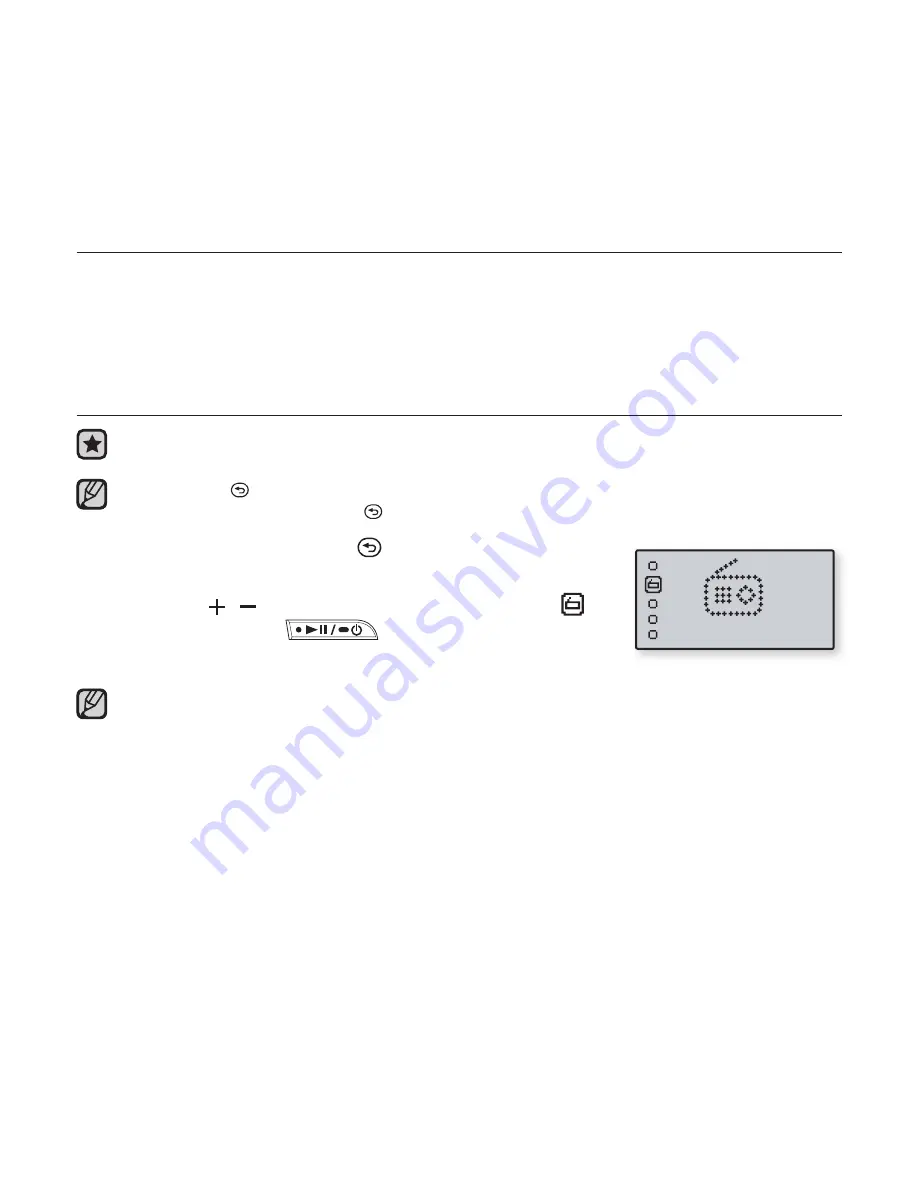
46 _
more than music
more than music
You’ll enjoy much more than music with your new mp3 player.
Listen to FM Radio, Voice recording. Your mp3 player brings this and
more right to the palm of your hand.
LISTENING TO FM RADIO
Before you start -
Connect the earphones, then turn on the player, and check the
battery.
Press the
[
] button
to move to the previous screen.
Press and brie
fl
y hold the
[
] button
to move to the main menu screen.
1.
Press and brie
fl
y hold the
[
] button
to move
to the main menu screen.
2.
Press the
[
,
] button
to select <
FM Radio>
and then press the
button
.
FM radio reception will start.
Always connect your earphones to the player when searching or setting
frequencies. The earphones serve as antennas to receive FM Radio reception.
In poor reception areas, the player may not
fi
nd an available FM frequency.
FM Radio
NOTE
NOTE
Содержание YPU3JQBXAA
Страница 1: ...MP3 Player user manual YP U3 ...
















































