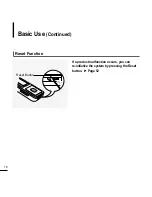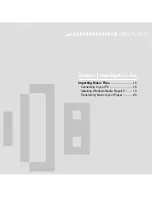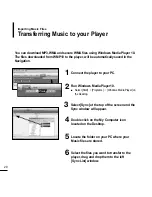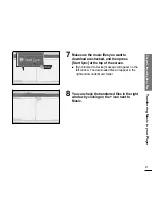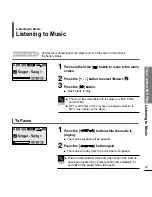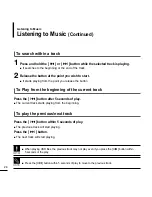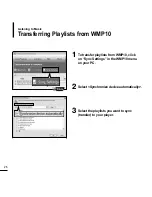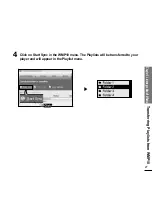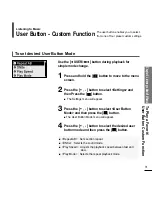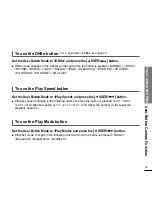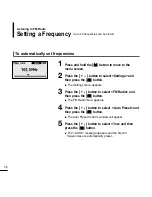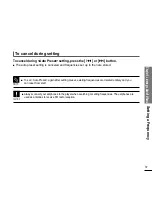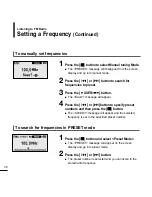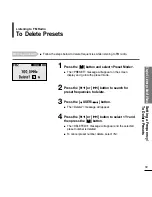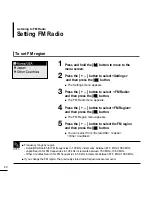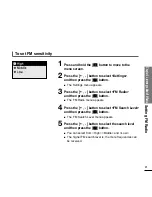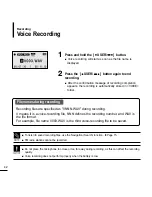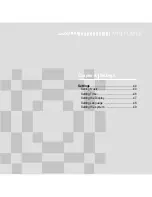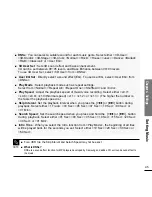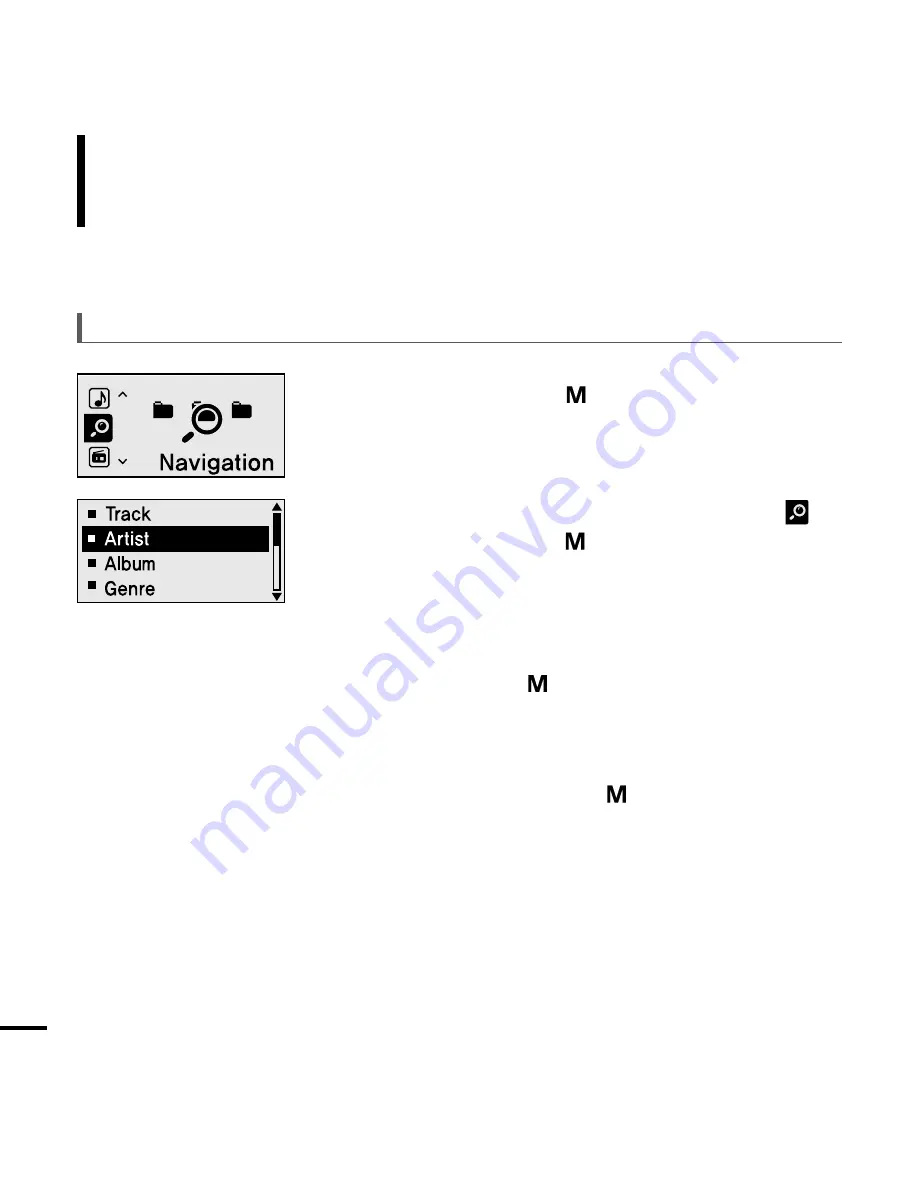
30
To Play <Favorite>
1
Press and hold the [
] button to move to the
Menu screen.
2
Press the [+, - ] button to select <Navigation>
and then press the [
] button.
■
The <Navigation> folder list will appear.
3
Press the [+, - ] button to select <Favorite> and
then press the [
] button.
4
Press the [+, - ] button to select a music file to
play and then press the [
] button.
■
The music will start playing.
Listening to Music
To Play Favorite
(Continued)