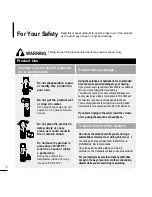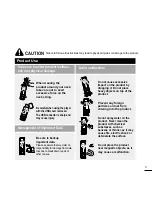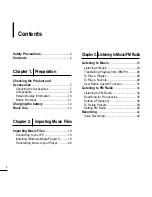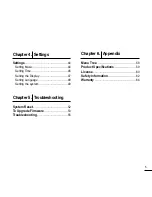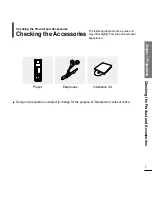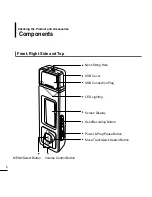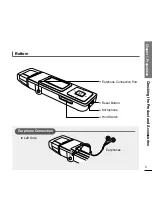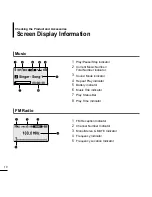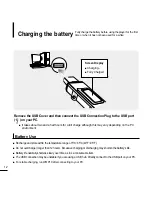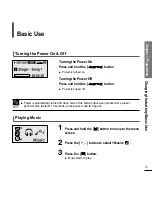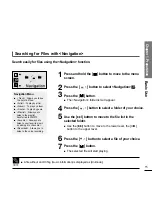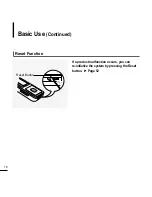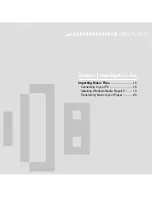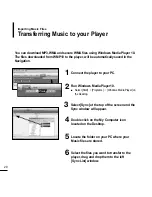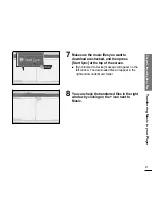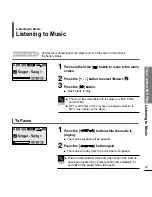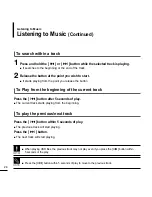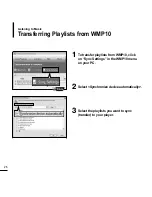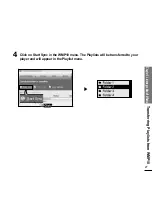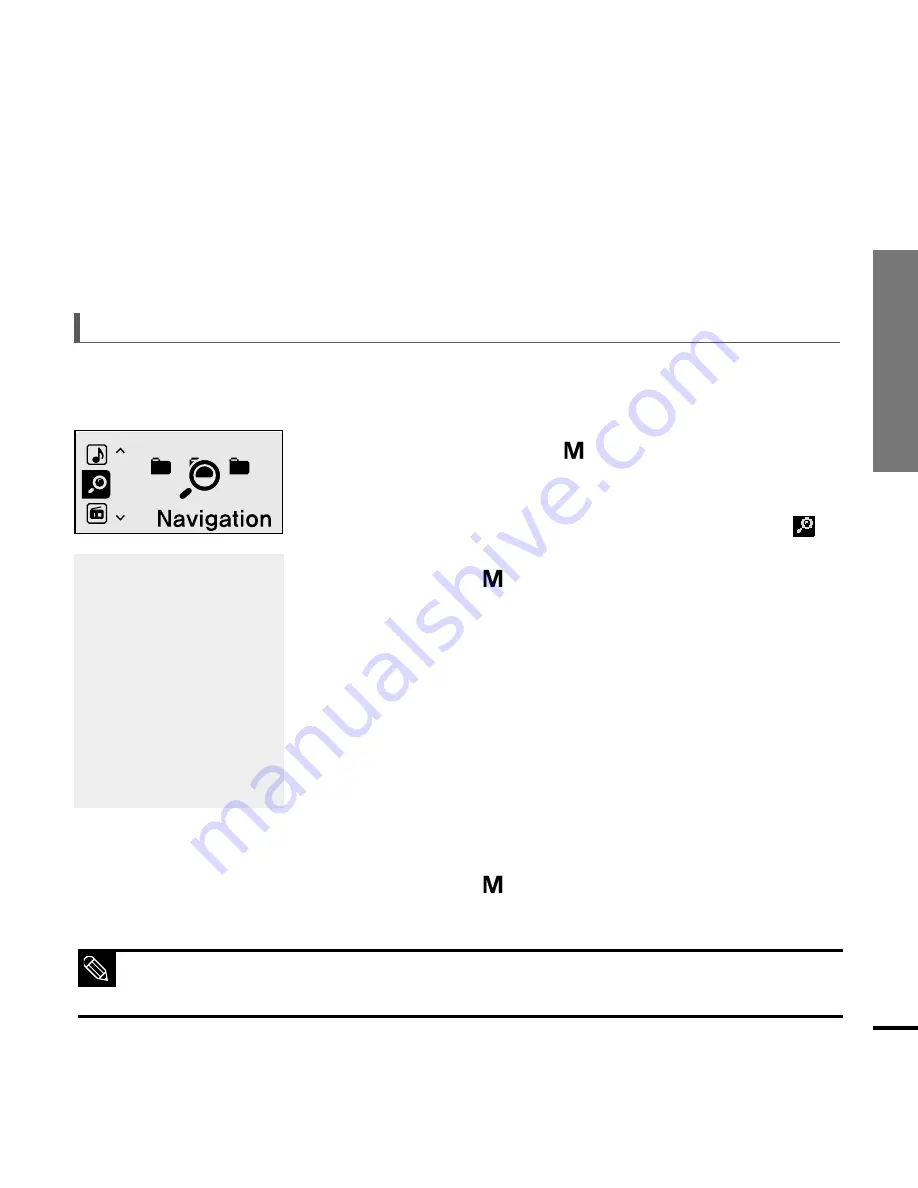
15
Chapter 1. Preparation
Basic Use
Searching for Files with <Navigation>
Search easily for files using the <Navigation> function.
5
Use the [
√√
I] button to move to the file list in the
selected folder.
■
Use the [
√√
I
] button to move to the lower level, the [
l
œœ
]
button to the upper level.
4
Press the [
+
,
-
] button to select a folder of your choice.
7
Press the [
] button.
■
The selected file will start playing.
Press and hold the [
] button to move to the menu
screen.
1
Press the [
] button.
■
The <Navigation> folder list will appear.
3
Press the [
+
,
-
] button to select a file of your choice.
6
2
Press the [
+
,
-
] button to select <Navigation> .
Navigation Menu
■
<Track> : Allows you to see
the list of all files.
■
<Artist> : To play by artist
■
<Album> : To play by album
■
<Genre> : To play by genre
■
<Playlist> : Allows you to
listen to the playlist
transferred to WMP10.
■
<Favorite> : Allows you to
listen to your favorite music
by adding it to <Favorite>.
■
<Recorded> : Allows you to
listen to the voice recording.
■
A file without an ID3 Tag (music information) is displayed as [Unknown].
NOTE