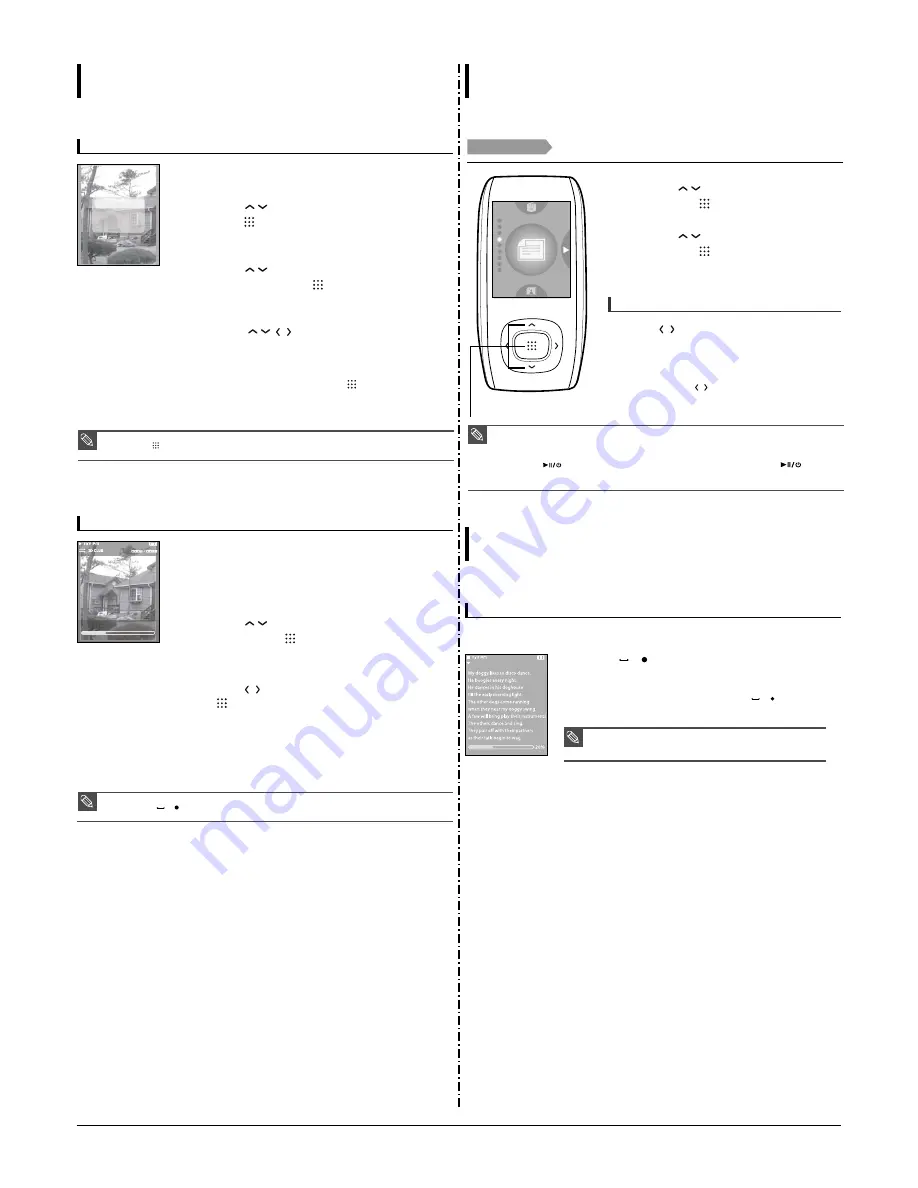
3-4
Samsung Electronics
Using Photo menu
Photo Viewing
Photo Enlarging
1
Press the [MENU] while viewing a photo
2
Press the [
] button to select <Zoom> and then
press the [
] button.
■
The Zoom Setting menu appears.
3
Press the [
] button to select the desired scale
factor and then press the [
] button.
■
You can select either <100%> <200%> or <400%>.
4
Press the [
] to move to the portion of the
photo to magnify.
5
To cancel the magnification, select <100%> from the
Zoom options and then press the [
] button.
■
This returns to the original size.
100%
200%
400%
NOTE
■
Press the [
] button in the Photo Viewing mode to display the Zoom Setting menu.
To set a photo as a music background image
1
Select a photo file to set as a background image.
2
Press the [MENU] while viewing the photo.
3
Press the [
] button to select <As Music Background>
and then press the [
] button.
■
The Music Background Image Setting menu appears.
4
Press the [
] button to select <Yes> and then press
the [
] button.
■
The selected photo file is set to a background image for music.
NOTE
■
Press the [A
B/ ] button while viewing a photo to display the Music Background Setting menu.
Audio Track 1
00:01:42
00:05:06
Text Viewing
You can read a novel or see the manuscript text of a news story or soap
opera while listening to music.
Text View
Before you start!
For instructions on transferring a text file to the player, refer to page 20-21.
Turn on the player, and check the battery.
1
Press the [
] button to select <Text> and
then press the [
] button.
2
Press the [
] button to select Text and
then press the [
] button.
■
You will see the text on the screen.
NOTE
■
You can also use the <File Browser> to search for a text file.
√
page 14
■
This product supports the TXT file format in Text mode.
■
You can keep listening to music even if you select <Text>.
■
Press the [
] button if you want to play a music while viewing text. Press the [
] button
again to stop playing the music.
■
Press and hold the [BACK] button to move to the main menu.
1,2
To scroll the text by the line
Press the [
] button.
■
Once you set <Scroll By>
→
<Page> in Text menu, you can
move to the previous / next page of the text file.
√
page 47
■
Once you set <Scroll By>
→
<Line> in Text menu, you can
move to the previous / next line of the text file.
√
page 47
Press and hold the [
] button to move up or down faster
through the file.
To set a bookmark
Once you bookmark a specific part of text that you want to read again, you can enjoy it
at any time you want.
Press the [A
B/ ] button while viewing a text.
■
The current text screen is set to a bookmark with the
†
symbol displayed
on the top left corner.
■
The bookmark can be deleted by pressing the [A
B/ ] button in the
bookmarked page.
Using Text menu
Text View
NOTE
■
You can set a maximum of 20 bookmarks.
Содержание YP-T9BAB
Страница 2: ...ELECTRONICS Samsung Electronics Co Ltd August 2006 Printed in Korea Code no AH68 01819S ...
Страница 16: ...Samsung Electronics 4 1 4 Adjustments 1 How to upgrade Firmware 2 Downloading Bootloader ...
Страница 17: ...Samsung Electronics 4 2 3 Setting MAC Address ...
Страница 20: ...6 Troubleshooting 1 Power Failure Samsung Electronics 6 1 ...
Страница 21: ...2 No Sound 6 2 Samsung Electronics ...
Страница 22: ...3 Voice Recording Failure Samsung Electronics 6 3 ...
Страница 23: ...6 4 Samsung Electronics 4 Button Operation Failure ...
Страница 24: ...6 5 Samsung Electronics 5 PC Connection Failure ...
Страница 28: ...Samsung Electronics This Document can be used without Samsung s authorization 9 1 9 BLOCK DIAGRAM 1 1 MAIN ...
Страница 29: ...10 1 This Document can be used without Samsung s authorization Samsung Electronics 10 Wiring Diagram 1 1 MAIN ...
Страница 30: ...Samsung Electronics This Document can be used without Samsung s authorization 11 1 11 PCB Diagram 11 1 TOP ...
Страница 31: ...11 2 Samsung Electronics 11 2 BUTTOM ...
Страница 33: ...Samsung Electronics 12 2 1 2 MAIN CPU ...
Страница 34: ...12 3 Samsung Electronics 1 3 MEMORY ...
Страница 35: ...Samsung Electronics 12 4 1 4 POWER CHARGER ...
Страница 36: ...12 5 Samsung Electronics 1 5 LCD ...
Страница 37: ...Samsung Electronics 12 6 1 6 AUDIO FM ...
Страница 38: ...12 7 Samsung Electronics 1 7 CONNECTOR ...
Страница 39: ...Samsung Electronics 12 8 1 8 SWITCH ...
Страница 40: ...12 9 Samsung Electronics 1 9 BLUETOOTH ...
Страница 43: ...14 2 Samsung Electronics Yepp Block Diagram ...
Страница 51: ...14 10 Samsung Electronics Small Form factor Cards Comparison ...





























