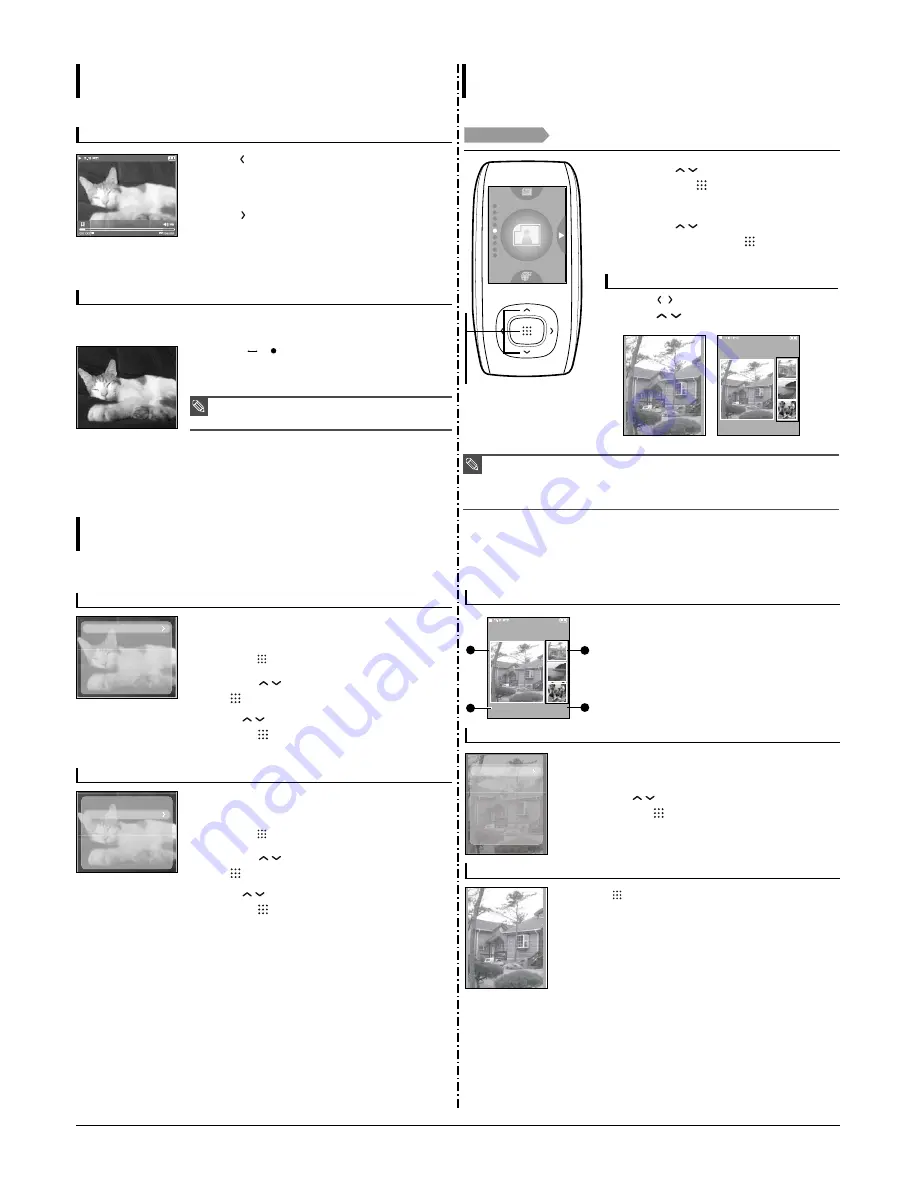
Samsung Electronics
3-3
To play the previous/next video file
Press the [
] button within 5 seconds after the current
video started playing.
■
This will return to the previous video.
Press the [
] button.
■
This will move to the next video.
Video
(Continued)
Video
any story 2
To set a bookmark
Press the [A
B/ ] button at the desired scene.
■
A bookmark is created at the currently played/stopped point.
Once you bookmark a specific scene that you want to see again, you can enjoy it at
any time you want.
NOTE
■
You can set a maximum of 20 bookmarks.
To Move to the bookmark
1
Press the [MENU] button in Video mode.
■
The Bookmark menu appears.
2
Press the [
] button.
3
Press the [
] button to select <Go to> and press
the [
] button.
4
Press [
] to select the desired bookmark and
press the [
] button.
■
Playback will start from the selected bookmark.
Go to
Delete
To Remove to the bookmark
1
Press the [MENU] button in Video mode.
■
The Bookmark menu appears.
2
Press the [
] button.
3
Press the [
] button to select <Delete> and press
the [
] button.
4
Press [
] to select the removed bookmark and
press the [
] button.
■
It will remove the selected bookmark.
Go to
Delete
Using Video menu
Video
Photo Viewing
Photo Viewing
Before you start!
Connect the earphones, then turn on the player, and check the battery.
1
Press the [
] button to select <Photo> and
then press the [
] button.
■
The photo preview window appears.
Press the [
] button while viewing a photo or
press the [
] button in preview mode to dis-
play the previous or next photo.
Photo Viewing mode
Preview mode
2
Press the [
] button to select the desired
photo and then press the [
] button.
■
The selected photo is displayed.
NOTE
■
When transferring a photo file to the player using <Media Studio>, it is automatically converted into
JPG format before transfer. The file size is automatically adjusted, too.
■
You can also use the <File Browser> to search for a photo file.
√
Page 14
■
You can keep listening to music even if you select <Photo> to view a photo.
■
Press and hold the [BACK] button to move to the main menu.
1,2
To move to the previous/next photo
Photo
test0 1/20
Photo Display Window
1
Preview Pane
3
Thumbnails
2
File Name
4
The current file number/total number of photos
Photo
test0 1/20
1
2
3
4
Slideshow Viewing
To stop the slideshow
1
Press the [MENU] while viewing a photo
2
Press the [
] button to select <Start Slideshow> and
then press the [
] button.
■
The slideshow will start.
Press the [
] button in Slideshow mode.
■
This will stop the slideshow.
Start Slideshow
Zoom
As Music Backgr..
Содержание YP-T9BAB
Страница 2: ...ELECTRONICS Samsung Electronics Co Ltd August 2006 Printed in Korea Code no AH68 01819S ...
Страница 16: ...Samsung Electronics 4 1 4 Adjustments 1 How to upgrade Firmware 2 Downloading Bootloader ...
Страница 17: ...Samsung Electronics 4 2 3 Setting MAC Address ...
Страница 20: ...6 Troubleshooting 1 Power Failure Samsung Electronics 6 1 ...
Страница 21: ...2 No Sound 6 2 Samsung Electronics ...
Страница 22: ...3 Voice Recording Failure Samsung Electronics 6 3 ...
Страница 23: ...6 4 Samsung Electronics 4 Button Operation Failure ...
Страница 24: ...6 5 Samsung Electronics 5 PC Connection Failure ...
Страница 28: ...Samsung Electronics This Document can be used without Samsung s authorization 9 1 9 BLOCK DIAGRAM 1 1 MAIN ...
Страница 29: ...10 1 This Document can be used without Samsung s authorization Samsung Electronics 10 Wiring Diagram 1 1 MAIN ...
Страница 30: ...Samsung Electronics This Document can be used without Samsung s authorization 11 1 11 PCB Diagram 11 1 TOP ...
Страница 31: ...11 2 Samsung Electronics 11 2 BUTTOM ...
Страница 33: ...Samsung Electronics 12 2 1 2 MAIN CPU ...
Страница 34: ...12 3 Samsung Electronics 1 3 MEMORY ...
Страница 35: ...Samsung Electronics 12 4 1 4 POWER CHARGER ...
Страница 36: ...12 5 Samsung Electronics 1 5 LCD ...
Страница 37: ...Samsung Electronics 12 6 1 6 AUDIO FM ...
Страница 38: ...12 7 Samsung Electronics 1 7 CONNECTOR ...
Страница 39: ...Samsung Electronics 12 8 1 8 SWITCH ...
Страница 40: ...12 9 Samsung Electronics 1 9 BLUETOOTH ...
Страница 43: ...14 2 Samsung Electronics Yepp Block Diagram ...
Страница 51: ...14 10 Samsung Electronics Small Form factor Cards Comparison ...




























