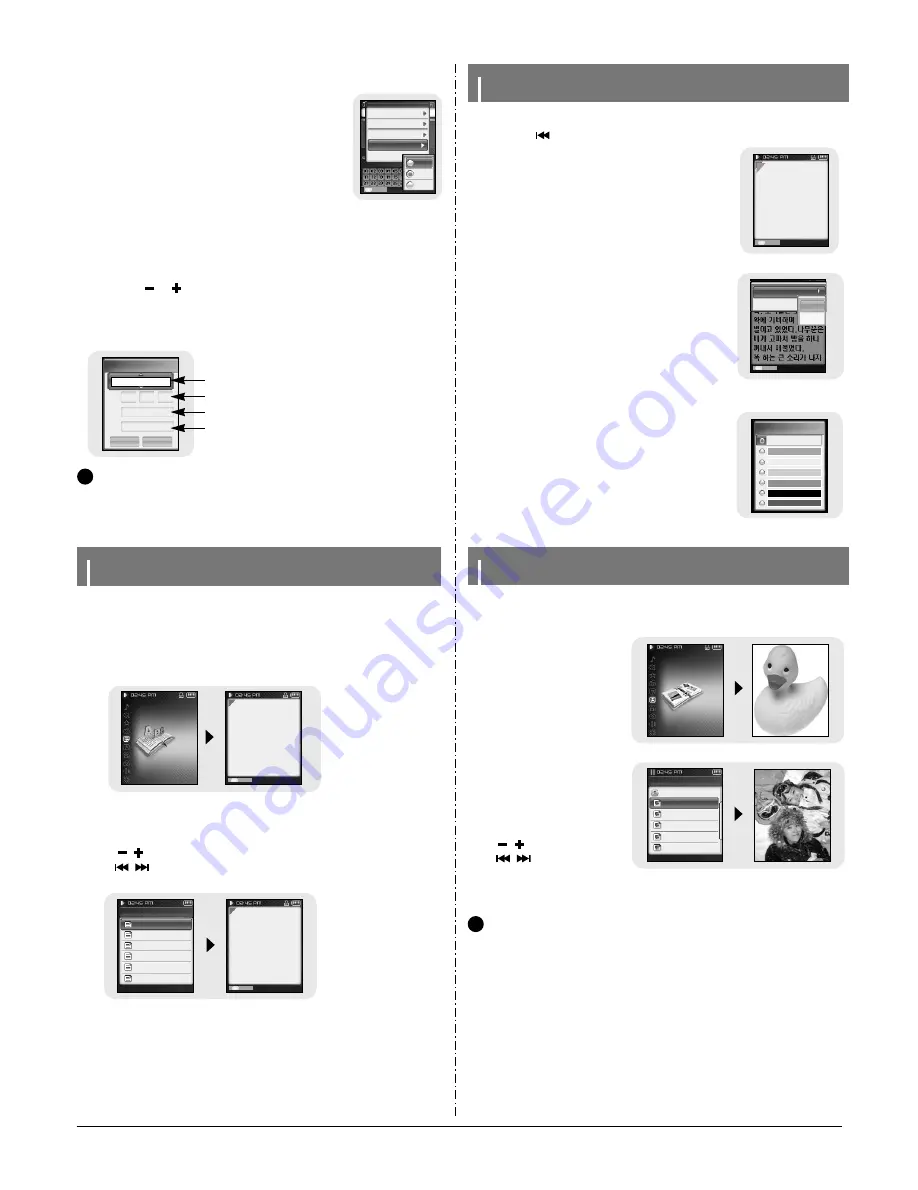
3-6
Samsung Electronics
1
Press the MENU button in the FM mode.
2
Move to [FM Search Level] and press the NAVI
button.
3
Move to the the desired FM Search Level and
press the NAVI button.
●
The higher the FM search level, the more frequencies
can be received.
●
High
→
Middle
→
Low
I
FM Search Level
1
Press the MENU button in the FM mode.
2
Move to [Timer FM Rec.] and press the NAVI button.
3
Use the or
button to select and press the NAVI button to move
to the next stage.
●
When set to Off in the first stage, you are not moved to the next stage.
4
After setting Timer Rec, move to [Yes] and press the NAVI button.
I
Timer FM Rec.
N
N
o
o
t
t
e
e
- The player must be Off for a Timer Recording to occur.
- The player will automatically turn on and record at the time you specified.
- After setting Timer Rec, the timer icon will be displayed.
✍
Timer FM Rec.
ON
OFF
FM
Yes NO
AM 05 : 27
15 min
76.0MHz
Everyday
Recording
Repetition Count
Recording Start time
Recording End Time
FM Frequency for
Recording
KOREA/US
14
12:58 AM
89.1MHz
STEREO MANUAL
Preset Mode
NAVI
Add to Preset
Auto Preset
FM Region
FM Search Level
Timer FM Rec.
High
Middle
Low
Viewing a Text
1
Press and hold the MENU button to move to menu and select Text.
●
The Text screen appears.
●
Text Viewer allows you to read text files that were created on your PC.
Text files must have a .txt extension to be viewed by Text Viewer.
●
You can select an text file to view while listening to the music.
2
Press the NAVI button briefly to move to the text selection screen.
Move to the text you want and press the NAVI button.
●
The selected text file will be displayed.
-
, : To adjust the volume.
-
,
: To move to the previous/next page.
●
Press and hold the MENU button to move to the MENU screen
Playlist
FM Radio
Text
Photo
Video
Navigation
TEXT
Korean wave.txt
Microsoft’s growth..
Tech bulls come..
Women flock..
Solsbury Hill..
Bookmark
NAVI
Microsoft’s growth
problem Three key
areas to watch when
Microsoft reports earn-
ings after the bell
Thursday. October 20,
2004: 6:18 PM EDT
Bookmark
NAVI
When the MP3 player
is connected to your
PC, the PC will see it
as a removable disc.
Music and other files
can then be dragged
and dropped into the
Setting Main Functions in Text Mode
●
You can move and select using the NAVI button.
●
Press the
button to move to the previous screen.
I
Setting a Bookmark
Press and hold the NAVI button in the Text screen.
●
The current page is bookmarked.
●
You can create only 1 bookmark.
Bookmark
NAVI
Microsoft’s growth
problem Three key
areas to watch when
Microsoft reports earn-
ings after the bell
Thursday. October 20,
2004: 6:18 PM EDT
1
Press the MENU button in the Text screen.
2
Move to [Bookmark] and press the NAVI button.
3
Move to [Move] or [Delete] and press the NAVI but-
ton.
●
Move: Move to a bookmark within the text file.
●
Delete: Delete the bookmark you set within the text file.
I
Bookmark
1
Press the MENU button in the Text screen.
2
Move to [Text Viewer Color] and press the
NAVI button.
3
Select the color you want and press the NAVI
button.
●
Text appears with the selected color.
I
Text Viewer Color
Text Viewer Color
ABCDEFGHIJK
ABCDEFGHIJK
ABCDEFGHIJK
ABCDEFGHIJK
ABCDEFGHIJK
ABCDEFGHIJK
ABCDEFGHIJK
Bookmark
NAVI
Microsoft’s growth
problem Three key
areas to watch when
Microsoft reports earn-
ings after the bell
Thursday. October 20,
2004: 6:18 PM EDT
Bookmark
Text Viewer Co..
Move
Delete
Viewing an Image
1
Press and hold the MENU but-
ton to move to menu and
select Photo.
●
The Photo screen appears.
You can select an image file to view while listening to the music.
2
Press the NAVI button briefly to
move to the image selection
screen.
Move to the image you want
and press the NAVI button.
●
The selected image file will be
displayed.
- , : To adjust the volume.
-
,
: To move to the
previous/next image.
●
Press and hold the MENU button to
move to the MENU screen
Navigation
PHOTO
11_Kids-with-MI
12_Kid-in-wat...
13_Hanging-O..
14_underwate...
15_Surfer-Gal...
FM Radio
Text
Photo
Video
Game
N
N
o
o
t
t
e
e
- The optimal image size for the player is 160X128. Images larger than 800X600 may take longer
to display. If the image size is too large, use Multimedia Studio to adjust the size and resend it
to the player. (see page 35)
- If an image file is not displayed on the screen, resend it using Multimedia Studio to display it
correctly.
✍
Содержание YP-T8
Страница 26: ...5 4 Samsung Electronics 12 Disassembled parts Order Description Picture ...
Страница 27: ...Samsung Electronics 6 1 6 Troubleshooting 1 It keeps being turned off ...
Страница 28: ...6 2 Samsung Electronics 2 No Sound can be heard ...
Страница 29: ...Samsung Electronics 6 3 3 when you cannot record LINE IN signal ...
Страница 30: ...6 4 Samsung Electronics 4 It can not record voice ...
Страница 31: ...Samsung Electronics 6 5 5 The buttons does not work ...
Страница 32: ...6 6 Samsung Electronics 6 When you cannot connect the player to the PC ...
Страница 39: ...Samsung Electronics 9 1 9 Block Diagram ...
Страница 40: ...Samsung Electronics 10 1 10 Wiring Diagram ...
Страница 41: ...11 1 This Document can be used without Samsung s authorization Samsung Electronics 11 PCB Diagram 1 MAIN ...
Страница 42: ...11 2 Samsung Electronics This Document can be used without Samsung s authorization 2 Bottom ...
Страница 43: ... 11 3 This Document can be used without Samsung s authorization 3 SUB ...
Страница 45: ...12 2 Samsung Electronics This Document can be used without Samsung s authorization 1 2 SELF TEST Manual ...
Страница 46: ...Samsung Electronics 12 3 ...
Страница 49: ...14 2 Samsung Electronics Yepp Block Diagram ...
Страница 57: ...14 10 Samsung Electronics Small Form factor Cards Comparison ...






























